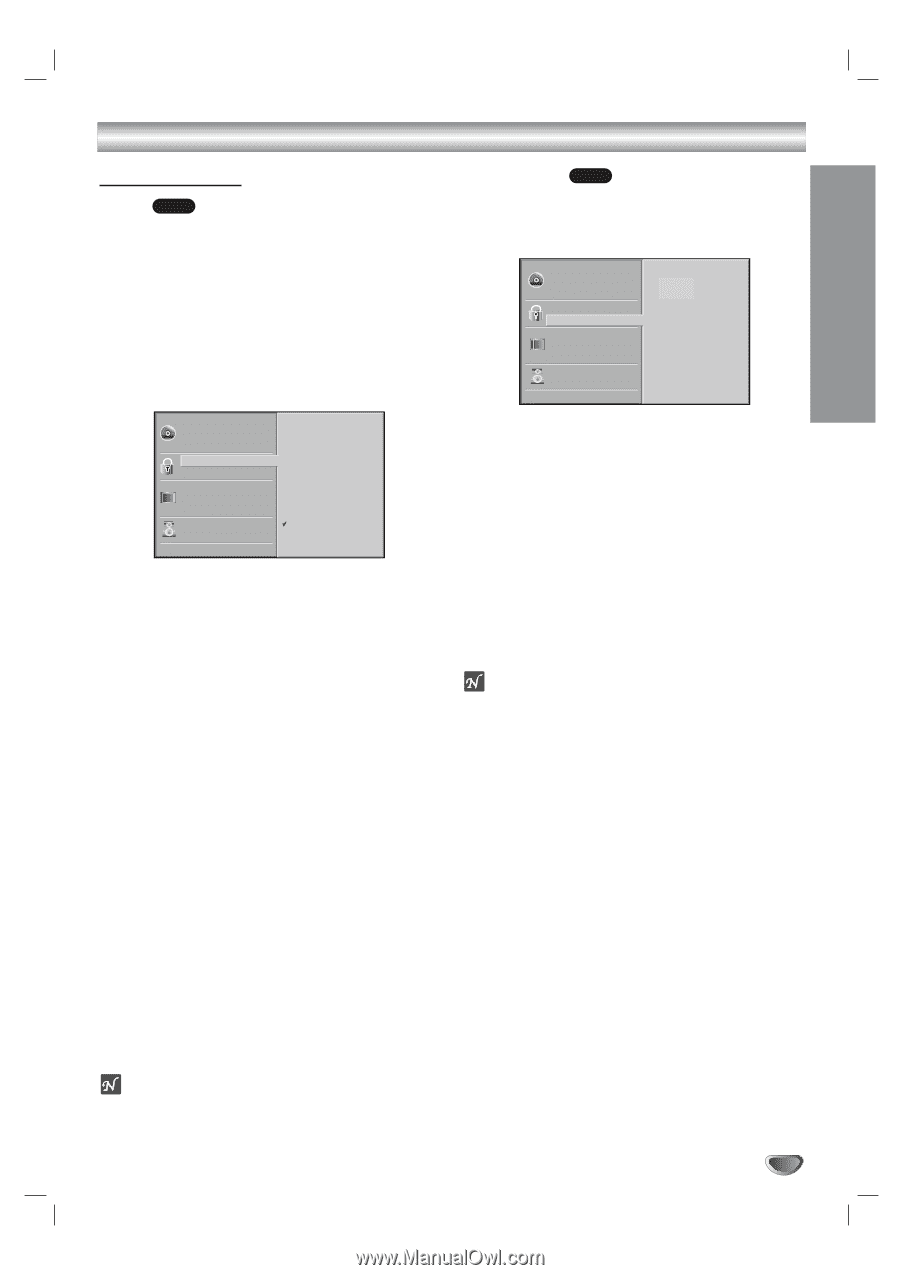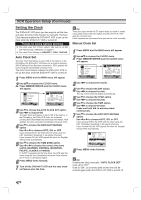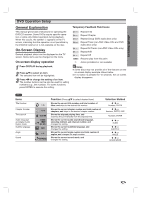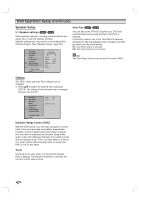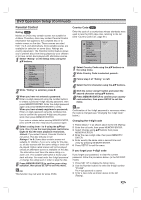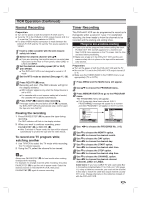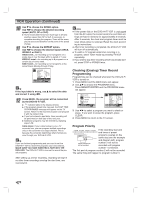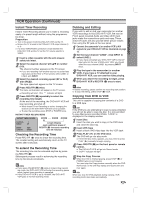LG ZHX-313 Operation Guide - Page 23
SYSTEM SETUP, Parental Control
 |
View all LG ZHX-313 manuals
Add to My Manuals
Save this manual to your list of manuals |
Page 23 highlights
SYSTEM SETUP DVD Operation Setup (Continued) Parental Control Rating DVD Movies on DVDs may contain scenes not suitable for children. Therefore, discs may contain Parental Control information that applies to the complete disc or to certain scenes on the disc. These scenes are rated from 1 to 8, and alternatively, more suitable scenes are available for selection on some discs. Ratings are country-dependent. The Parental Control feature allows you to prevent discs from being played by your children or to have certain discs played with alternative scenes. 1 Select "Rating" on the Setup menu using the 3/4 buttons. Disc Audio Disc Subtitle Disc Menu Rating Country Code TV Aspect Menu Language Progressive Scan 5.1 Speaker Setup Others 8 7 6 5 4 3 2 1 Unlock Change 2 While "Rating" is selected, press 2. 3 When you have not entered a password. Enter a 4-digit password using the number buttons to create a personal 4-digit security password. then press MEMORY/ENTER. Enter the 4-digit password again and press MEMORY/ENTER to verify. When you have already registered a password; Enter a 4-digit password using the numbered buttons to confirm the personal 4-digit security password, then press MEMORY/ENTER. If you make a mistake before pressing MEMORY/ENTER, press CLEAR and enter 4-digit security password again. 4 Select a rating from 1 to 8 using the 3/4 buttons. One (1) has the least playback restrictions. Eight (8) has the most playback restrictions. Unlock: If you select Unlock, Parental Control is not active. The disc will play in full. Ratings 1 to 8: Some discs contain scenes not suitable for children. If you set a rating for the player, all disc scenes with the same rating or lower will be played. Higher rated scenes will not be played unless an alternative scene is available on the disc. The alternative must have the same rating or a lower one. If no suitable alternative is found, playback will stop. You must enter the 4-digit password or change the rating level in order to play the disc. 5 Press MEMORY/ENTER to confirm your rating selection, then press SETUP to exit the menu. ote This function may not work for some DVDs. Country Code DVD Enter the code of a country/area whose standards were used to rate the DVD video disc, referring to the list (See "Country Code List", page 44.). Disc Audio Disc Subtitle Disc Menu Rating Country Code TV Aspect Menu Language Progressive Scan 5.1 Speaker Setup Others Code Set UC SA 1 Select Country Code using the 3/4 buttons on the setup menu. 2 While Country Code is selected, press 2. 3 Follow step 3 of "Rating" on left. 4 Select the first character using the 3/4 buttons. 5 Shift the cursor using 2 button and select the second character using 3/4 buttons. 6 Press MEMORY/ENTER to confirm your country code selection, then press SETUP to exit the menu. ote Confirmation of the 4-digit password is necessary when the code is changed (see "Changing the 4-digit code" below.). Changing the 4-digit code 1 Follow Steps 1-2 as shown above to the left (Rating). 2 Enter the old code, then press MEMORY/ENTER. 3 Select Change using 3/4 buttons then press MEMORY/ENTER. 4 Enter the new 4-digit code, then press MEMORY/ ENTER. 5 Enter exactly the same code a second time and verify by pressing MEMORY/ENTER. 6 Press SETUP to exit the menu. If you forget your 4-digit code If you forget your password, to clear the current password, follow the procedure below. (in the NO DISC mode). 1 Press SET UP to display the Setup menu. 2 Use the Number buttons to enter the 6-digit number "210499". The 4-digit password is cleared. 3 Enter a new code as shown above to the left (Rating). 23