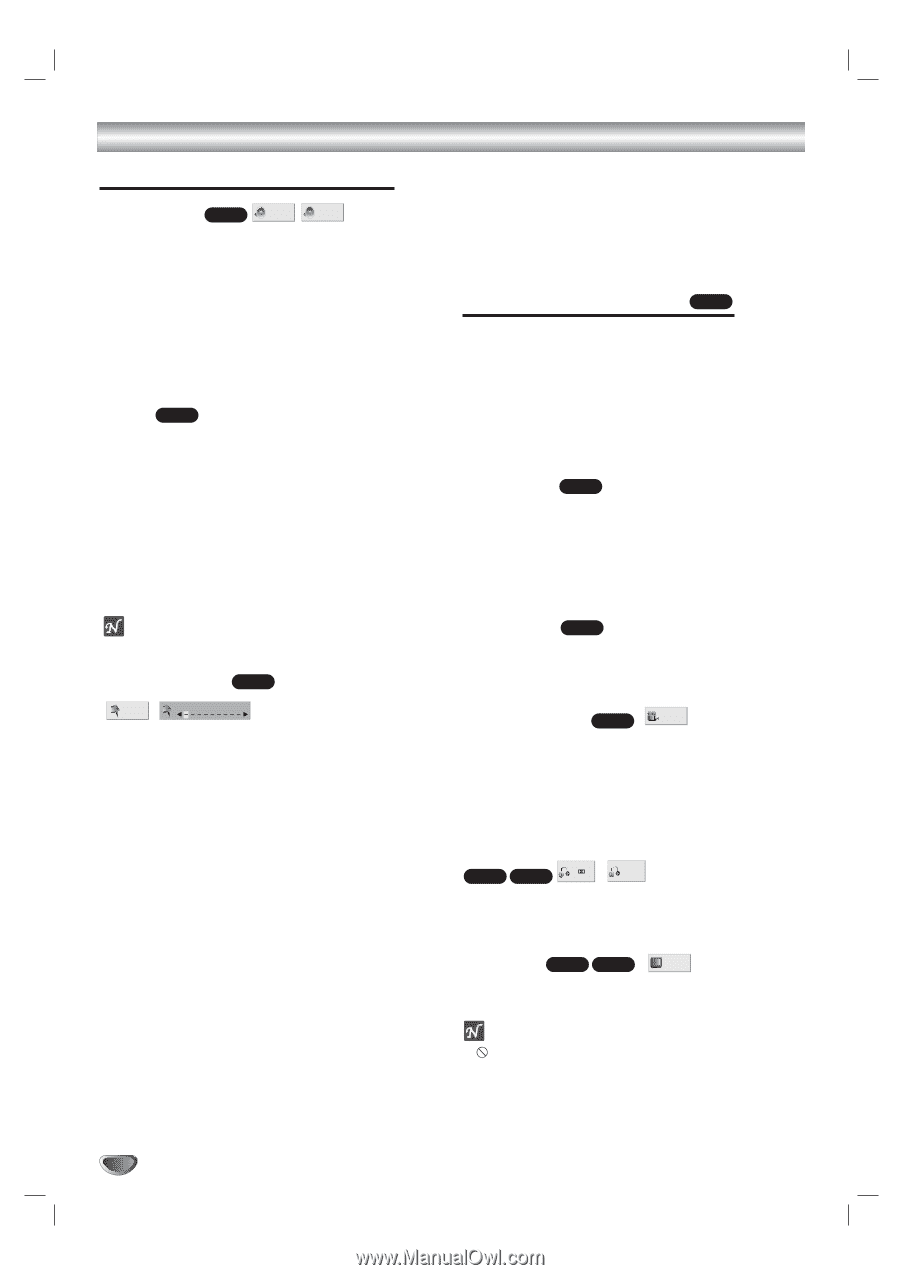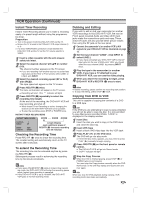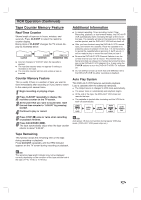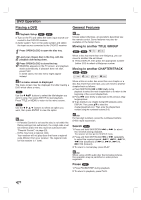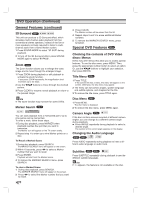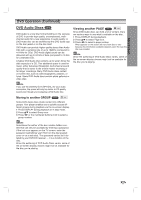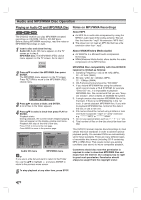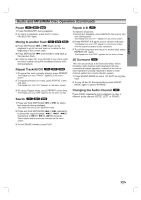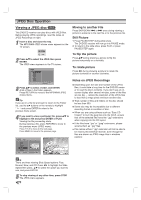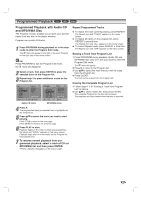LG ZHX-313 Operation Guide - Page 32
DVD Operation Continued, General Features continued, Special DVD Features - home theater
 |
View all LG ZHX-313 manuals
Add to My Manuals
Save this manual to your list of manuals |
Page 32 highlights
DVD Operation (Continued) General Features (continued) 3D Surround DVD-V BYPASS 3D SUR This unit can produce a 3D Surround effect, which simulates multi-channel audio playback from two conventional stereo speakers, instead of the five or more speakers normally required to listen to multichannel audio from a home theater system. 1 Press SOUND MODE to select "3D SUR" during playback. 2 To turn off the 3D Surround effect, press SOUND MODE again to select "BYPASS". Zoom DVD-V The Zoom function allows you to enlarge the video image and to move through the enlarged image. 1 Press ZOOM during playback or still playback to activate the Zoom function. If you press ZOOM repeatedly, the magnification level increases up to six steps. 2 Use the 1 234 buttons to move through the zoomed picture. 3 Press CLEAR to resume normal playback or return to the paused image. 3 Press CLEAR. The Marker number will be erased from the list. 4 Repeat steps 2 and 3 to erase additional Marker numbers. 5 To remove the MARKER SEARCH menu, press SEARCH. Special DVD Features DVD-V Checking the contents of DVD Video discs: Menus DVDs may offer menus that allow you to access special features. To use the disc menu, press MENU. Then, press the appropriate number button to select an option. Or, use the 1 234 buttons to highlight your selection, then press ENTER. Title Menu DVD-V 1 Press TITLE. If the current title has a menu, the menu will appear on the screen. Otherwise, the disc menu may appear. 2 The menu can list camera angles, spoken language and subtitle options, and chapters for the title. 3 To remove the title menu, press TITLE again. ote The zoom function may not work for some DVDs. Marker Search DVD-V 1/9 MARKER SEARCH You can start playback from a memorized point. Up to nine points can be memorized. To enter a mark, follow these steps. 1 During disc playback, press MARKER when playback reaches the spot that you want to memorize. The Marker icon will appear on the TV screen briefly. 2 Repeat step 1 to enter up to nine Marker points on a disc. To Recall a Marked Scene 1 During disc playback, press SEARCH. The MARKER SEARCH menu will appear on the screen. 2 Within 10 seconds, press 1/2 to select a Marker number that you want to recall. 3 Press ENTER. Playback will start from the Marked scene. 4 To remove the MARKER SEARCH menu, press SEARCH. To clear a Marked Scene 1 During disc playback, press SEARCH. The MARKER SEARCH menu will appear on the screen. 2 Press 1/2 to select the Marker number that you want to erase. Disc Menu DVD-V 1 Press MENU. The disc menu is displayed. 2 To remove the disc menu, press MENU again. Camera Angle DVD-V 1 /1 If the disc contains scenes recorded at different camera angles, you can change to a different camera angle during playback. Press ANGLE repeatedly during playback to select a desired angle. The number of the current angle appears on the display. Changing the Audio Language 1 ENG DVD-V DVD-A D 5.1 CH 1 PPCM 5 CH Press AUDIO repeatedly during playback to hear a different audio language or audio track. Subtitles DVD-V DVD-A ABC 1 ENG Press SUBTITLE repeatedly during playback to see the different subtitle languages. ote If appears, the feature is not available on the disc. 32