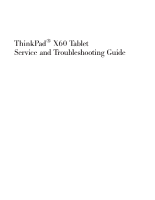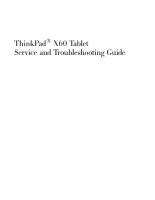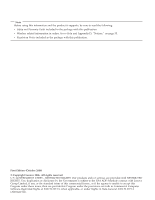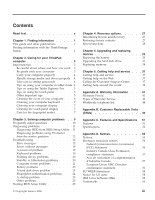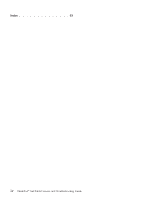Lenovo 63664DU Service Guide
Lenovo 63664DU - ThinkPad X60 Tablet 6366 Manual
 |
UPC - 882861956692
View all Lenovo 63664DU manuals
Add to My Manuals
Save this manual to your list of manuals |
Lenovo 63664DU manual content summary:
- Lenovo 63664DU | Service Guide - Page 1
ThinkPad® X60 Tablet Service and Troubleshooting Guide - Lenovo 63664DU | Service Guide - Page 2
- Lenovo 63664DU | Service Guide - Page 3
ThinkPad® X60 Tablet Service and Troubleshooting Guide - Lenovo 63664DU | Service Guide - Page 4
using this information and the product it supports, be sure to read the following: v Safety and Warranty Guide included in the package with this publication. 2006) © Copyright Lenovo 2006. All rights reserved. U.S. GOVERNMENT USERS - RESTRICTED RIGHTS: Our products and/or services are provided with - Lenovo 63664DU | Service Guide - Page 5
from the service partition 12 Troubleshooting 12 Error messages 12 Errors without messages 18 A password problem 19 Keyboard problems 19 Pointing device problems 20 Standby or hibernation problems . . . . 20 Computer screen problems 21 Battery problems 23 A hard disk drive problem 24 - Lenovo 63664DU | Service Guide - Page 6
Index 63 iv ThinkPad® X60 Tablet Service and Troubleshooting Guide - Lenovo 63664DU | Service Guide - Page 7
contact with your lap or any part of your body for an extended period when the computer is turned on or when the battery is charging. When the ac adapter is connected to an electrical outlet and your computer, it generates heat. Do not place the adapter in contact with any part of your - Lenovo 63664DU | Service Guide - Page 8
provides adequate cushion and protection. Do not pack your computer in a tightly packed suitcase or bag. Place liquids away from your computer to avoid spills, and keep your computer away from water to avoid the danger of electrical shock. vi ThinkPad® X60 Tablet Service and Troubleshooting Guide - Lenovo 63664DU | Service Guide - Page 9
guide and other publications Setup Instructions helps you to unpack your ThinkPad computer and get started. It includes a few tips for first-time users, and introduces software preinstalled by Lenovo. This Service and Troubleshooting Guide provides information about caring for your ThinkPad computer - Lenovo 63664DU | Service Guide - Page 10
and staying productive. You can also use the ThinkVantage button to interrupt the startup sequence of your computer and start the Rescue and Recovery workspace, which runs independently of the Windows operating system and is hidden from it. 2 ThinkPad® X60 Tablet Service and Troubleshooting Guide - Lenovo 63664DU | Service Guide - Page 11
a function of the level of system activity and battery charge level. Extended contact with your body, even through clothing, could cause discomfort or, eventually, a skin burn. v When the ac adapter is connected to an electrical outlet and your computer, it generates heat. Do not place the adapter - Lenovo 63664DU | Service Guide - Page 12
with one hand and use the Tablet Digitizer Pen. v If you hold the computer in one hand while using it in tablet mode, do not expose it to excessive vibration, shock, or rotation. v Do not use the computer outdoors. Do not expose it to rain. 4 ThinkPad® X60 Tablet Service and Troubleshooting Guide - Lenovo 63664DU | Service Guide - Page 13
Pen that was shipped with your ThinkPad X60 Tablet computer or that you purchased with that computer as an option. Only this pen is designed for use with the ThinkPad X60 Tablet computer. Any other pen might stick in the penholder or cause other problems. v The Tablet Digitizer Pen is not waterproof - Lenovo 63664DU | Service Guide - Page 14
If you exchange drives in your computer, reinstall the plastic bezel faces (if supplied). v Store your external and removable hard disk, diskette or optical drives in the appropriate and remove any cloth fibers from the computer surface. 6 ThinkPad® X60 Tablet Service and Troubleshooting Guide - Lenovo 63664DU | Service Guide - Page 15
Caring for your ThinkPad computer Cleaning your computer keyboard 1. Absorb some isopropyl rubbing alcohol on a soft, v Scratching the surface of the reader with a hard, pointed object. v Scraping the surface of the reader with your nail or anything hard. v Using or touching the reader with a dirty - Lenovo 63664DU | Service Guide - Page 16
Caring for your ThinkPad computer v The surface of the reader is dirty or stained. v The surface of the reader is wet. v The reader often fails to enroll or authenticate your fingerprint. 8 ThinkPad® X60 Tablet Service and Troubleshooting Guide - Lenovo 63664DU | Service Guide - Page 17
from the service partition 12 Troubleshooting 12 Error messages 12 Errors without messages 18 A password problem 19 Keyboard problems 19 Pointing device problems 20 Standby or hibernation problems . . . . 20 Computer screen problems 21 Battery problems 23 A hard disk drive problem 24 - Lenovo 63664DU | Service Guide - Page 18
online help system. Where are the recovery CDs? Your computer did not come with a recovery CD or Windows CD. For an explanation of the alternative recovery methods offered by Lenovo, see "Restoring factory contents" on page 27 of this Guide. 10 ThinkPad® X60 Tablet Service and Troubleshooting Guide - Lenovo 63664DU | Service Guide - Page 19
Solving computer problems How can I contact the Customer Support Center? See Chapter 6, "Getting help and service," on page 37 of this Guide. For the phone numbers of the Customer Support Center nearest to you, see "Worldwide telephone list" on page 44. Where can I find warranty information? See the - Lenovo 63664DU | Service Guide - Page 20
the problem, have the computer serviced. Checksum of the CRC2 setting in the EEPROM is not correct. Press F1 to go to BIOS Setup Utility. Press F9 and then Enter to load the default setting. Press F10 and then Enter to restart the system. 12 ThinkPad® X60 Tablet Service and Troubleshooting Guide - Lenovo 63664DU | Service Guide - Page 21
warning message. If this does not solve the problem, have the computer serviced. 0200: Hard disk error The hard disk is not working. Make sure that the hard disk drive is attached firmly. Run the BIOS Setup Utility; then make sure the hard disk drive is not disabled in the Startup menu. Chapter - Lenovo 63664DU | Service Guide - Page 22
the BIOS Setup Utility. Verify the configuration and then restart the computer either by choosing the Exit Saving Changes option under the Restart item or by pressing F10. If you still see the same error code, have the computer serviced. 14 ThinkPad® X60 Tablet Service and Troubleshooting Guide - Lenovo 63664DU | Service Guide - Page 23
(Main hard disk drive) If the computer still does not start, call the Customer Support Center. Telephone numbers are listed in "Worldwide telephone list" on page 44. The hard disk is not working. Have the hard disk serviced. The hard disk is not working. Have the hard disk serviced. The hard disk - Lenovo 63664DU | Service Guide - Page 24
computer problems Message 2112: Read error on HDD1 (Ultrabay hard disk drive) The power-on password prompt The hard disk password prompt Solution The hard disk is not working. Have the hard disk serviced the Predesktop Area using it. 16 ThinkPad® X60 Tablet Service and Troubleshooting Guide - Lenovo 63664DU | Service Guide - Page 25
Solving computer problems If one of the following error code messages is displayed on the screen, have the computer serviced: 0175: Bad CRC1, stop POST task 0177: Bad SVP data, stop POST task. 02F7: Fail-safe timer NMI failed Fan error Thermal sensing error Chapter 3. Solving computer problems 17 - Lenovo 63664DU | Service Guide - Page 26
serviced. My screen goes blank while the computer is on. Your screen saver or power management may be enabled. Move the TrackPoint or press a key to exit the screen saver, or press the power switch to resume from standby or hibernation. 18 ThinkPad® X60 Tablet Service and Troubleshooting Guide - Lenovo 63664DU | Service Guide - Page 27
cannot reset your password. You must take your computer to a Lenovo authorized servicer or a marketing representative to have the system board replaced. Proof of purchase is required, and a fee will be charged for parts and service. Keyboard problems Problem: Solution: All or some of the keys on - Lenovo 63664DU | Service Guide - Page 28
the computer serviced. The critical low-battery error message is displayed, and the computer immediately turns off. The battery power is getting low. Connect the ac adapter to the computer, or replace the battery with a fully charged one. 20 ThinkPad® X60 Tablet Service and Troubleshooting Guide - Lenovo 63664DU | Service Guide - Page 29
: Solution: Problem: Solution: Problem: Solution: The computer does not return from standby mode, or the standby indicator stays on and the computer does not work. If the system does not return from standby mode, it may have entered standby or hibernation mode automatically because the battery is - Lenovo 63664DU | Service Guide - Page 30
the image is displayed on the computer screen. v If you are using the ac adapter, or using the battery, and the battery status indicator is on (is problem, do the Solution in the following problem ″The screen is unreadable or distorted." 22 ThinkPad® X60 Tablet Service and Troubleshooting Guide - Lenovo 63664DU | Service Guide - Page 31
size and the color depth. Battery problems Problem: Solution: The battery cannot be fully charged by the power-off method in the standard charge time for your computer. For details, see the Battery and power category in Troubleshooting under the Problem solving section in Access Help. Chapter - Lenovo 63664DU | Service Guide - Page 32
computer again. The battery does not charge. For details, see the Battery and power category in Troubleshooting under the Problem solving section in Access Help. A hard disk drive problem Problem: Solution: The hard disk drive to them. 24 ThinkPad® X60 Tablet Service and Troubleshooting Guide - Lenovo 63664DU | Service Guide - Page 33
working on the network. v IRQs for the PCI might be all set as 11. The computer does not respond because it cannot share the IRQ with other devices. See the ThinkPad Configuration Program. Problem: Solution: The computer does not start from a device you want. See the Startup menu of the BIOS Setup - Lenovo 63664DU | Service Guide - Page 34
If the diskette drive is connected to the computer, remove any diskette from the diskette drive, and then turn off the computer. 3. Turn on the computer; then, while want for restarting your computer; then press Enter. Your computer restarts. 26 ThinkPad® X60 Tablet Service and Troubleshooting Guide - Lenovo 63664DU | Service Guide - Page 35
passwords. v Troubleshoot and diagnose problems using diagnostics. For more information about using Rescue and Recovery features, see the "Recovery overview" section of the Access Help. Restoring factory contents Instead of providing a recovery CD or a Windows CD with your computer, Lenovo provides - Lenovo 63664DU | Service Guide - Page 36
process might take up to 2 hours. Attention: All of the files on the primary hard disk partition (usually drive C) will be lost in the recovery process. However, before any data is overwritten, you , even if you are unable to start Windows. 28 ThinkPad® X60 Tablet Service and Troubleshooting Guide - Lenovo 63664DU | Service Guide - Page 37
Chapter 5. Upgrading and replacing devices Replacing the battery Important Read Safety and Warranty Guide before replacing the battery. 1. Turn off the computer, or enter hibernation mode. Then disconnect the ac adapter and all cables from the computer. Note: If you are using a PC Card or Secure - Lenovo 63664DU | Service Guide - Page 38
the battery 4. Slide and hold the battery latch 1 ; then slide out and lift up the battery 2. 5. Align the rubber feet of the fully charged spare battery with the rubber feet on the computer; then gently push the battery into the space. 30 ThinkPad® X60 Tablet Service and Troubleshooting Guide - Lenovo 63664DU | Service Guide - Page 39
lock to the lock position. Replacing the battery 7. Turn the computer over again. Connect the ac adapter and the cables to the computer. Upgrading the hard disk drive Important Read Safety and Warranty Guide before replacing the hard disk drive. You can increase the storage capacity of your - Lenovo 63664DU | Service Guide - Page 40
computer. 2. Close the computer display, and turn the computer over. 3. Remove the battery. 4. Remove the screw 1 that secures the hard disk cover; then flip out 2 and remove the cover . 5. Remove the hard disk drive by pulling out the tab. 32 ThinkPad® X60 Tablet Service and Troubleshooting Guide - Lenovo 63664DU | Service Guide - Page 41
the side rubber rails to a new hard disk drive. 8. Insert the hard disk drive into the hard disk drive bay; then firmly install it. 9. Insert 1 and reinstall the hard disk cover 2 ; then secure it with the screw 3 . 10. Reinstall the battery. 11. Turn the computer over again. Connect the ac adapter - Lenovo 63664DU | Service Guide - Page 42
SO-DIMM. 2. Turn off the computer; then disconnect the ac adapter and all cables from the computer. 3. Close the computer display, and turn the computer over. 4. Remove the battery. 5. Loosen the screws that hold to save it for future use. 34 ThinkPad® X60 Tablet Service and Troubleshooting Guide - Lenovo 63664DU | Service Guide - Page 43
8. Reinstall the expansion slot cover and tighten the screws. 9. Close the computer display, and turn the computer over. 10. Reinstall the battery. 11. Turn the computer over again, and re-connect the ac adapter and the cables to the computer. To make sure that the SO-DIMM is installed correctly, do - Lenovo 63664DU | Service Guide - Page 44
Replacing memory 36 ThinkPad® X60 Tablet Service and Troubleshooting Guide - Lenovo 63664DU | Service Guide - Page 45
-date information about ThinkPad computers and support. The address for the Personal Computing home page is http://www.lenovo.com/think. You can find support information for your ThinkPad computer at http://www.lenovo.com/think/support. Research this Web site to learn how to solve problems, find new - Lenovo 63664DU | Service Guide - Page 46
Customer Support Center location are located in the Worldwide telephone list section of this guide. Note: Telephone numbers are subject to change without notice. For the latest list of Customer Support Center telephone numbers and hours of 38 ThinkPad® X60 Tablet Service and Troubleshooting Guide - Lenovo 63664DU | Service Guide - Page 47
apply at the time of service. To determine whether your computer is eligible for International Warranty Service and to view a list of the countries where service is available, go to http://www.lenovo.com/think/support, click Warranty, and follow the instructions on the screen. Chapter 6. Getting - Lenovo 63664DU | Service Guide - Page 48
40 ThinkPad® X60 Tablet Service and Troubleshooting Guide - Lenovo 63664DU | Service Guide - Page 49
Warranty Guide included with Service Parts and Labor - 3 years 6 Battery pack and Tablet 1 Digitizer Pen - 1 year Parts and Labor - 1 year 6 Others Battery pack and Tablet 1 Digitizer Pen - 1 year Parts and Labor - 3 years 7 Battery pack and Tablet 1 Digitizer Pen - 1 year © Copyright Lenovo - Lenovo 63664DU | Service Guide - Page 50
X60 Tablet computer is shipped with five replacement tips for the X60 Tablet Digitizer Pen. Be sure to store the pen tips in a secure place for future use. The pen tips will not be covered under the digitizer pen or computer warranty. 42 ThinkPad® X60 Tablet Service and Troubleshooting Guide - Lenovo 63664DU | Service Guide - Page 51
for country and location specific information. 1. Customer Replaceable Unit (″CRU″) Service Lenovo will ship CRUs to you for you to install, Tier 1 CRUs are easy to install whereas Tier 2 CRUs require some technical skill and tools. CRU information and replacement instructions are shipped with your - Lenovo 63664DU | Service Guide - Page 52
: 01-24592-5901 Warranty service and support: 01-211-454-610 (German) Up and running support: 02-210-9820 (Dutch) Up and running support: 02-210-9800 (French) Warranty service and support: 02-225-3611 (Dutch, French) 0800-0189 (Spanish) 44 ThinkPad® X60 Tablet Service and Troubleshooting Guide - Lenovo 63664DU | Service Guide - Page 53
(Mandarin) China (Hong Kong S.A.R.) ThinkPad (Technical enquiry hotline): 852-2516-3939 ThinkPad Service Center: 852-2825-6580 ThinkCentre Commerical +420-2-7213-1316 Denmark Up and running support: 4520-8200 Warranty service and support: 7010-5150 (Danish) Dominican Republic Toll Free - Lenovo 63664DU | Service Guide - Page 54
for the Japanese voice prompt to end, and an operator will answer. Please say ″English support please,″ and your call will be transferred to an English speaking operator. 1588-5801 ( (Dutch) 0800-733-222 (English) 001-800-220-1830 (Spanish) 46 ThinkPad® X60 Tablet Service and Troubleshooting Guide - Lenovo 63664DU | Service Guide - Page 55
-699 91-714-7983 0901-100-000 (Spanish) +94-11-2448-442 (English) Up and running support: 08-477-4420 Warranty service and support: 077-117-1040 (Swedish) Up and running support: 058-333-0900 Warranty service and support: 0800-55-54-54 (German, French, Italian) 886-2-8723-9799 0800-000-700 (Mandarin - Lenovo 63664DU | Service Guide - Page 56
Country or Region Vietnam Telephone Number For northern area and Hanoi: 84-4-843-6675 For southern area and Ho Chi Minh City: 84-8-829-5160 (English, Vietnamese) 48 ThinkPad® X60 Tablet Service and Troubleshooting Guide - Lenovo 63664DU | Service Guide - Page 57
are located. Service and Setup Troubleshooting Instructions Guide Battery X Hard disk X drive AC adapter and power cord TrackPoint cap Memory X Tablet Digitizer Pen Snap-on bracket Keyboard Tier 1 CRUs X X Tier 2 CRUs Access Help X X X X X X X Online Hardware Maintenance Manual - Lenovo 63664DU | Service Guide - Page 58
v The Customer Support Center. For the telephone number of the Support Center for your country or region, see "Worldwide telephone list" on page 44. 50 ThinkPad® X60 Tablet Service and Troubleshooting Guide - Lenovo 63664DU | Service Guide - Page 59
can do this as follows: click Start, right-click My computer; then from the pull down menu select Properties. Memory v Double data rate (DDR) 2 synchronous dynamic random access memory (DRAM) Storage device v 2.5-inch hard disk drive Display The color display uses TFT technology (with the TouchPanel - Lenovo 63664DU | Service Guide - Page 60
charge the battery pack, its temperature must be at least 10°C (50°F). v Relative humidity: - Operating: 8% to 90% - Non-operating: 5% to 95% Heat output v 65 W (222 Btu/hr) maximum Power source (ac adapter) v Sine-wave input at 50 to 60 Hz 52 ThinkPad® X60 Tablet Service and Troubleshooting Guide - Lenovo 63664DU | Service Guide - Page 61
Specifications v Input rating of the ac adapter: 100-240 V ac, 50 to 60 Hz Battery pack v ThinkPad X60 Tablet 4 Cell Lithium-ion (Li-Ion) cylindrical battery pack - Nominal voltage: 14.4 V dc - Capacity: 2.0 AH v ThinkPad X60 Tablet 8 Cell Lithium-ion (Li-Ion) battery pack - Nominal voltage: 14.4 V - Lenovo 63664DU | Service Guide - Page 62
Specifications 54 ThinkPad® X60 Tablet Service and Troubleshooting Guide - Lenovo 63664DU | Service Guide - Page 63
the operation of any other product, program, or service. Lenovo may have patents or pending patent applications covering support applications where malfunction may result in injury or death to persons. The information contained in this document does not affect or change Lenovo product specifications - Lenovo 63664DU | Service Guide - Page 64
. v Increase the separation between the equipment and receiver. v Connect the equipment into an outlet on a circuit different from that to which the receiver is connected. v Consult an authorized dealer or service representative for help. 56 ThinkPad® X60 Tablet Service and Troubleshooting Guide - Lenovo 63664DU | Service Guide - Page 65
emission limits. Proper cables and connectors are available from Lenovo authorized dealers. Lenovo is not responsible for any radio or television interference caused nonrecommended modification of the product, including the fitting of non-Lenovo option cards. This product has been tested and found to - Lenovo 63664DU | Service Guide - Page 66
and install the software onto your computer.** Use one of the methods listed on the following page to order. v If you already have a licensed copy of the software, you are entitled to make and use one additional copy of the software you have. 58 ThinkPad® X60 Tablet Service and Troubleshooting Guide - Lenovo 63664DU | Service Guide - Page 67
right to access any IBM Lotus Domino servers; lenovo.com/think/support. To purchase technical support beyond this initial installation support, visit http://www.lotus.com/passport. Note: When you use Lotus SmartSuite v9.8 with your ThinkPad X60 Tablet computer, enter all your input with the keyboard - Lenovo 63664DU | Service Guide - Page 68
: http://smartsuite.modusmedia.com Mail address: IBM - Lotus Notes and SmartSuite Program Modus Media Lenovo in the United States, other countries, or both: Lenovo ThinkPad PS/2 Rescue and Recovery ThinkVantage ThinkPad TrackPoint Ultrabay 60 ThinkPad® X60 Tablet Service and Troubleshooting Guide - Lenovo 63664DU | Service Guide - Page 69
Business Machines Corporation in the United States, other countries, or both: IBM (used under license) Lotus Lotus 1-2-3 Lotus Approach Lotus FastSite Lotus other countries, or both. Other company, product, or service names may be trademarks or service marks of others. Appendix D. Notices 61 - Lenovo 63664DU | Service Guide - Page 70
62 ThinkPad® X60 Tablet Service and Troubleshooting Guide - Lenovo 63664DU | Service Guide - Page 71
problems 10 problem solving 10 problems battery 23 © Copyright Lenovo 2006 problems (continued) computer screen 21 diagnosing 11 fingerprint reader 24 hard disk 24 hibernation mode 20 keyboard 19 password 19 pointing device 20 power management 20 standby mode 20 startup 25 troubleshooting - Lenovo 63664DU | Service Guide - Page 72
touch panel (continued) tips 5 trademarks 60 troubleshooting 12 U upgrading devices 10, 29 upgrading hard disk 31 upgrading memory 34 W warranty information Web help 37 11, 41 64 ThinkPad® X60 Tablet Service and Troubleshooting Guide - Lenovo 63664DU | Service Guide - Page 73
- Lenovo 63664DU | Service Guide - Page 74
Part Number: 42T8330 Printed in China (1P) P/N: 42T8330
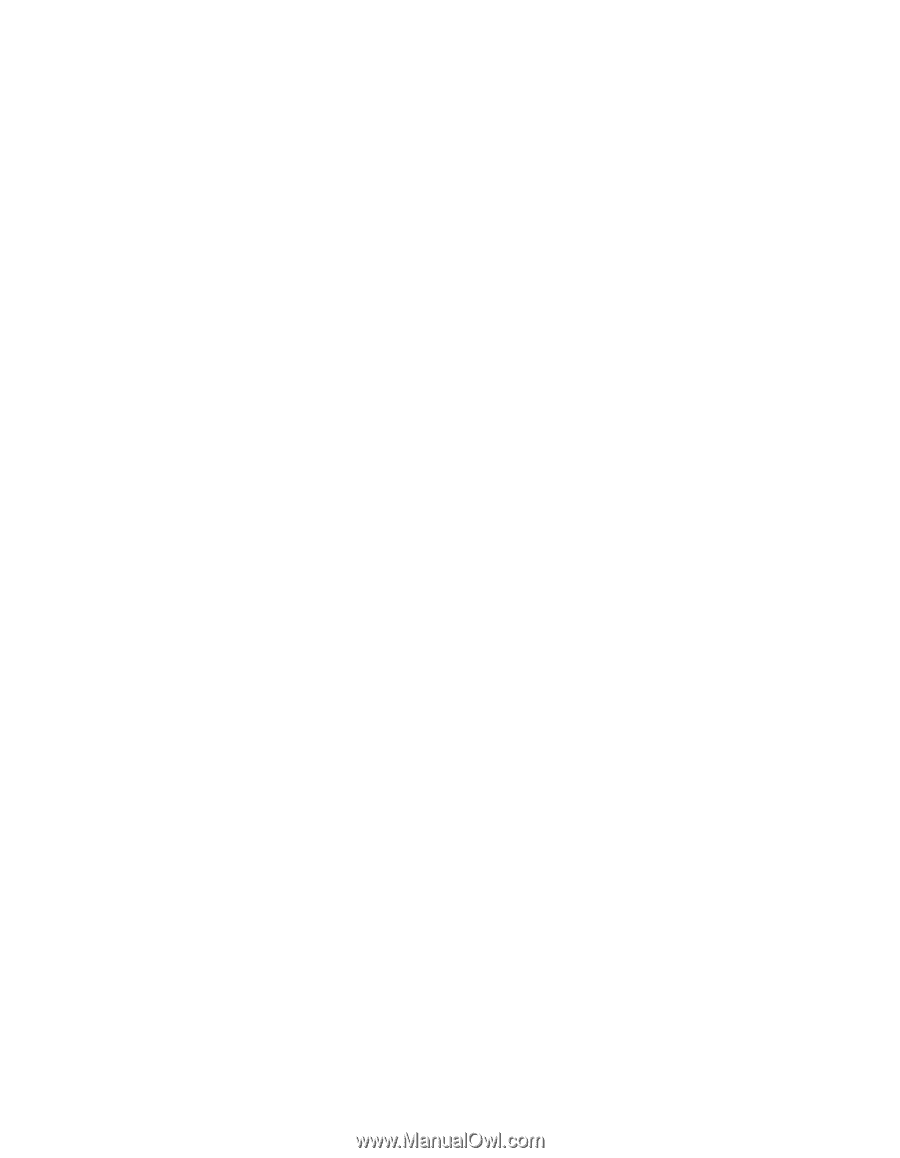
ThinkPad
®
X60
Tablet
Service
and
Troubleshooting
Guide