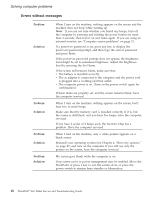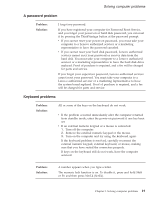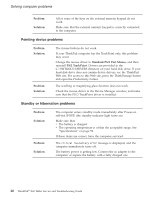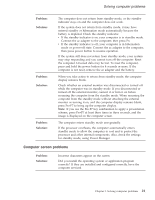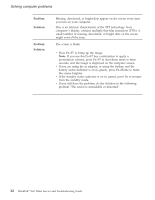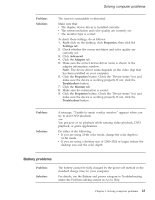Lenovo 63664DU Service Guide - Page 28
Pointing, device, problems, Standby, hibernation - drivers
 |
UPC - 882861956692
View all Lenovo 63664DU manuals
Add to My Manuals
Save this manual to your list of manuals |
Page 28 highlights
Solving computer problems Problem: Solution: All or some of the keys on the external numeric keypad do not work. Make sure that the external numeric keypad is correctly connected to the computer. Pointing device problems Problem: Solution: Problem: Solution: The mouse buttons do not work. If your ThinkPad computer has the TrackPoint only, this problem may occur. Change the mouse driver to Standard PS/2 Port Mouse, and then reinstall PS/2 TrackPoint. Drivers are provided in the C:\SWTOOLS\DRIVERS directory on your hard disk drive. If your hard disk drive does not contain device drivers, see the ThinkPad Web site. For access to this Web site, press the ThinkVantage button and open the Productivity Center. The scrolling or magnifying glass function does not work. Check the mouse driver in the Device Manager window, and make sure that the PS/2 TrackPoint driver is installed. Standby or hibernation problems Problem: Solution: Problem: Solution: The computer enters standby mode immediately after Power-on self-test (POST) (the standby indicator light turns on). Make sure that: v The battery is charged. v The operating temperature is within the acceptable range. See "Specifications" on page 52. If these items are correct, have the computer serviced. The critical low-battery error message is displayed, and the computer immediately turns off. The battery power is getting low. Connect the ac adapter to the computer, or replace the battery with a fully charged one. 20 ThinkPad® X60 Tablet Service and Troubleshooting Guide