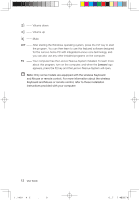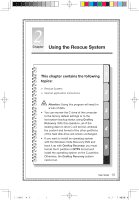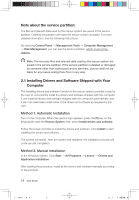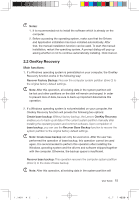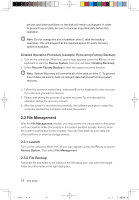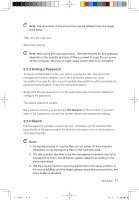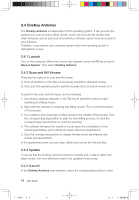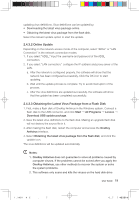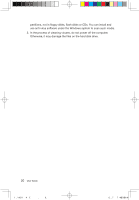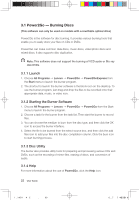Lenovo A600 Lenovo IdeaCentre A600 User Guide V1.0 - Page 22
Setting a Password, 3.4 Search
 |
UPC - 884942547713
View all Lenovo A600 manuals
Add to My Manuals
Save this manual to your list of manuals |
Page 22 highlights
Note: The drive letter of the source file must be different from the target drive letter. Then click the copy icon. Wait while copying. Note: Wait during the copying process. The time required for this operation depends on the quantity and size of files you need to copy. Do not power off the computer, otherwise it might cause system files to be corrupted. 2.3.3 Setting a Password To ensure authentication of the user who is copying the files, the Lenovo file management function enables you to set a protection password. Users are unable to access the files in your hard disk drive partitions without passing the password authentication. Follow the instructions below: Single click the key-shaped icon on the upper right side of the main interface to configure the password. The default password is blank. Set a password when you access the File Backup for the first time. If you don't want to set a password, access the system directly and operate accordingly. 2.3.4 Search File management provides a search function, and backs up the searched files. Input the file or file type to search for, and click the search icon on the bottom to start searching files. Notes: 1. During the process of copying files, do not power off the computer. Otherwise, it may damage the files on the hard disk drive. 2. The disk partition identifier in the file management interface may fail to correspond to that in the Windows system. Select it according to the directory content. 3. The file copying function cannot be performed in the same partition. If the source address and the target address share the same partition, the Copy button is disabled. User Guide 17 31036433_A6_UG_EN_V1.0.indd 17 2009.1.19 6:47:21 PM