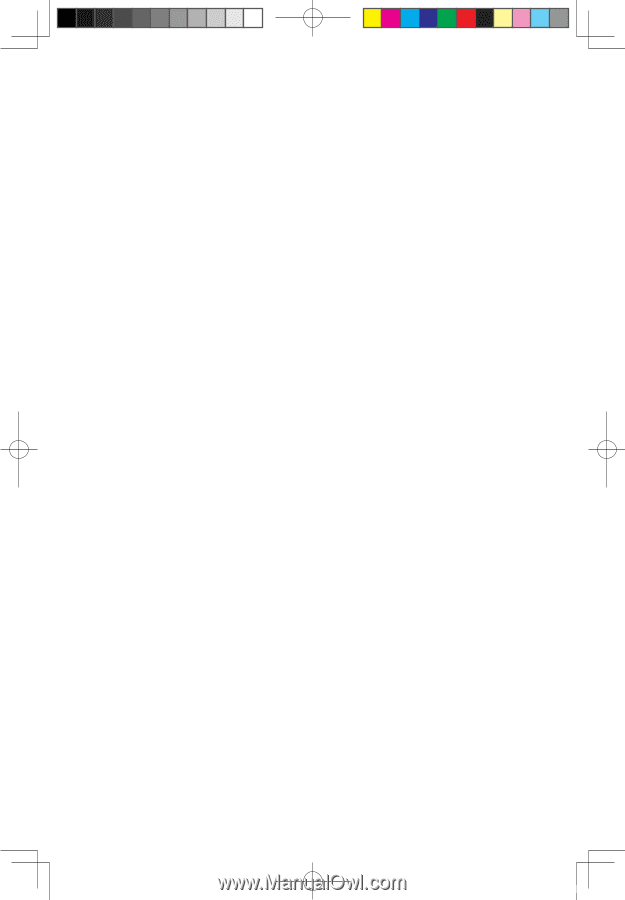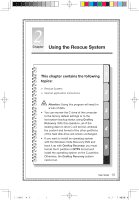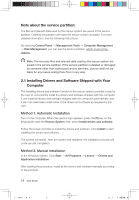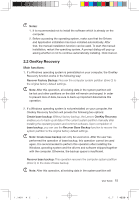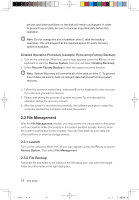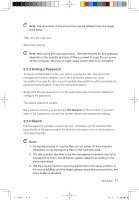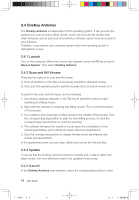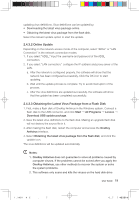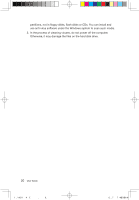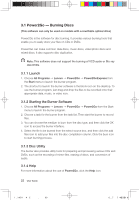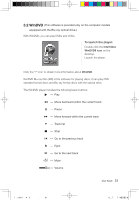Lenovo A600 Lenovo IdeaCentre A600 User Guide V1.0 - Page 23
OneKey Antivirus
 |
UPC - 884942547713
View all Lenovo A600 manuals
Add to My Manuals
Save this manual to your list of manuals |
Page 23 highlights
2.4 OneKey Antivirus The OneKey Antivirus is independent of the operating system. It can process the general virus scan and also killing viruses. and it can scan and kill viruses even when Windows cannot start and other antivirus software cannot work as a result of virus Infection. Therefore, it can restore your computer system when the operating system is damaged by a virus. 2.4.1 Launch Turn on the computer. When the Lenovo logo appears, press the F2 key to launch Rescue System. Then select OneKey Antivirus. 2.4.2 Scan and Kill Viruses There are two options to scan and kill viruses: 1) Scan all partitions of the disk consecutively and kill the detected viruses. 2) Only scan the operating system partition (usually drive C) and kill viruses on it. To perform the scan and kill viruses, do the following: 1. Use Alt plus optional character or the Tab key to select the option to start scanning and killing viruses. 2. Wait while the software is scanning and killing viruses. Try to avoid interruption of the process. 3. If you need to stop scanning or killing viruses in the middle of the process, click the corresponding stop button to stop the virus killing process. Or click the corresponding cancel button to continue scanning. 4. The software will report the results of a scan upon the completion of virus scanning and killing, and it will list all viruses killed and quarantined. 5. Click the corresponding button to display the files which are infected with viruses and quarantined. In the quarantined zone, you can clear, delete and recover the infected files. 2.4.3 Update To ensure that the OneKey Antivirus functions normally and is able to detect the latest viruses, the virus definitions need to be updated continuously. 2.4.3.1Launch In the OneKey Antivirus main interface, select the corresponding button to start 18 User Guide 31036433_A6_UG_EN_V1.0.indd 18 2009.1.19 6:47:22 PM