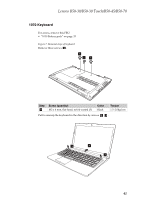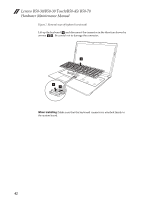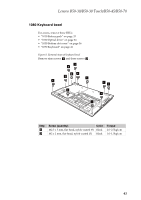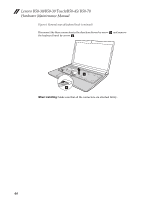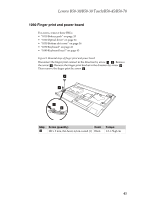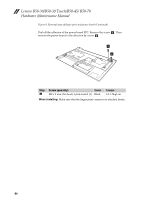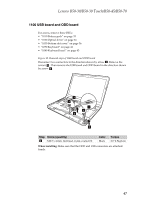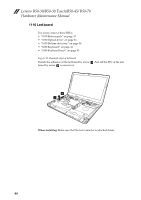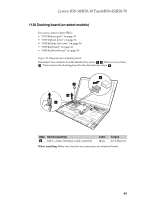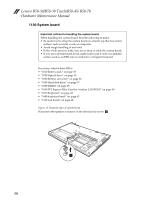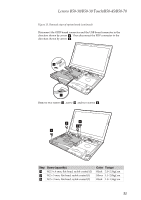Lenovo B50-45 Hardware Maintenance Manual - Lenovo B50-xx, B50-30 Touch Notebo - Page 50
Removal, steps, finger, print, power, board, Continued, adhesive, screw, direction, arrow
 |
View all Lenovo B50-45 manuals
Add to My Manuals
Save this manual to your list of manuals |
Page 50 highlights
Lenovo B50-30/B50-30 Touch/B50-45/ B50-70 Hardware Maintenance Manual Figure 9. Removal steps of finger print and power board (Continued) Peel off the adhesive of the power board FPC. Remove the screw e . Then remove the power board in the direction by arrow f . 5 6 Step Screw (quantity) Color b M2 x 3 mm, flat‐head, nylok‐coated (1) Black Torque 1.0~1.5kgf.cm When installing: Make sure that the finger print connector is attached firmly. 46
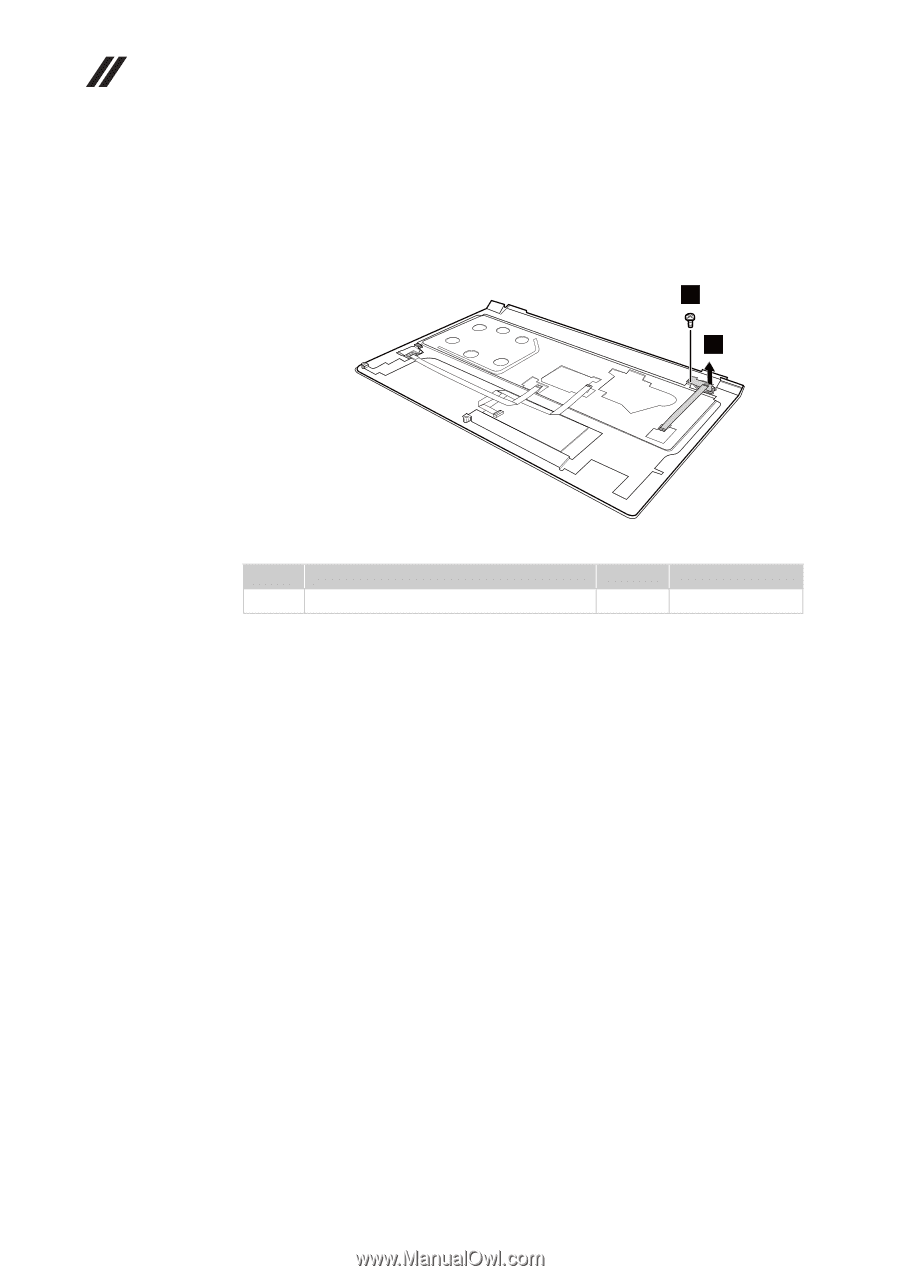
Lenovo B50-30/B50-30 Touch/B50-45/ B50-70
Hardware Maintenance Manual
46
Figure
9.
Removal
steps
of
finger
print
and
power
board
(Continued)
Peel
off
the
adhesive
of
the
power
board
FPC.
Remove
the
screw
.
Then
remove
the
power
board
in
the
direction
by
arrow
.
When installing:
Make
sure
that
the
finger
print
connector
is
attached
firmly.
Step
Screw (quantity)
Color
Torque
M2
x
3
mm,
flat
‐
head,
nylok
‐
coated
(1)
Black
1.0~1.5kgf.cm
e
f
5
6
b