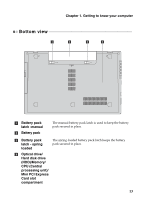Lenovo G710 User Guide - Lenovo G700, G710 (Windows 8.1 Preloaded) - Page 12
Using memory cards not supplied, Inserting a memory card
 |
View all Lenovo G710 manuals
Add to My Manuals
Save this manual to your list of manuals |
Page 12 highlights
Chapter 1. Getting to know your computer Using memory cards (not supplied) Your computer supports the following types of memory cards: • Secure Digital (SD) card • MultiMediaCard (MMC) Notes: • Insert only one card in the slot at a time. • This card reader does not support SDIO devices (e.g., SDIO Bluetooth and so on.). Inserting a memory card 1 Push the dummy card in until you hear a click. 2 Gently pull the dummy card out of the memory card slot. Note: The dummy card is used for preventing dust and small particles from entering the inside of your computer when the memory card slot is not in use. Retain the dummy card for future use. 3 Slide the memory card in until it clicks into place. Note: Select models may not include a dummy card. You can insert a memory card into the slot directly. Removing a memory card 1 Push the memory card in until you hear a click. 2 Gently pull the memory card out of the memory card slot. Note: Before removing the memory card, disable it by using the Windows safely remove hardware and eject media utility to avoid data corruption. 8