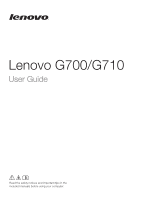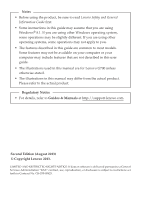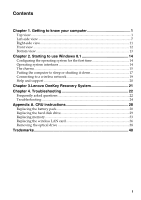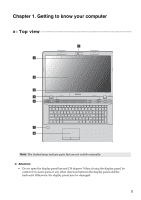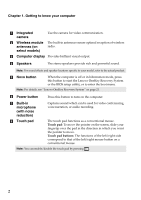Lenovo G710 User Guide - Lenovo G700, G710 (Windows 8.1 Preloaded) - Page 6
Computer display, Novo button - bios
 |
View all Lenovo G710 manuals
Add to My Manuals
Save this manual to your list of manuals |
Page 6 highlights
Chapter 1. Getting to know your computer a Integrated camera Use the camera for video communication. b Wireless module antennas (on select models) The built-in antennas ensure optimal reception of wireless radio. c Computer display Provides brilliant visual output. d Speakers The stereo speakers provide rich and powerful sound. Note: For sound effects and speaker locations specific to your model, refer to the actual product. e Novo button When the computer is off or in hibernation mode, press this button to start the Lenovo OneKey Recovery System or the BIOS setup utility, or to enter the boot menu. Note: For details, see "Lenovo OneKey Recovery System" on page 21. f Power button Press this button to turn on the computer. g Built-in microphone (with noise reduction) Captures sound which can be used for video conferencing, voice narration, or audio recording. h Touch pad The touch pad functions as a conventional mouse. Touch pad: To move the pointer on the screen, slide your fingertip over the pad in the direction in which you want the pointer to move. Touch pad buttons: The functions of the left/right side correspond to that of the left/right mouse button on a conventional mouse. Note: You can enable/disable the touch pad by pressing . 2