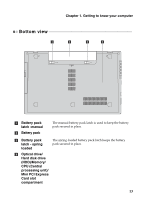Lenovo G710 User Guide - Lenovo G700, G710 (Windows 8.1 Preloaded) - Page 14
Connecting a, device on select models, Enabling, communications on your computer
 |
View all Lenovo G710 manuals
Add to My Manuals
Save this manual to your list of manuals |
Page 14 highlights
Chapter 1. Getting to know your computer Connecting a Bluetooth device (on select models) If your computer has an integrated Bluetooth adapter card, it can connect to and transfer data wirelessly to other Bluetooth enabled devices, such as notebook computers, PDAs and cell phones. You can transfer data between these devices up to 10 meters range in open space. Note: The actual maximum range may vary due to interference and transmission barriers. For best transfer speed, place the device as near your computer as possible. Enabling Bluetooth communications on your computer Press to make configuration. Notes: • When you do not need to use the Bluetooth function, turn it off to save battery power. • You need to pair the Bluetooth enabled device with your computer before you can transfer data between them. Read the documentation supplied with the Bluetooth enabled device for details on how to pair the device with your computer. 10