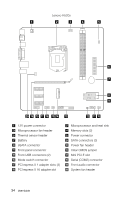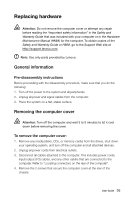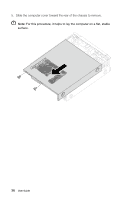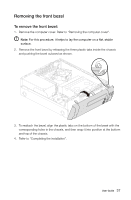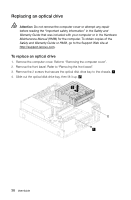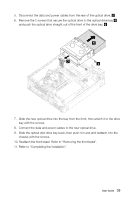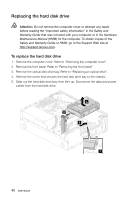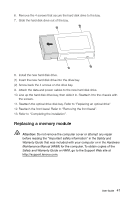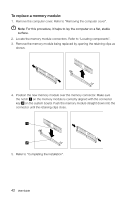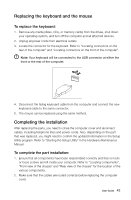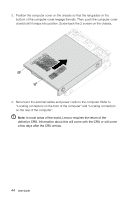Lenovo H520 User Guide - Page 44
Slide the optical disk drive bay back, then push it in and and reattach it to
 |
View all Lenovo H520 manuals
Add to My Manuals
Save this manual to your list of manuals |
Page 44 highlights
5. Disconnect the data and power cables from the rear of the optical drive. 6. Remove the 2 screws that secure the optical drive to the optical drive bay and push the optical drive straight out of the front of the drive bay. 5 3 4 7. Slide the new optical drive into the bay from the front, then attach it to the drive bay with the screws. 8. Connect the data and power cables to the new optical drive. 9. Slide the optical disk drive bay back, then push it in and and reattach it to the chassis with the screws. 10. Reattach the front bezel. Refer to "Removing the front bezel". 11. Refer to "Completing the installation". User Guide 39
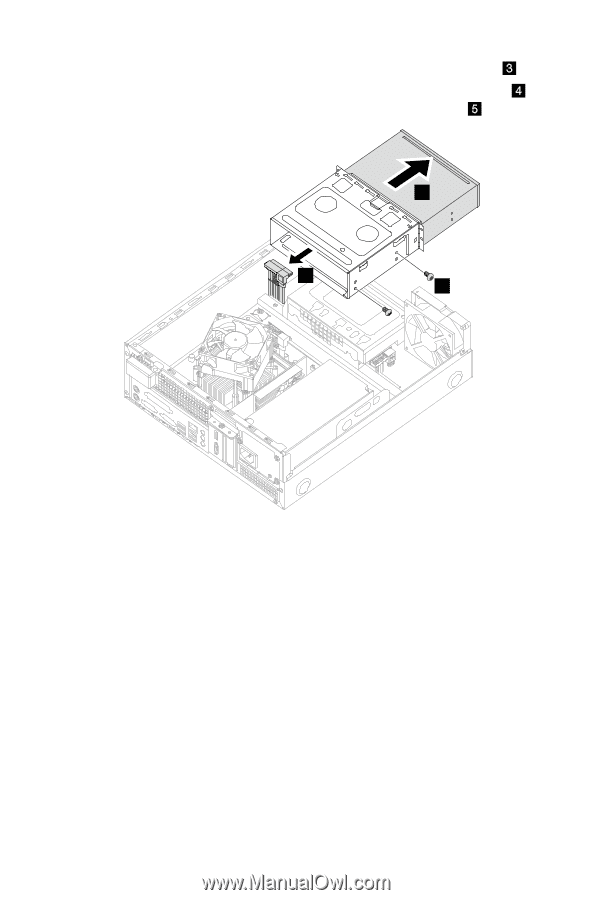
39
User Guide
5.
Disconnect the data and power cables from the rear of the optical drive.
6.
Remove the 2 screws that secure the optical drive to the optical drive bay
and push the optical drive straight out of the front of the drive bay.
4
5
3
7.
Slide the new optical drive into the bay from the front, then attach it to the drive
bay with the screws.
8.
Connect the data and power cables to the new optical drive.
9.
Slide the optical disk drive bay back, then push it in and and reattach it to the
chassis with the screws.
10. Reattach the front bezel. Refer to “Removing the front bezel”.
11. Refer to “Completing the installation”.