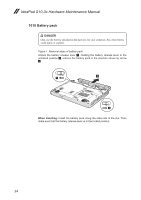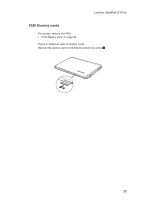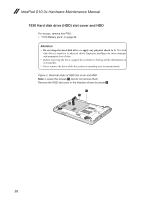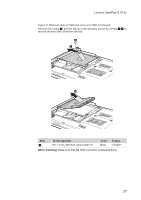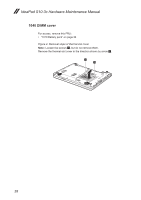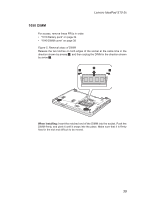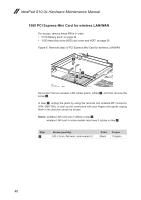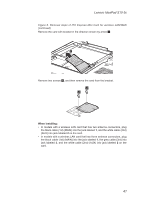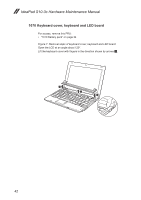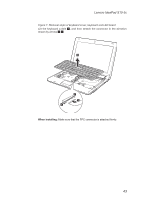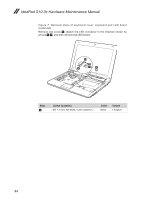Lenovo IdeaPad S10-3c Lenovo IdeaPad S10-3c Hardware Maintenance Manual - Page 43
DIMM, Insert the notched end of the DIMM into the socket. Push
 |
View all Lenovo IdeaPad S10-3c manuals
Add to My Manuals
Save this manual to your list of manuals |
Page 43 highlights
Lenovo IdeaPad S10-3c 1050 DIMM For access, remove these FRUs in order: •• "1010 Battery pack" on page 34 •• "1040 DIMM cover" on page 38 Figure 5. Removal steps of DIMM Release the two latches on both edges of the socket at the same time in the direction shown by arrows 1, and then unplug the DIMM in the direction shown by arrow 2. 2 1 1 When installing: Insert the notched end of the DIMM into the socket. Push the DIMM firmly, and pivot it until it snaps into the place. Make sure that it is firmly fixed in the slot and difficult to be moved. 39
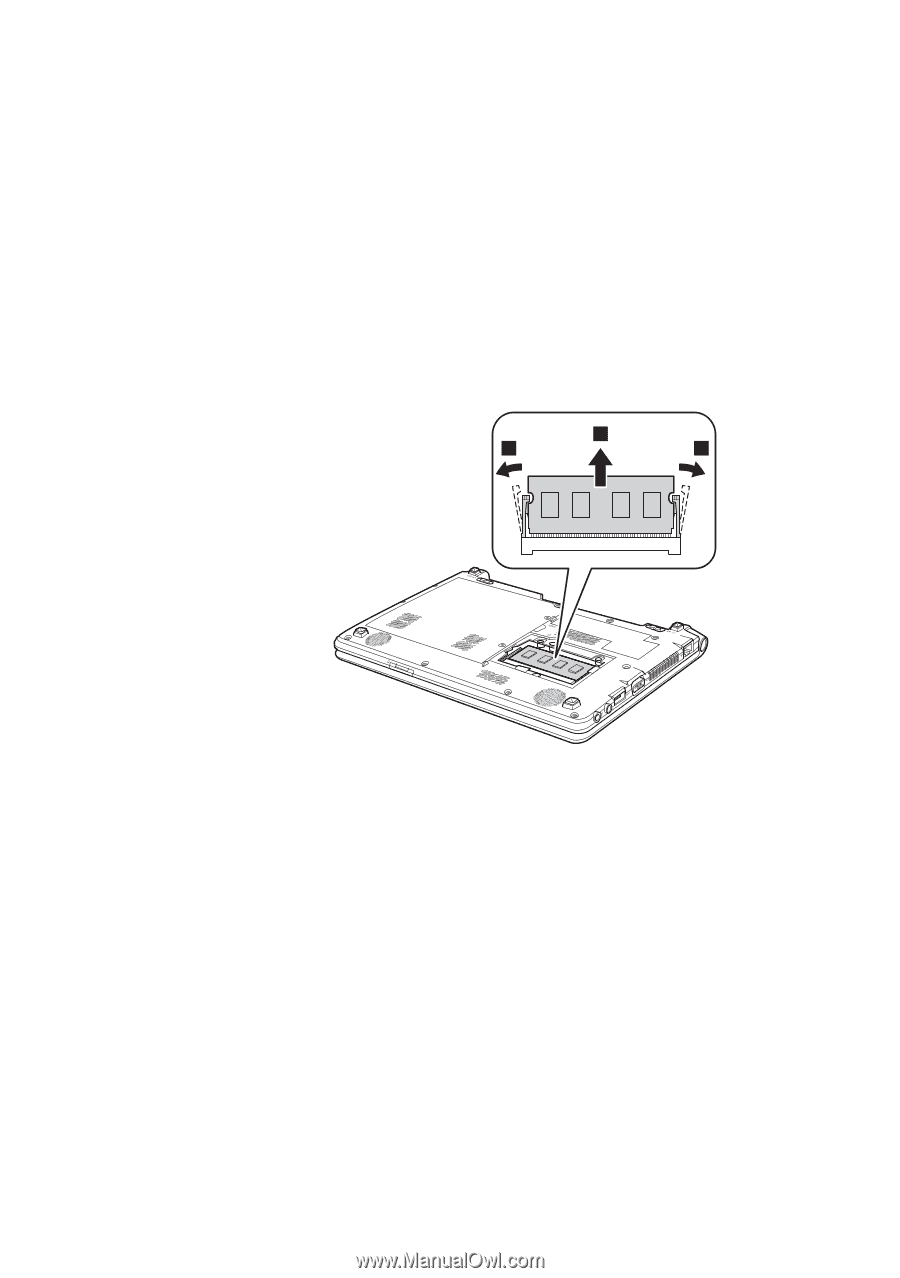
39
Lenovo IdeaPad S10-3c
1050 DIMM
For access, remove these FRUs in order:
•
“1010 Battery pack” on page 34
•
“1040 DIMM cover” on page 38
Figure 5. Removal steps of DIMM
Release the two latches on both edges of the socket at the same time in the
direction shown by arrows
1
, and then unplug the DIMM in the direction shown
by arrow
2
.
2
1
1
When installing:
Insert the notched end of the DIMM into the socket. Push the
DIMM firmly, and pivot it until it snaps into the place. Make sure that it is firmly
fixed in the slot and difficult to be moved.