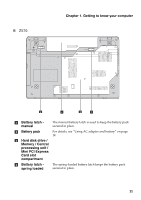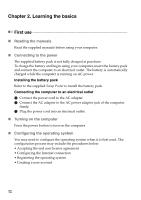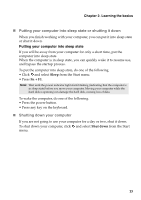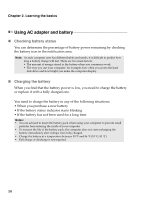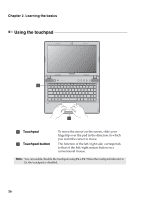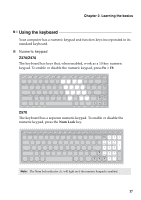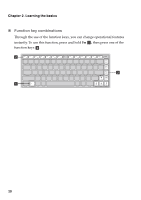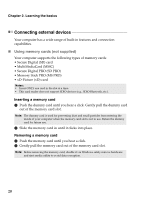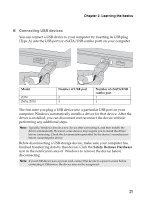Lenovo IdeaPad Z570 Lenovo IdeaPad Z370/Z470/Z570 User Guide V1.0 - Page 20
Using the touchpad, Learning the basics, Touchpad, Touchpad button - screen
 |
View all Lenovo IdeaPad Z570 manuals
Add to My Manuals
Save this manual to your list of manuals |
Page 20 highlights
Chapter 2. Learning the basics Using the touchpad a b a Touchpad b Touchpad button To move the cursor on the screen, slide your fingertip over the pad in the direction in which you want the cursor to move. The function of the left/right side corresponds to that of the left/right mouse button on a conventional mouse. Note: You can enable/disable the touchpad using Fn + F6. When the touchpad indicator is lit, the touchpad is disabled. 16
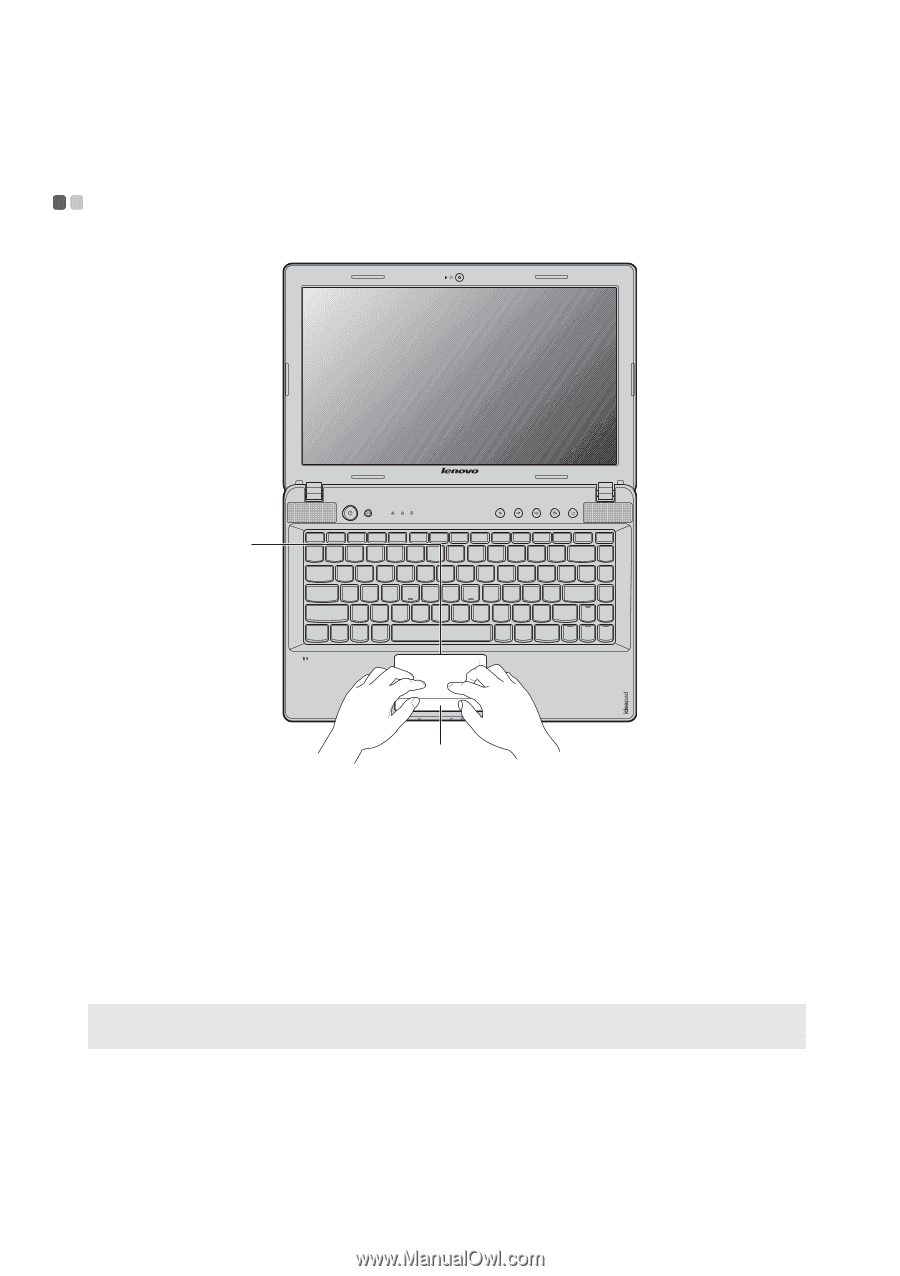
16
Chapter 2. Learning the basics
Using the touchpad
- - - - - - - - - - - - - - - - - - - - - - - - - - - - - - - - - - - - - - - - - - - - - - - - - - - - - - - - - - - - - - - - - - - - - - - - - - - - - - -
Touchpad
To move the cursor on the screen, slide your
fingertip over the pad in the direction in which
you want the cursor to move.
Touchpad button
The function of the left/right side
corresponds
to that of the left/right mouse button on a
conventional mouse.
Note:
You can enable/disable the touchpad using
Fn + F6
. When the touchpad indicator is
lit, the touchpad is disabled.
a
b
a
b