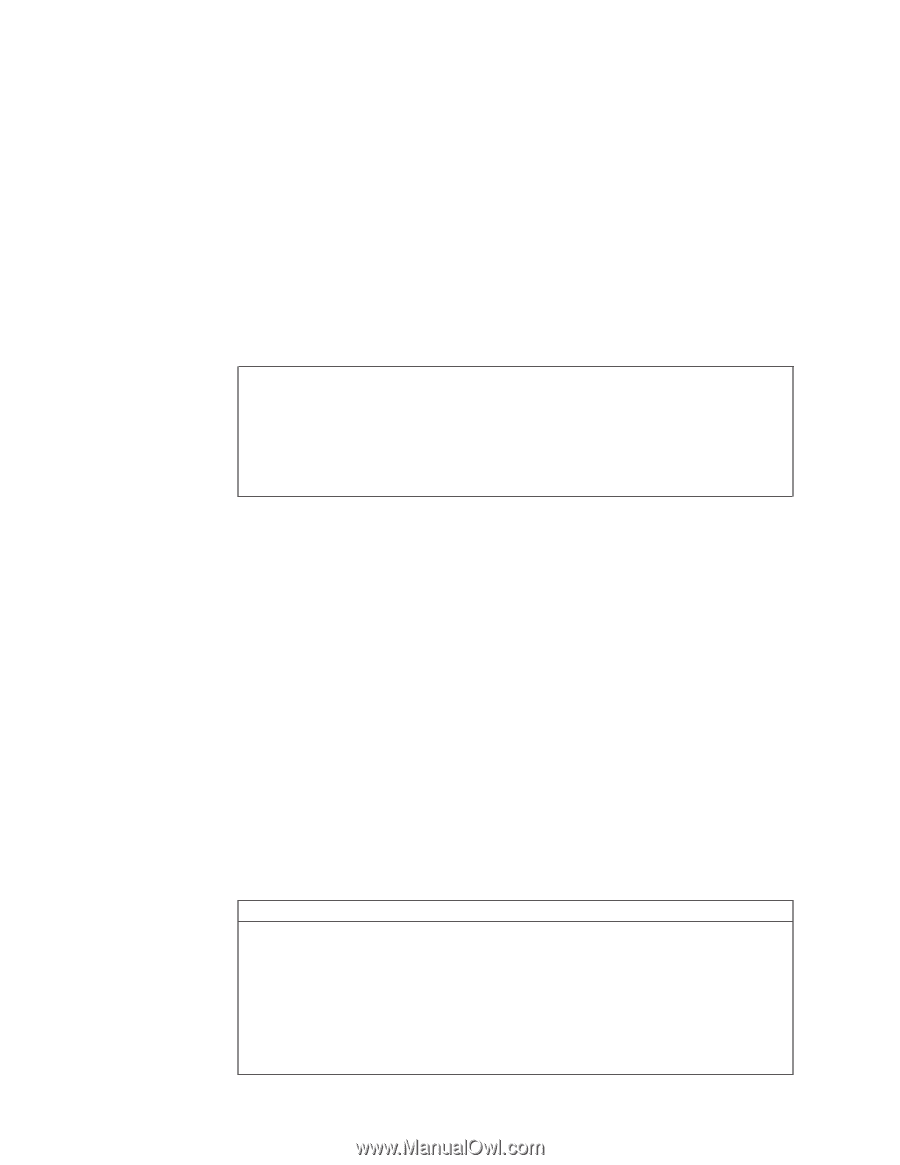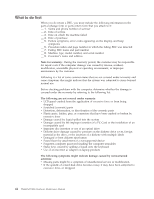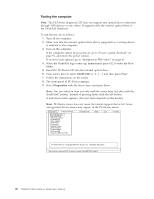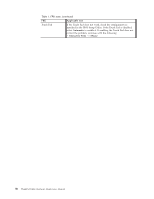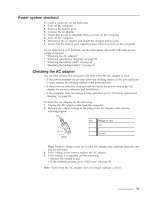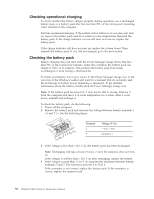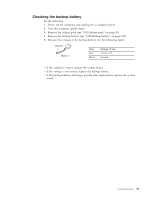Lenovo T400s User Manual - Page 56
Lenovo System Toolbox, PC-Doctor for Rescue and Recovery, FRU tests, Start, All Programs - t400 docking station
 |
UPC - 884942127496
View all Lenovo T400s manuals
Add to My Manuals
Save this manual to your list of manuals |
Page 56 highlights
v Tech Support Form v Battery Rundown v View Test Log v Print Log v Save Log v Full Erase Hard Drive v Quick Erase Hard Drive Lenovo System Toolbox Lenovo System Toolbox is a diagnostic program that works through the Windows® operating system. It enables you to view symptoms of computer problems and solutions for them, and to get access to System Health, System Security, and Diagnostics and Tools. Note: The latest Lenovo System Toolbox is available at the following Web site: http://www.lenovo.com/support To install the latest Lenovo System Toolbox on the computer, follow the instructions on the Web site. To run Lenovo System Toolbox, click Start --> All Programs --> Lenovo Service --> Lenovo System Toolbox. Follow the instructions on the screen. Lenovo System Toolbox also has problem determination aids that determine software and usage problems. For additional information about running the diagnostic program, refer to the Lenovo System Toolbox help system. PC-Doctor for Rescue and Recovery In some models of ThinkPad Notebook, the Rescue and Recovery® workspace enables you to run the PC-Doctor program to test the hardware features of the computer. To run the test, click "Run Diagnostics" on the Rescue and Recovery main screen. FRU tests The following table shows the test for each FRU. Table 1. FRU tests FRU System board Applicable test 1. Diagnostics --> CPU/Coprocessor 2. Diagnostics --> Systemboard 3. If the docking station or the port replicator is attached to the ThinkPad Notebook, detach it. 4. Place the computer on a horizontal surface, and run Diagnostics --> ThinkPad Devices --> HDD Active Protection Test. Note: Do not apply any physical shock to the computer while the test is running. 48 ThinkPad T400s Hardware Maintenance Manual