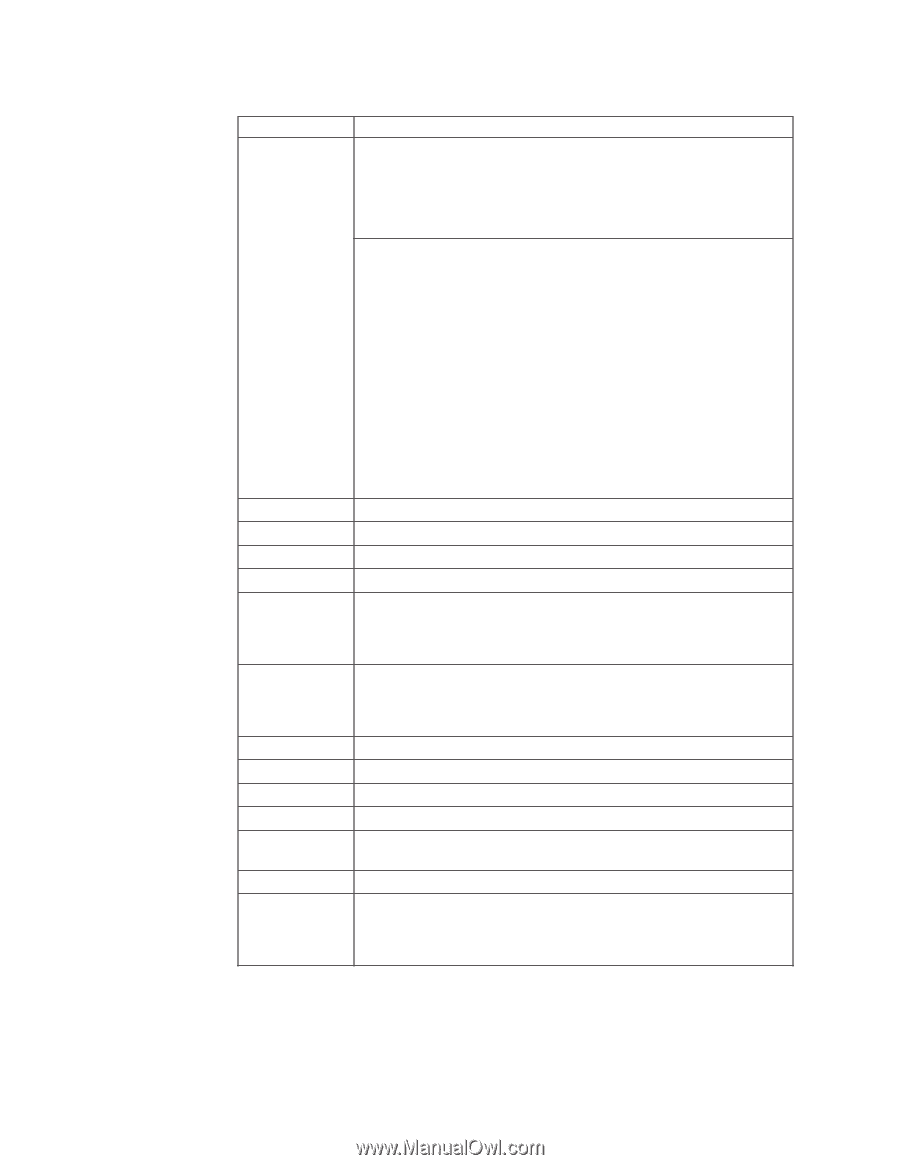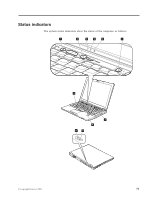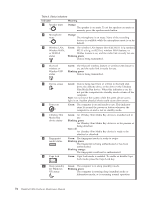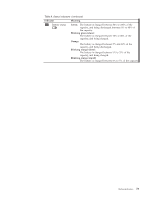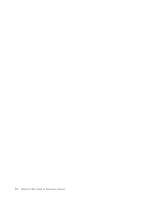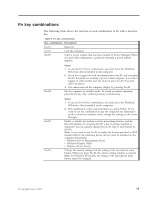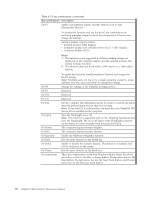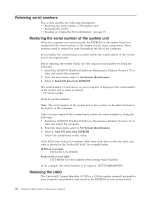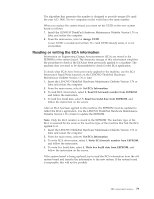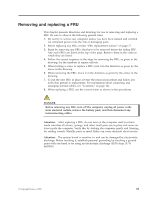Lenovo T400s User Manual - Page 84
Key combination, Description, Notes, Enable the FullScreen Magnifier function. - windows 8 drivers
 |
UPC - 884942127496
View all Lenovo T400s manuals
Add to My Manuals
Save this manual to your list of manuals |
Page 84 highlights
Table 9. Fn key combinations (continued) Key combination Description Fn+F7 Apply a presentation scheme directly, with no need to start Presentation Director. To disable this function and use the Fn+F7 key combination for switching a display output location, start Presentation Director, and change the settings. Switch a display output location v External monitor (CRT display) v Computer display and external monitor (LCD + CRT display) v Computer display (LCD) Notes: 1. This function is not supported if different desktop images are displayed on the computer display and the external monitor (the Extend desktop function). 2. This function does not work while a DVD movie or a video clip is playing. Fn+F8 Fn+F9 Fn+F10 Fn+F11 Fn+F12 Fn+PgUp Fn+Home Fn+End Fn+Spacebar Fn+PrtSc Fn+ScrLk Fn+Pause Fn+cursor keys To enable this function, start Presentation Director, and change the Fn+F7 settings. Note: Multiple users can log on to a single operating system by using different user IDs. Each user needs to change the settings. Change the settings of the UltraNav pointing device. Reserved. Reserved. Reserved. Put the computer into hibernation mode. To return to normal operation, press the power button for less than four seconds. Note: To use Fn+F12 for hibernation, you must have the ThinkPad PM device driver installed on the computer. Turn the ThinkLight on or off. Note: This function is supported only on the ThinkPad Notebooks that have the ThinkLight. The on or off status of the ThinkLight is shown on the screen for a few seconds when you press Fn+PgUp. The computer display becomes brighter. The computer display becomes dimmer. Enable the FullScreen Magnifier function. Has the same function as the SysRq key. Enable or disable the numeric keypad. The indicator of numeric lock will be displayed on the screen. Has the same function as the Break key. These key combinations work with Windows Media Player. Fn+down arrow key works for the Play or Pause button, Fn+up arrow key for the Stop button, Fn+right arrow key for the Next Track button, and Fn+left arrow key for the Previous Track button. 76 ThinkPad T400s Hardware Maintenance Manual