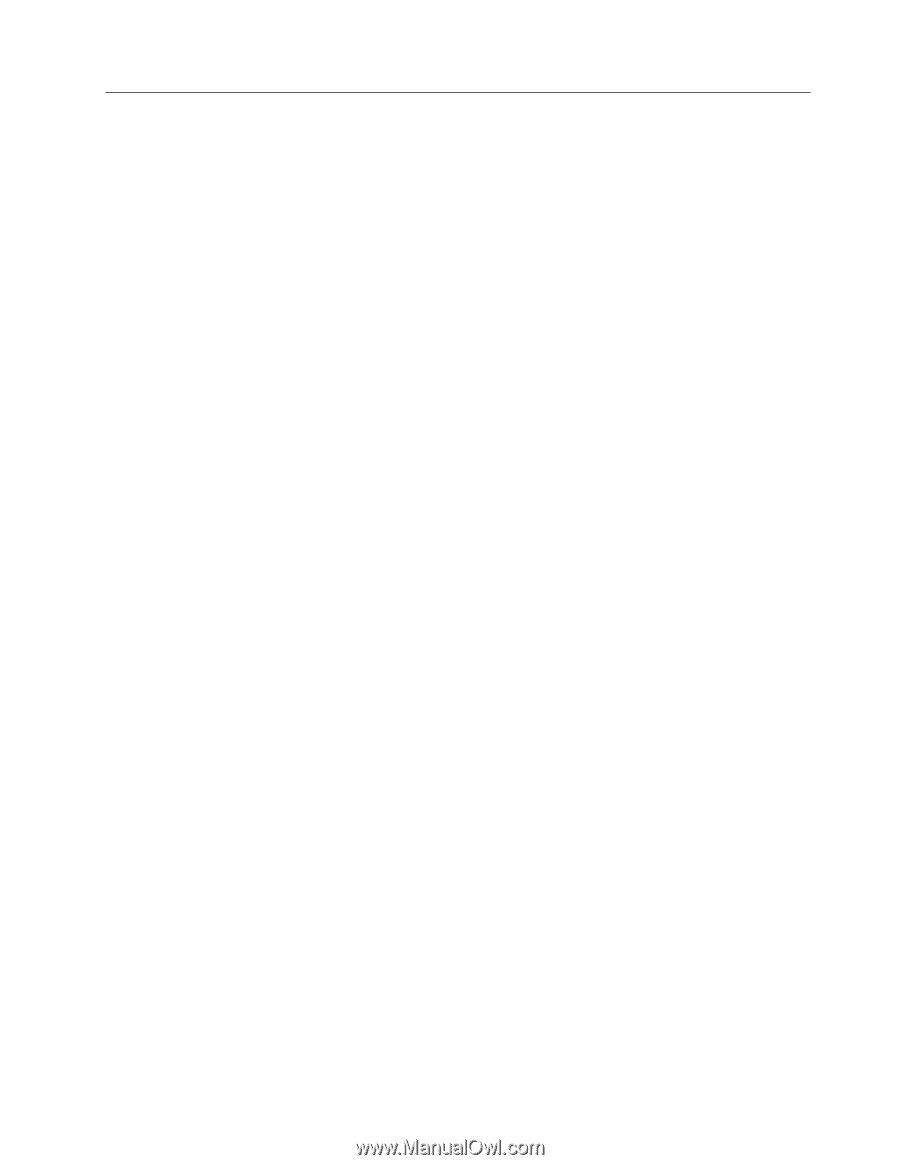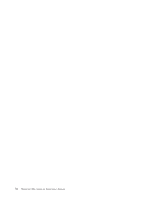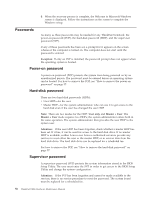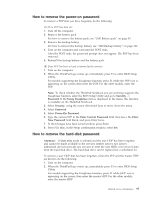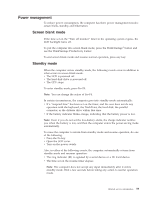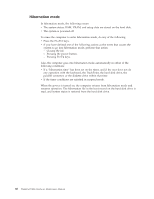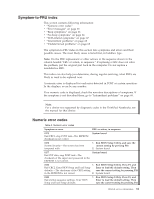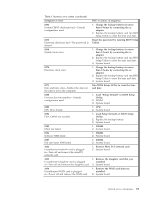Lenovo T400s User Manual - Page 67
Power management, Screen blank mode, Standby mode, use the ThinkVantage Productivity Center.
 |
UPC - 884942127496
View all Lenovo T400s manuals
Add to My Manuals
Save this manual to your list of manuals |
Page 67 highlights
Power management To reduce power consumption, the computer has three power management modes: screen blank, standby, and hibernation. Screen blank mode If the time set on the "Turn off monitor" timer in the operating system expires, the LCD backlight turns off. To put the computer into screen blank mode, press the ThinkVantage® button and use the ThinkVantage Productivity Center. To end screen blank mode and resume normal operation, press any key. Standby mode When the computer enters standby mode, the following events occur in addition to what occurs in screen blank mode: v The LCD is powered off. v The hard disk drive is powered off. v The CPU stops. To enter standby mode, press Fn+F4. Note: You can change the action of Fn+F4. In certain circumstances, the computer goes into standby mode automatically: v If a "suspend time" has been set on the timer, and the user does not do any operation with the keyboard, the TrackPoint, the hard disk, the parallel connector, or the diskette drive within that time. v If the battery indicator blinks orange, indicating that the battery power is low. Note: Even if you do not set the low-battery alarm, the charge indicator notifies you when the battery is low, and then the computer enters the power-saving mode automatically. To cause the computer to return from standby mode and resume operation, do one of the following: v Press the Fn key. v Open the LCD cover. v Turn on the power switch. Also, in either of the following events, the computer automatically returns from standby mode and resumes operation: v The ring indicator (RI) is signaled by a serial device or a PC Card device. v The time set on the resume timer elapses. Note: The computer does not accept any input immediately after it enters standby mode. Wait a few seconds before taking any action to reenter operation mode. Related service information 59