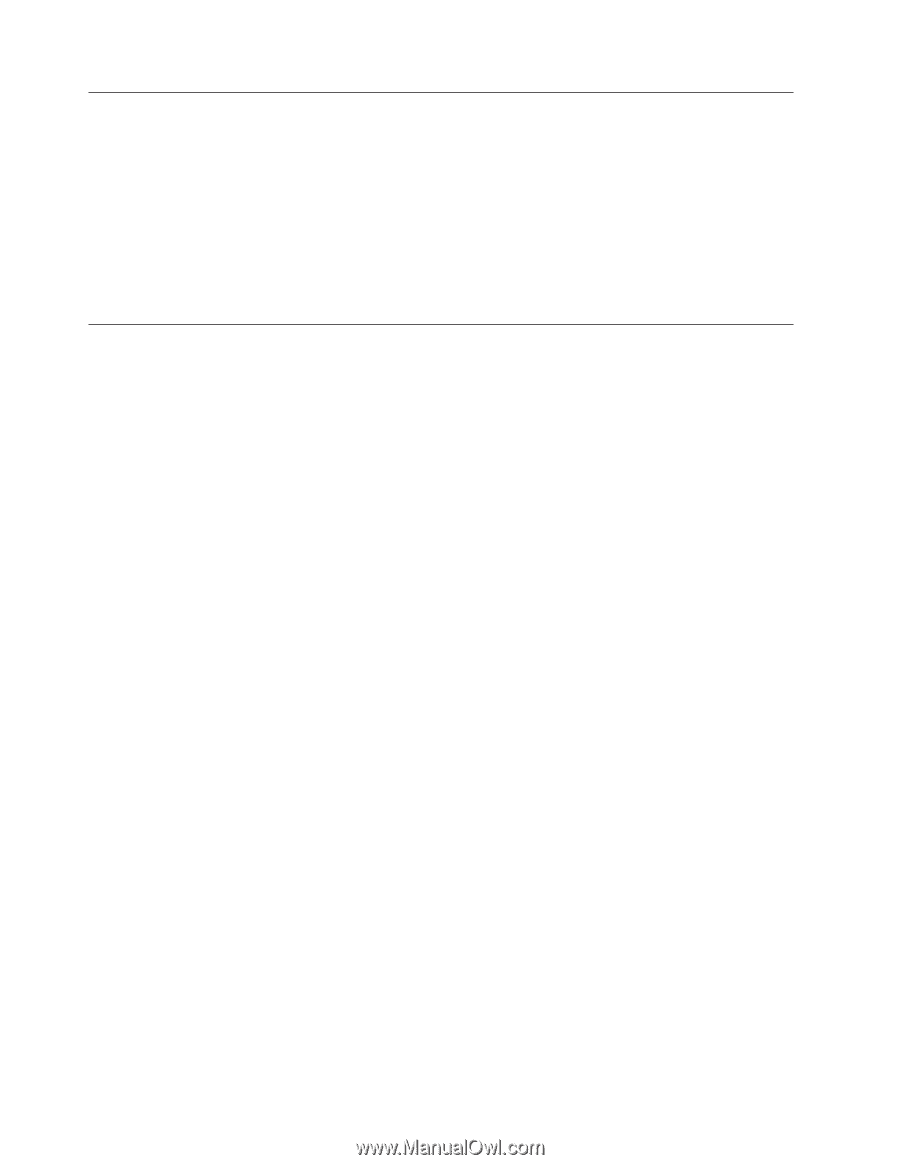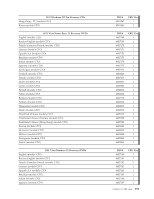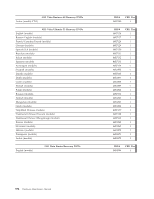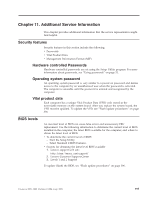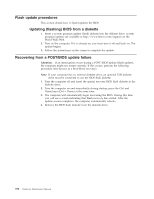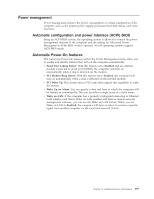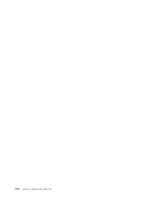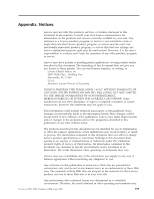Lenovo ThinkCentre A61 Hardware Maintenance Manual - Page 402
Flash, update, procedures, Updating, flashing, diskette, Recovering, POST/BIOS, failure
 |
View all Lenovo ThinkCentre A61 manuals
Add to My Manuals
Save this manual to your list of manuals |
Page 402 highlights
Flash update procedures This section details how to flash (update) the BIOS. Updating (flashing) BIOS from a diskette 1. Insert a system program update (flash) diskette into the diskette drive. system program updates are available at http://www.lenovo.com/support on the World Wide Web. 2. Turn on the computer. If it is already on, you must turn it off and back on. The update begins. 3. Follow the instructions on the screen to complete the update. Recovering from a POST/BIOS update failure Attention: If an interruption occurs during a POST/BIOS update (flash update), the computer might not restart correctly. If this occurs, perform the following procedure (also known as a Boot-block recovery). Note: If your computer has no internal diskette drive, an optional USB diskette drive must be connected to use the BIOS flash diskette. 1. Turn the computer off and insert the special recovery BIOS flash diskette in the diskette drive. 2. Turn the computer on and immediately during startup, press the Ctrl and Home keys (Ctrl + Home) at the same time. 3. The computer will automatically begin recovering the BIOS. During this time you will see a screen indicating that Flash recovery has started. After the update session completes, the computer automatically reboots. 4. Remove the BIOS flash diskette from the diskette drive. 396 Hardware Maintenance Manual