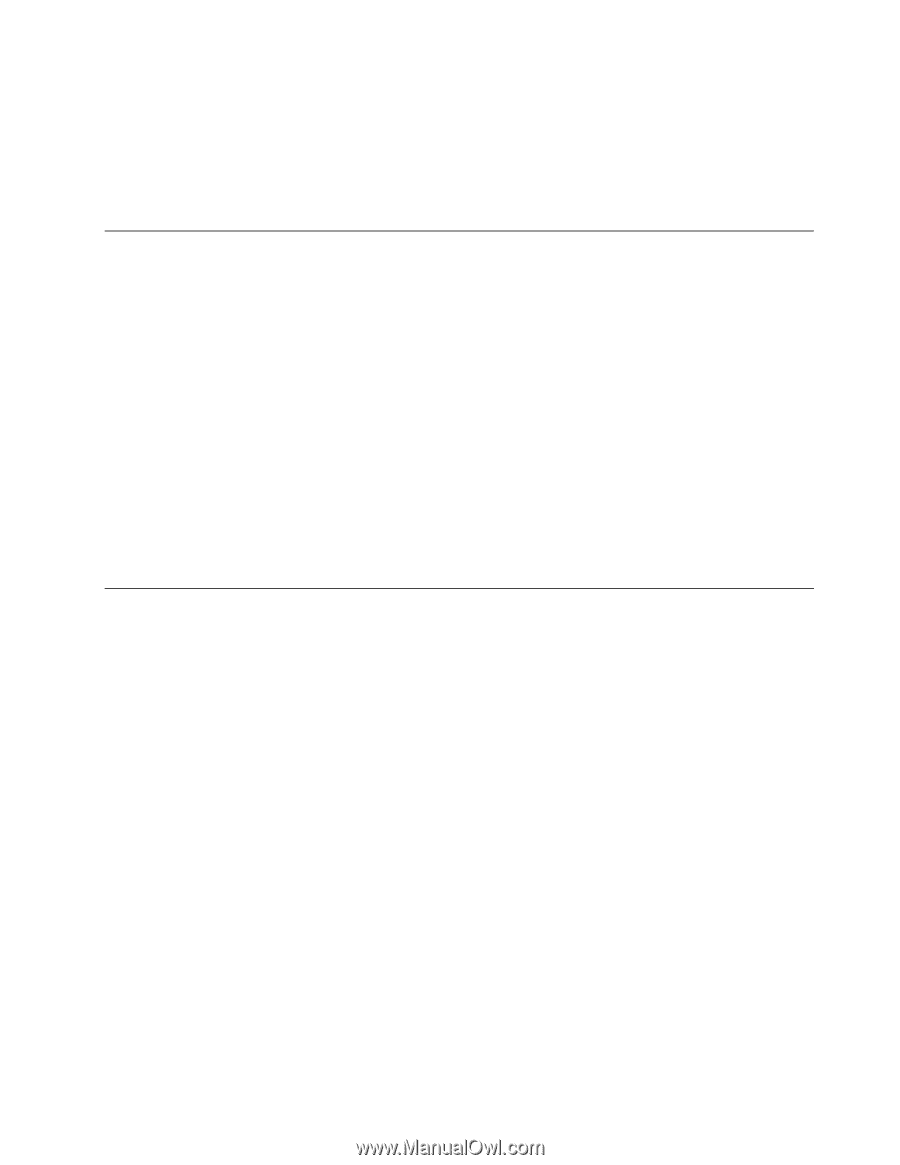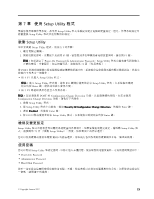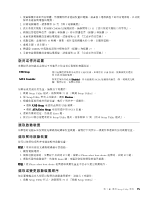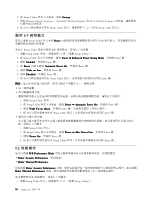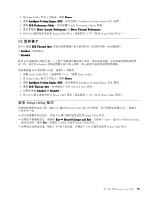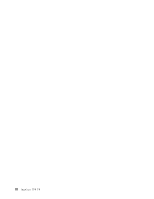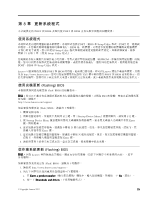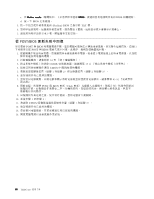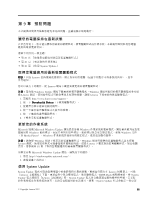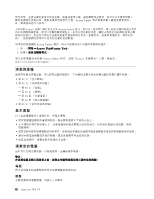2. 從 Setup Utility 程式主功能表,選取
Power
Power
Power
Power
。
3. 選取
Intelligent
Intelligent
Intelligent
Intelligent Cooling
Cooling
Cooling
Cooling Engine
Engine
Engine
Engine (ICE)
(ICE)
(ICE)
(ICE)
。此時會顯示 Intelligent Cooling Engine (ICE) 視窗。
4. 選取
ICE
ICE
ICE
ICE Performance
Performance
Performance
Performance Mode
Mode
Mode
Mode
。此時會顯示 ICE Performance Mode 視窗。
5. 視需要選取
Better
Better
Better
Better Acoustic
Acoustic
Acoustic
Acoustic Performance
Performance
Performance
Performance
或
Better
Better
Better
Better Thermal
Thermal
Thermal
Thermal Performance
Performance
Performance
Performance
。
6. 按 F10 以儲存變更並結束 Setup Utility 程式。請參閱第 77 頁
『
結束 Setup Utility 程式
』
。
ICE 散熱警示
您可以透過
ICE
ICE
ICE
ICE Thermal
Thermal
Thermal
Thermal Alert
Alert
Alert
Alert
功能表監視電腦在重大散熱狀況下的散熱功能。有兩種選項:
•
Enabled
Enabled
Enabled
Enabled
(預設設定)
•
Disabled
Disabled
Disabled
Disabled
啟用 ICE 散熱警示功能之後,一旦發生與散熱有關的重大狀況(例如風扇故障、異常高溫及散熱效能低
落)時,就會在 Windows 系統記錄檔中寫入警示記錄。警示記錄可協助您識別散熱問題。
如果要配置 ICE 散熱警示功能,請執行下列動作:
1. 啟動 Setup Utility 程式。請參閱第 73 頁
『
啟動 Setup Utility
』
。
2. 從 Setup Utility 程式主功能表,選取
Power
Power
Power
Power
。
3. 選取
Intelligent
Intelligent
Intelligent
Intelligent Cooling
Cooling
Cooling
Cooling Engine
Engine
Engine
Engine (ICE)
(ICE)
(ICE)
(ICE)
。此時會顯示 Intelligent Cooling Engine (ICE) 視窗。
4. 選取
ICE
ICE
ICE
ICE Thermal
Thermal
Thermal
Thermal Alert
Alert
Alert
Alert
。此時會顯示 ICE Thermal Alert 視窗。
5. 視需要選取
Enabled
Enabled
Enabled
Enabled
或
Disabled
Disabled
Disabled
Disabled
。
6. 按 F10 以儲存變更並結束 Setup Utility 程式。請參閱第 77 頁
『
結束 Setup Utility 程式
』
。
結束 Setup Utility 程式
完成檢視或變更設定之後,請按 Esc 鍵回到 Setup Utility 程式主功能表。您可能需要按數次 Esc。請執行
下列其中一項:
• 如果您要儲存新的設定,請按 F10 鍵以儲存變更並結束 Setup Utility 程式。
• 如果您不要儲存設定,請選取
Exit
Exit
Exit
Exit
➙
Discard
Discard
Discard
Discard Changes
Changes
Changes
Changes and
and
and
and Exit
Exit
Exit
Exit
,然後按下 Enter。當 Reset Without Saving
視窗出現時,選取
Yes
Yes
Yes
Yes
,然後按下 Enter 以結束 Setup Utility 程式。
• 如果您要回復預設值,請按下 F9 載入預設值,然後按下 F10 以儲存並結束 Setup Utility 程式。
第 7 章. 使用 Setup Utility 程式
77
77
77
77