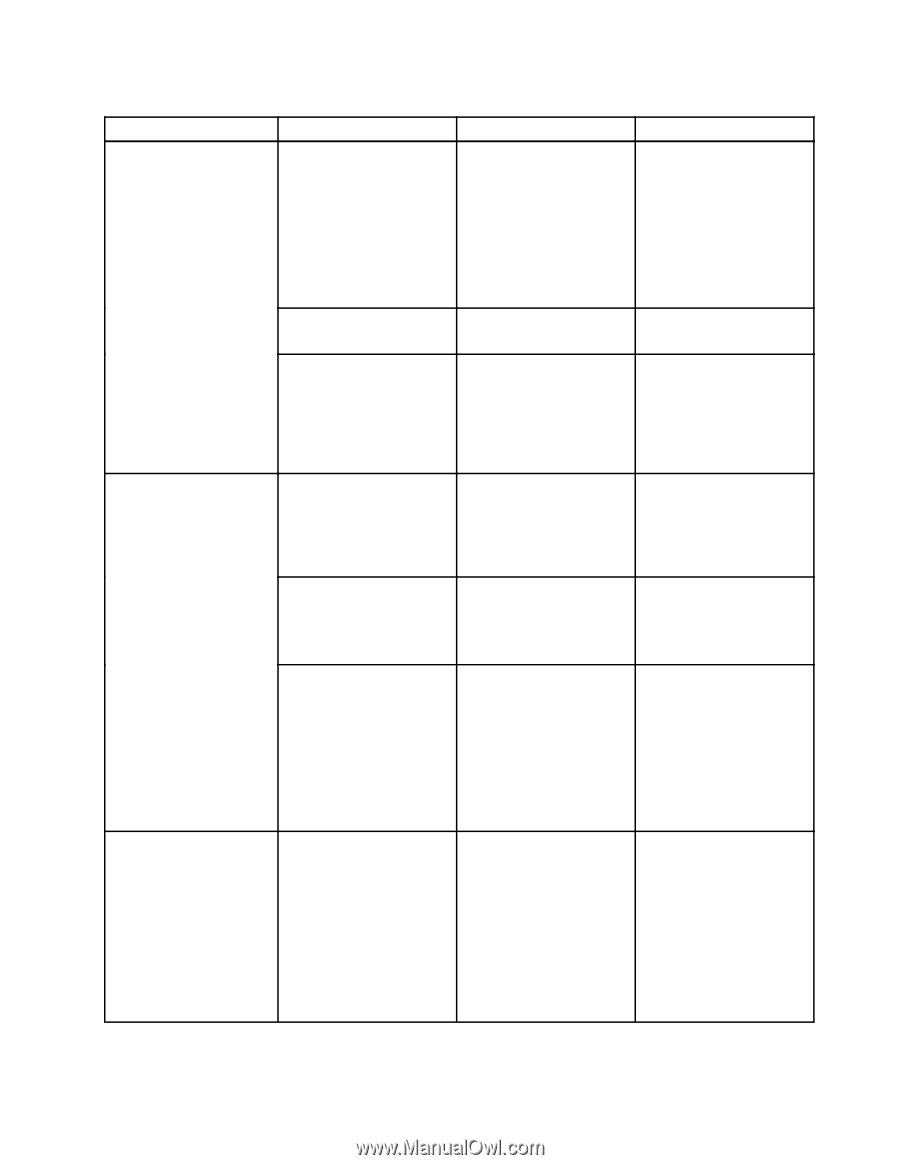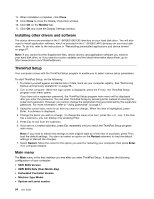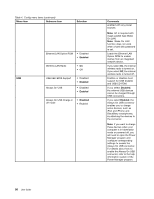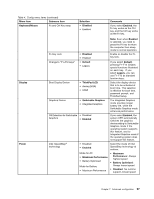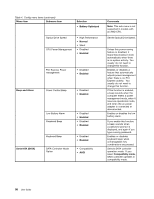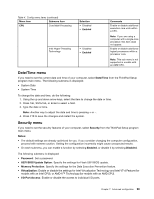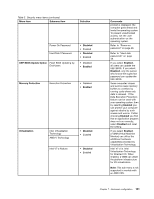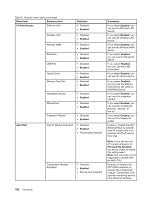Lenovo ThinkPad 535 User Manual - Page 115
Fn and Ctrl Key swap, Keyboard/Mouse
 |
View all Lenovo ThinkPad 535 manuals
Add to My Manuals
Save this manual to your list of manuals |
Page 115 highlights
Table 4. Config menu items (continued) Menu item Submenu item Keyboard/Mouse Fn and Ctrl Key swap Selection • Disabled • Enabled Comments If you select Enabled, the Fn key works as the Ctrl key, and the Ctrl key works as the Fn key. Display Power Note: Even when Enabled is selected, you need to press the Fn key to return the computer from sleep mode to normal operation. Fn Key Lock • Disabled • Enabled Enable or disable the Fn key lock. Change to "F1-F12 keys" • Default • Legacy If you select Default, pressing F1-F12 initiates special functions illustrated on each key. If you select Legacy, you can use F1-F12 as standard function keys. Boot Display Device • ThinkPad LCD • Analog (VGA) • HDMI Select the display device that is to be activated at boot time. This selection is effective for boot time, password prompt, and ThinkPad Setup. Graphics Device • Switchable Graphics • Integrated Graphics The Integrated Graphics mode provides longer battery life, while the Switchable Graphics mode enhances performance. OS Detection for Switchable • Disabled Graphics • Enabled If you select Enabled, the system UEFI automatically switches the graphics device setting to Switchable Graphics mode if the operating system supports this feature, and to Integrated Graphics mode if the operating system does not support this feature. Intel SpeedStep® technology • Disabled • Enabled Select the mode of Intel SpeedStep technology at runtime. Mode for AC • Maximum Performance • Battery Optimized Mode for Battery • Maximum Performance • Maximum Performance: Always highest speed • Battery Optimized: Always lowest speed • Disabled: No runtime support, lowest speed Chapter 7. Advanced configuration 97