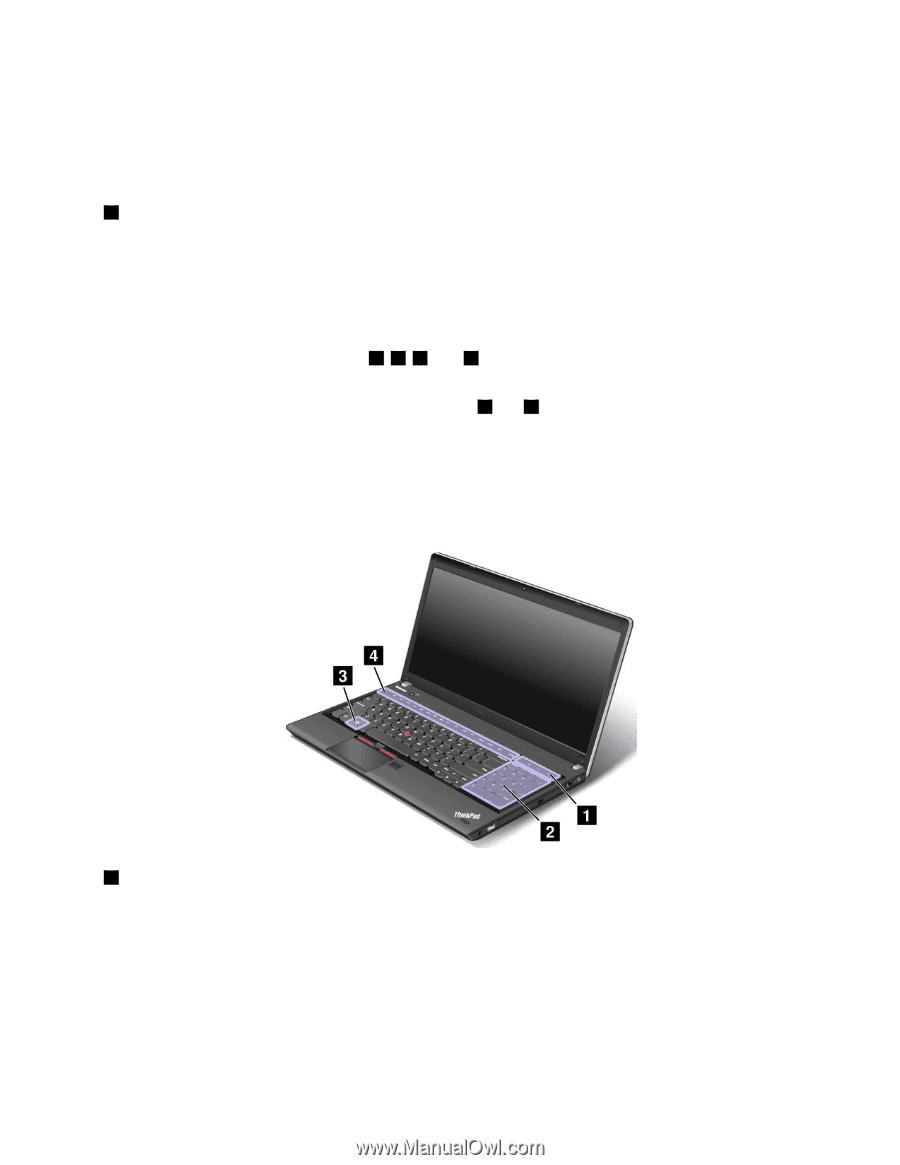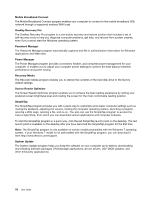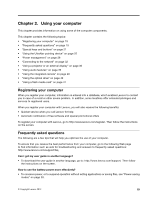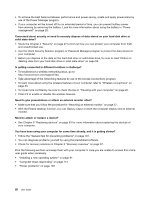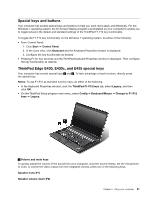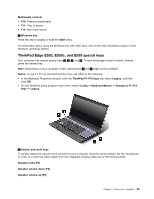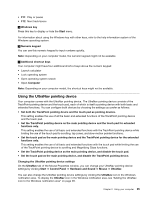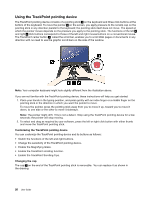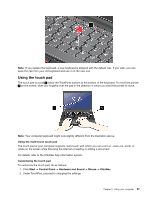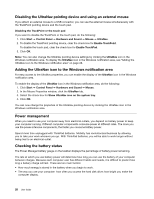Lenovo ThinkPad 535 User Manual - Page 41
ThinkPad Edge E530, E530c, and E535 special keys, Speaker mute F1
 |
View all Lenovo ThinkPad 535 manuals
Add to My Manuals
Save this manual to your list of manuals |
Page 41 highlights
Multimedia controls • F10: Previous track/scene • F11: Play or pause • F12: Next track/scene 2 Windows key Press this key to display or hide the Start menu. For information about using the Windows key with other keys, refer to the help information system of the Windows operating system. ThinkPad Edge E530, E530c, and E535 special keys Your computer has several special keys 1 , 2 , 3 , and 4 . To take advantage of each function, directly press the desired key. Note: Depending on your computer model, special keys 1 and 2 might not be available. Notes: To use F1-F12 as standard function keys, do either of the following: • In the Keyboard Properties window, click the ThinkPad F1-F12 keys tab, select Legacy, and then click OK. • On the ThinkPad Setup program main menu, select Config ➙ Keyboard/Mouse ➙ Change to F1-F12 keys ➙ Legacy. 4 Volume and mute keys To quickly adjust the volume of the sound from your computer, mute the sound entirely, set the microphone to mute, or control the video output from the integrated camera, press one of the following keys. Speaker mute (F1) Speaker volume down (F2) Speaker volume up (F3) Chapter 2. Using your computer 23