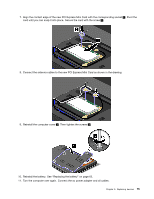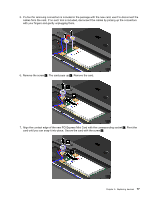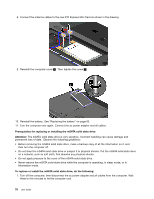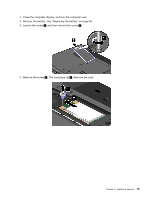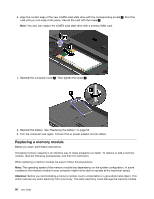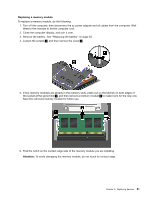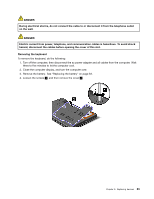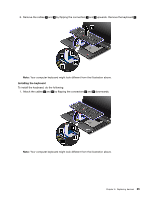Lenovo ThinkPad 535 User Manual - Page 98
Replacing a memory module, be sure to follow the precautions.
 |
View all Lenovo ThinkPad 535 manuals
Add to My Manuals
Save this manual to your list of manuals |
Page 98 highlights
6. Align the contact edge of the new mSATA solid state drive with the corresponding socket 1 . Pivot the card until you can snap it into place. Secure the card with the screw 2 . Note: You also can replace the mSATA solid state drive with a wireless WAN card. 7. Reinstall the computer cover 1 . Then tighten the screw 2 . 8. Reinstall the battery. See "Replacing the battery" on page 63. 9. Turn the computer over again. Connect the ac power adapter and all cables. Replacing a memory module Before you start, print these instructions. Increasing memory capacity is an effective way to make programs run faster. To replace or add a memory module, read the following prerequisites, and then the instruction. When replacing a memory module, be sure to follow the precautions. Note: The operating speed of the memory module has dependency on the system configuration. In some conditions, the memory module in your computer might not be able to operate at the maximum speed. Attention: Before you start installing a memory module, touch a metal table or a grounded metal object. This action reduces any static electricity from your body. The static electricity could damage the memory module. 80 User Guide