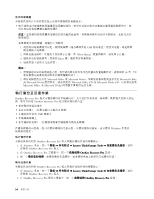Lenovo ThinkPad Edge E530 (Traditional Chinese) User Guide - Page 63
硬碟安全, Password 功能表中啟用 Lock UEFI BIOS Settings 功能,則只有您
 |
View all Lenovo ThinkPad Edge E530 manuals
Add to My Manuals
Save this manual to your list of manuals |
Page 63 highlights
Password Lock UEFI BIOS Settings 1 2 3 4 F1。ThinkPad Setup 5. 選取 Security 6. 選取 Password。 7. 選取 Supervisor Password。 8 a. 在 Enter New Password Enter 鍵。 b. 在 Confirm New Password Enter a. 在 Enter Current Password Enter 鍵。 b. 在 Enter New Password Confirm New Password Enter a. 在 Enter Current Password Enter 鍵。 b. 將 Enter New Password 和 Confirm New Password Enter 鍵。 Lenovo Lenovo Lenovo 9 Setup Notice Enter 10. 按 Fn+F10 Setup Confirmation Yes ThinkPad Setup 硬碟安全 ThinkPad UEFI BIOS 1 46 46 2 3 52 第 4 49

• 當您設定監督者密碼時,如果在 Password
Password
Password 功能表中啟用 Lock UEFI BIOS Settings 功能,則只有您
可以進行變更。
設定、變更或移除監督者密碼
只有系統管理者可以設定、變更或移除監督者密碼。
如果要設定、變更或移除監督者密碼,請執行下列動作:
1. 請列印這些說明。
2. 儲存所有開啟的檔案,並結束所有的應用程式。
3. 關閉電腦後再重新開機。
4. 顯示標誌畫面時,請按 F1。ThinkPad Setup 程式主功能表隨即開啟。
5. 選取 Security
Security
Security,在功能表中使用游標方向鍵往下移。
6. 選取 Password
Password
Password。
7. 選取 Supervisor
Supervisor
Supervisor Password
Password
Password。
8. 視窗隨即開啟,並提示您輸入新密碼。視需要而定,執行下列其中一項:
• 如果要設定密碼,請執行下列動作:
a.
在 Enter
Enter
Enter New
New
New Password
Password
Password 欄位中,輸入所需的密碼並按下 Enter 鍵。
b.
在 Confirm
Confirm
Confirm New
New
New Password
Password
Password 欄位中,重新輸入密碼並按下 Enter 鍵。
• 如果要變更密碼,請執行下列動作:
a.
在 Enter
Enter
Enter Current
Current
Current Password
Password
Password 欄位中,輸入現行的監督者密碼並按下 Enter 鍵。
b.
在 Enter
Enter
Enter New
New
New Password
Password
Password 欄位中輸入新的監督者密碼,然後在 Confirm
Confirm
Confirm New
New
New Password
Password
Password 欄位中再次輸
入您剛才輸入的密碼,以便驗證。按下 Enter 鍵。
• 如果要移除密碼,請執行下列動作:
a.
在 Enter
Enter
Enter Current
Current
Current Password
Password
Password 欄位中,輸入現行的監督者密碼並按下 Enter 鍵。
b.
將 Enter
Enter
Enter New
New
New Password
Password
Password 和 Confirm
Confirm
Confirm New
New
New Password
Password
Password 欄位保持空白。按下 Enter 鍵。
注意:您可能需要記下您的密碼,並將它保存在安全的地方。如果您忘記監督者密碼,Lenovo 無法重設
您的密碼。您必須將電腦送交 Lenovo 轉銷商或 Lenovo 行銷服務人員,來更換系統主機板。您需要攜帶
購買證明,此外,零件和服務也需另行收費。
9. 在出現的 Setup Notice 視窗中,按下 Enter 鍵以繼續。
10. 按 Fn+F10。隨即開啟 Setup Confirmation 視窗。選取 Yes
Yes
Yes 以儲存配置變更並離開。
下次您開啟 ThinkPad Setup 程式時,就會提示您輸入您的密碼以便繼續進行。
硬碟安全
為了保護密碼免遭未獲授權的安全攻擊,ThinkPad 筆記型電腦的 UEFI BIOS 和硬體設計已整合多種
最新的技術與演算法。
如果要獲得最大的安全性,請執行下列動作:
1. 請同時為內接式固態硬碟或硬碟設定開機密碼與硬碟密碼。請參閱第 46 頁
『
開機密碼
』
和第 46 頁
『
硬碟密碼
』
中的程序來進行。為了安全起見,建議使用較長的密碼。
2. 如果您的電腦安裝了磁碟加密硬碟或磁碟加密固態硬碟,請務必使用磁碟加密軟體來保護電腦記憶體的
內容,以避免遭到未經授權的存取。
3. 在報廢、賣掉或轉交您的電腦之前,請務必先刪除其中所儲存的資料。請參閱第 52 頁
『
從硬碟或
固態硬碟中刪除資料的注意事項
』
。
第 4 章. 安全
49
49
49