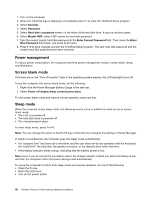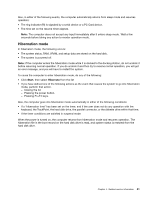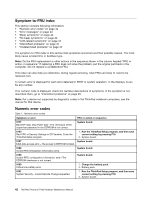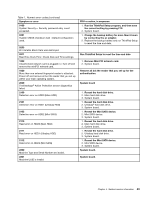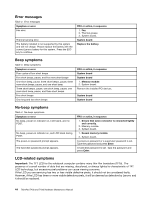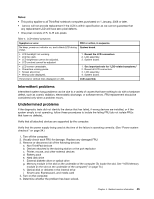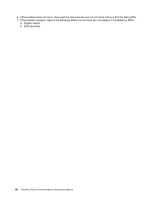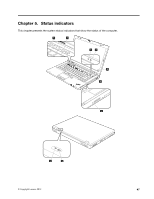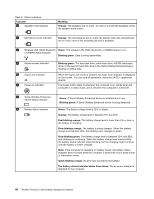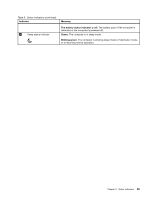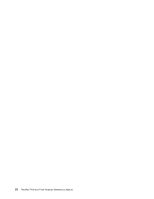Lenovo ThinkPad T430 Hardware Maintenance Manual - ThinkPad T430, T430i - Page 51
Intermittent problems, Undetermined problems, Printer, mouse, and other external devices - specification
 |
View all Lenovo ThinkPad T430 manuals
Add to My Manuals
Save this manual to your list of manuals |
Page 51 highlights
Notes: • This policy applies to all ThinkPad notebook computers purchased on 1 January, 2008 or later. • Lenovo will not provide replacement if the LCD is within specification as we cannot guarantee that any replacement LCD will have zero pixel defects. • One pixel consists of R, G, B sub-pixels. Table 5. LCD-related symptoms Symptom or error No beep, power-on indicator on, and a blank LCD during POST. • LCD backlight not working. • LCD too dark. • LCD brightness cannot be adjusted. • LCD contrast cannot be adjusted. • LCD screen unreadable. • Characters missing pixels. • Screen abnormal. • Wrong color displayed. Horizontal or vertical lines displayed on LCD. FRU or action, in sequence System board. 1. Reseat the LCD connectors. 2. LCD assembly. 3. System board. 1. See important note for "LCD-related symptoms." 2. Reseat all LCD connectors. 3. LCD assembly. 4. System board. LCD assembly. Intermittent problems Intermittent system hang problems can be due to a variety of causes that have nothing to do with a hardware defect, such as cosmic radiation, electrostatic discharge, or software errors. FRU replacement should be considered only when a problem recurs. Undetermined problems If the diagnostic tests did not identify the device that has failed, if wrong devices are installed, or if the system simply is not operating, follow these procedures to isolate the failing FRU (do not isolate FRUs that have no defects). Verify that all attached devices are supported by the computer. Verify that the power supply being used at the time of the failure is operating correctly. (See "Power system checkout" on page 34.) 1. Turn off the computer. 2. Visually check each FRU for damage. Replace any damaged FRU. 3. Remove or disconnect all of the following devices: a. Non-ThinkPad devices b. Devices attached to the docking station or the port replicator c. Printer, mouse, and other external devices d. Battery pack e. Hard disk drive f. External diskette drive or optical drive g. Memory module in the slot on the underside of the computer (To locate the slot, See "1070 Memory module (in the slot on the underside of the computer)" on page 73.) h. Optical disk or diskette in the internal drive i. Smart card, Expresscard, and media card 4. Turn on the computer. 5. Determine whether the problem has been solved. Chapter 4. Related service information 45