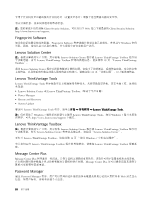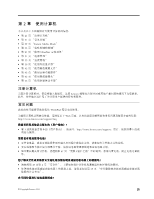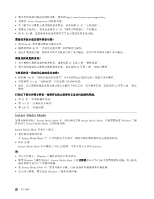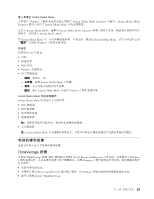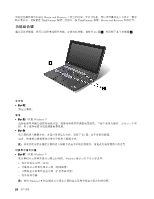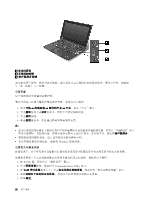Lenovo ThinkPad X1 (Simplified Chinese) User Guide - Page 39
特殊的键和按键, ThinkVantage 按键, 进入和退出 Instant Media Mode
 |
View all Lenovo ThinkPad X1 manuals
Add to My Manuals
Save this manual to your list of manuals |
Page 39 highlights
Instant Media Mode Windows 7 Instant Media Mode Launcher Instant Media Mode Launcher Instant Media Mode 要进入 Instant Media Mode Instant Media Mode Launcher Instant Media Mode。 在 Instant Media Mode Instant Media Mode Windows 7 WiFi 状态 • Windows Instant Media Mode Instant Media Mode 并返回 Windows 7 Instant Media Mode Instant Media Mode Web 注:Instant Media Mode ThinkVantage 按键 可使用 ThinkVantage Rescue and Recovery Windows 7 Windows 7 Rescue and Recovery Windows ThinkPad Setup。 第 2 23

进入和退出 Instant Media Mode
计算机在 Windows 7 操作系统的桌面上预装了 Instant Media Mode Launcher 小配件。Instant Media Mode
Launcher 菜单上列出了 Instant Media Mode 中的应用程序。
要进入 Instant Media Mode,请单击 Instant Media Mode Launcher 菜单上的某个选项。随后将启动相应的应
用程序,并将进入 Instant Media Mode。
在 Instant Media Mode 中,可在屏幕顶部看到一个状态栏。要退出 Instant Media Mode,请单击状态栏上的
“退出”
以返回 Windows 7 操作系统环境。
状态栏
状态栏显示以下信息:
•
时间
•
电池状态
•
WiFi 状态
•
Windows 电源状态
•
四个控制按钮:
–
返回
:返回上一页。
–
主屏幕
:转到 Instant Media Mode 主屏幕。
–
菜单
:显示活动应用程序的主菜单。
–
退出
:退出 Instant Media Mode 并返回 Windows 7 操作系统环境。
Instant Media Mode 中的应用程序
Instant Media Mode 中支持以下应用程序:
•
Web 浏览器
•
图片查看器
•
电子邮件系统
•
视频播放器
注:
切换到其他应用程序时,将暂停正在播放的视频。
•
音乐播放器
注:
Instant Media Mode 中支持播放背景音乐。可在不中断音乐播放的情况下切换到其他应用程序。
特殊的键和按键
您的计算机上有几个特殊的键和按键。
ThinkVantage 按键
可使用 ThinkVantage 按键中断计算机的启动顺序并启动 Rescue and Recovery 工作空间,后者独立于 Windows
7 操作系统运行,并且在操作系统中处于隐藏状态。如果 Windows 7 操作系统运行不正常,则可能需要执行
以下操作:
•
获取当前系统信息。
•
如果您已使用 Rescue and Recovery 程序做了备份,从 Windows 环境中急救文件或恢复备份文件。
•
配置计算机或启动 ThinkPad Setup。
第 2 章. 使用计算机
23
23
23
23