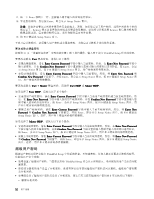17. 按一下 Enter 移到下一行。重新输入刚才输入的密码进行验证。
18. 牢记您的密码,然后按 Enter。即会显示 Setup Notice 窗口。
注意:
您也许需要记录密码并保存在安全的地方。否则,如果您忘记了用户密码,或用户密码和主密码
都忘记了,Lenovo 便无法重置您的密码或从硬盘恢复数据。必须将计算机送到 Lenovo 售后服务机构更
换硬盘驱动器。需要提供购买凭证,部件和服务需要另外收费。
19. 按 F10 键退出 Setup Notice 窗口。
下次开启计算机时,必须输入用户密码或主硬盘密码,才能启动计算机并访问操作系统。
更改或除去硬盘密码
按照第 51 页 “设置硬盘密码”中列出的步骤 1 到 7 进行操作,输入用于访问 ThinkPad Setup 程序的密码。
要更改或除去
User
User
User
User
硬盘密码,请执行以下操作:
•
要更改硬盘密码,请在
Enter
Enter
Enter
Enter Current
Current
Current
Current Password
Password
Password
Password
字段中输入当前密码。然后,在
Enter
Enter
Enter
Enter New
New
New
New Password
Password
Password
Password
字段中
输入新密码,并在
Confirm
Confirm
Confirm
Confirm New
New
New
New Password
Password
Password
Password
字段中重新输入您刚才输入的密码以进行验证。按 Enter,会显
示 Setup Notice 窗口。按 F10 键退出 Setup Notice 窗口。用户硬盘密码将被更改。
•
要除去硬盘密码,请在
Enter
Enter
Enter
Enter Current
Current
Current
Current Password
Password
Password
Password
字段中输入当前密码。然后,将
Enter
Enter
Enter
Enter New
New
New
New Password
Password
Password
Password
和
Confirm
Confirm
Confirm
Confirm New
New
New
New Password
Password
Password
Password
字段留空,并按 Enter。即会显示 Setup Notice 窗口。按 F10 键退出 Setup Notice 窗
口。用户硬盘密码将被删除。
要更改或除去
User
User
User
User + Master
Master
Master
Master
硬盘密码,请选择
User
User
User
User HDP
HDP
HDP
HDP
或
Master
Master
Master
Master HDP
HDP
HDP
HDP
。
如果选择了
User
User
User
User HDP
HDP
HDP
HDP
,请执行以下某个操作:
•
要更改用户硬盘密码,请在
Enter
Enter
Enter
Enter Current
Current
Current
Current Password
Password
Password
Password
字段中输入当前用户硬盘密码或当前主硬盘密码。然
后,在
Enter
Enter
Enter
Enter New
New
New
New Password
Password
Password
Password
字段中输入新的用户硬盘密码,并在
Confirm
Confirm
Confirm
Confirm New
New
New
New Password
Password
Password
Password
字段中重新输入您
刚才输入的密码以进行验证。按 Enter,会显示 Setup Notice 窗口。按 F10 键退出 Setup Notice 窗口。用
户和主硬盘密码都将被更改。
•
要除去用户硬盘密码,请在
Enter
Enter
Enter
Enter Current
Current
Current
Current Password
Password
Password
Password
字段中输入当前主硬盘密码。然后,将
Enter
Enter
Enter
Enter New
New
New
New
Password
Password
Password
Password
和
Confirm
Confirm
Confirm
Confirm New
New
New
New Password
Password
Password
Password
字段留空,并按 Enter。即会显示 Setup Notice 窗口。按 F10 键退出
Setup Notice 窗口。这样,用户和主硬盘密码都将被删除。
如果选择了
Master
Master
Master
Master HDP
HDP
HDP
HDP
,请执行以下某个操作:
•
要更改主硬盘密码,请在
Enter
Enter
Enter
Enter Current
Current
Current
Current Password
Password
Password
Password
字段中输入当前主硬盘密码。然后,在
Enter
Enter
Enter
Enter New
New
New
New Password
Password
Password
Password
字段中输入新的主硬盘密码,并在
Confirm
Confirm
Confirm
Confirm New
New
New
New Password
Password
Password
Password
字段中重新输入您刚才输入的密码以进行验证。
按 Enter,会显示 Setup Notice 窗口。按 F10 键退出 Setup Notice 窗口。用户和主硬盘密码都将被更改。
•
要除去主硬盘密码,请在
Enter
Enter
Enter
Enter Current
Current
Current
Current Password
Password
Password
Password
字段中输入当前主硬盘密码。然后,将
Enter
Enter
Enter
Enter New
New
New
New Password
Password
Password
Password
和
Confirm
Confirm
Confirm
Confirm New
New
New
New Password
Password
Password
Password
字段留空,并按 Enter。即会显示 Setup Notice 窗口。按 F10 键退出 Setup Notice
窗口。这样,用户和主硬盘密码都将被删除。
超级用户密码
超级用户密码可保护存储在 ThinkPad Setup 中的系统信息。不知道密码,任何人都无法更改计算机的配置。
它提供以下安全功能:
•
如果设置了超级用户密码,当您尝试启动 ThinkPad Setup 时会显示密码提示。未经授权的用户无法访问配
置数据。
•
即使该计算机的用户设置了开机密码,系统管理员也可使用超级用户密码访问计算机。超级用户密码覆
盖开机密码。
•
如果既设置了超级用户密码又设置了开机密码,那么只有当您有超级用户密码时才可以执行以下操作:
–
删除开机密码
52
52
52
52
用户指南