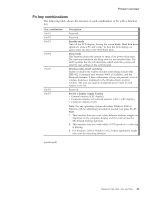Lenovo ThinkPad X60s Hardware Maintenance Manual - Page 45
tests - sata
 |
View all Lenovo ThinkPad X60s manuals
Add to My Manuals
Save this manual to your list of manuals |
Page 45 highlights
Product overview FRU tests The following table shows the test for each FRU. FRU Applicable test System board 1. Diagnostics --> CPU/Coprocessor 2. Diagnostics --> Systemboard 3. If the docking station or the port replicator is attached to the ThinkPad computer, undock it. Place the computer on a horizontal surface, and run Diagnostics --> ThinkPad Devices --> HDD Active Protection Test. Note: Do not apply any physical shock to the computer while the test is running. Power Diagnostics --> ThinkPad Devices --> AC Adapter, Battery 1 (Battery 2) LCD unit 1. Diagnostics --> Video Adapter 2. Interactive Tests --> Video Modem, MDC1.5 1. Make sure the modem is set up correctly. 2. Replace the modem jack and the modem card in turn, and run the following test in Diagnostics --> Communication: a. Conexant Smart Modem Interrupt b. Conexant Smart Modem Dialtone Audio Enter the BIOS Setup Utility and change Serial ATA (SATA) setting to Compatibility, and run Diagnostics --> Other Devices --> Analog Devices HDA CODEC Test Speaker Interactive Tests --> Internal Speaker Note: (For X61/X61s only) Once Modem/Audio test is done, if no sound is heard in this test, turn the computer off and on. Then, run this test again. PC Card slot Diagnostics --> Systemboard --> PCMCIA Keyboard 1. Diagnostics --> Systemboard --> Keyboard 2. Interactive Tests --> Keyboard TrackPoint or pointing If the TrackPoint does not work, check the configuration as device specified in the BIOS Setup Utility. If the TrackPoint is disabled, select Enable to enable it. After you use the TrackPoint, the pointer may drift on the screen for a short time. This drift can occur when a slight, steady pressure is applied to the TrackPointing Stick. This symptom is not a hardware problem. If the pointer stops after a short time, no service action is necessary. If enabling the TrackPoint does not correct the problem, continue with the following: v Interactive Tests --> Mouse (continued) ThinkPad X60, X60s, X61, and X61s 39