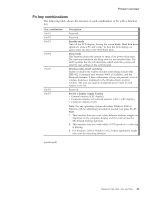Lenovo ThinkPad X60s Hardware Maintenance Manual - Page 47
combinations
 |
View all Lenovo ThinkPad X60s manuals
Add to My Manuals
Save this manual to your list of manuals |
Page 47 highlights
Product overview Fn key combinations The following table shows the function of each combination of Fn with a function key. Key combination Fn+F1 Fn+F2 Fn+F3 Fn+F4 Fn+F5 Fn+F6 Fn+F7 Description Reserved. Reserved. Standby mode Turn off the LCD display, leaving the screen blank. Hard disk drive spindown while CPU still works. To turn the LCD display on again, press any key or the TrackPoint stick. Sleep mode This function causes the system to enter a low power sleep state. The unit may remain in the Sleep state for an extended time. For ACPI systems the OS will determine which state the system will enter by user setting on the control panel. Wireless radio on/off switching Enable or disable the built-in wireless networking features (the IEEE 802.11 standard and wireless WAN if available), and the Bluetooth features. If this combination of keys are pressed, a list of wireless features is displayed in the Wireless Radio Control window. The user can quickly change the power state of each feature in the list. Reserved. Switch a display output location v External monitor (CRT display) v Computer display and external monitor (LCD + CRT display) v Computer display (LCD) Note: For any operating system other than Windows 2000 or Windows XP, no additional procedure is needed; just press Fn+F7. Note: 1. This function does not work when different desktop images are displayed on the computer display and the external monitor (the Extend desktop function). 2. This function does not work while a DVD movie or a video clip is playing. 3. For Windows 2000 or Windows XP, a hotkey application might take over the switching function. (continued) ThinkPad X60, X60s, X61, and X61s 41