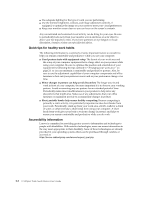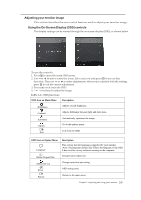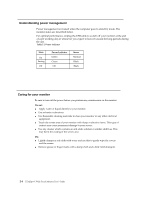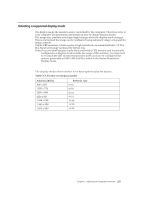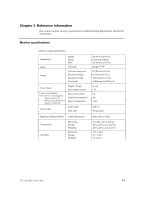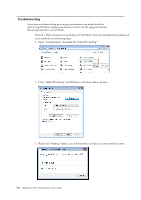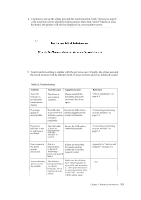Lenovo ThinkVision LT1423p 13.3-inch IPS LED Backlit LCD Wireless Touch Monitor - Page 15
Adjusting your monitor image, Using the On-Screen Display OSD controls, OSD Icon on Main Menu
 |
View all Lenovo ThinkVision LT1423p 13.3-inch IPS LED Backlit LCD Wireless Touch Monitor with pen manuals
Add to My Manuals
Save this manual to your list of manuals |
Page 15 highlights
Adjusting your monitor image This section describes the user control features used to adjust your monitor image. Using the On-Screen Display (OSD) controls The display settings can be viewed through the on-screen-display (OSD), as shown below To use the controls: 1. Press to open the main OSD menu. 2. Use or to move across the icons. Select an icon and press to access that function. Then use or to make adjustments, when you're satisfied with the settings, press to exit the current adjustment. 3. Press to exit from the OSD. 4. " "is hot key for adjust the image. Table 2-2. OSD functions OSD Icon on Main Menu Description Brightness Contrast Automatic Option Exit Adjusts overall brightness. Adjusts difference between light and dark areas. Automatically optimizes the image. Go to the options menu. Exit from the OSD. OSD Icon on Option Menu Language Button Repeat Rate Menu time out Reset Return Description This section lists the languages supported by your monitor. Note: The language chosen only affects the language of the OSD. It has no effect on any software running on the computer. Change button repeat rate Change menu time out setting. OSD setting reset. Return to the main menu. Chapter 2. Adjusting and using your monitor 2-3