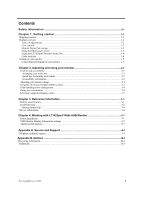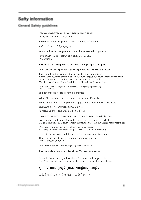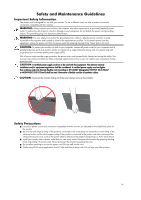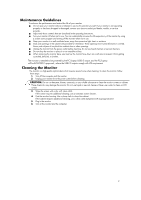Lenovo ThinkVision LT1423p 13.3-inch IPS LED Backlit LCD Wireless Touch Monitor - Page 8
Product overview, Types of adjustments, User controls, Menu Key, Plus Key
 |
View all Lenovo ThinkVision LT1423p 13.3-inch IPS LED Backlit LCD Wireless Touch Monitor with pen manuals
Add to My Manuals
Save this manual to your list of manuals |
Page 8 highlights
Product overview This section will provide information on adjusting monitor positions, setting user controls, and using the cable lock slot. Types of adjustments Tilt Please see the illustration below for an example of the tilt range. 70 12 By Kick-Stand 28 By Simple Cover User controls Your monitor has OSD control on the top which is used to adjust the display. Menu Key: 1. To display the OSD menu on the screen. 2. To select the OSD sub-Menu. Minus Key: 1. Back-Forward selection of the OSD menu. 2. Decease the value of sub-menu selection. 3. Auto config hot key. Plus Key: 1. Forward selection of the OSD menu. 2. Increase the value of sub-menu selection. 1-2 LT1423pwC Wide Touch Monitor User's Guide

Product overview
This section will provide information on adjusting monitor positions, setting user
controls, and using the cable lock slot.
Types of adjustments
Tilt
Please see the illustration below for an example of the tilt range.
By Kick-Stand
12
By Simple Cover
70
28
User controls
Your monitor has
OSD
control on the
top
which
is
used to adjust the display.
Menu Key
1. To display the OSD menu on the screen.
:
2. To select the OSD sub-Menu.
Minus Key
:
1. Back-Forward selection of the OSD menu.
2. Decease the value
of sub-menu selection
.
3.
A
uto config hot key
.
Plus Key
:
1. Forward selection of the OSD menu.
2. Increase the value
of sub-menu selection
.
1-2
L
T142
3p
wC
Wide
Touch
Monitor User’s Guide