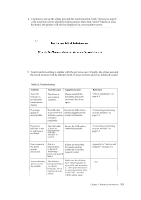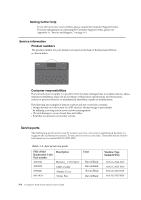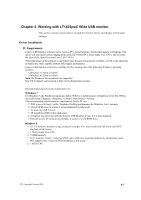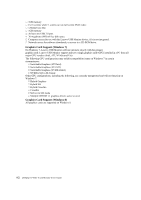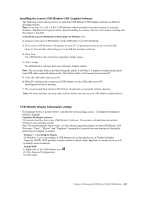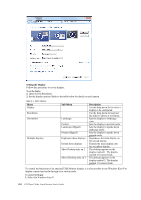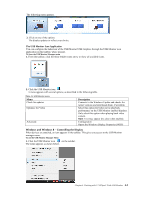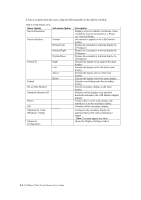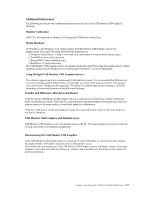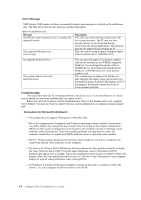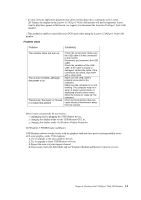Lenovo ThinkVision LT1423p 13.3-inch IPS LED Backlit LCD Wireless Touch Monitor - Page 25
Setting the Display, Sub-Menu, Description, Select the Windows Key+P.
 |
View all Lenovo ThinkVision LT1423p 13.3-inch IPS LED Backlit LCD Wireless Touch Monitor with pen manuals
Add to My Manuals
Save this manual to your list of manuals |
Page 25 highlights
Setting the Display Follow this procedure to set the display. To set the display 1. Open Screen Resolution. 2. Set the display options. Refer to the table below for details on each option. Table 4-1. WDP Options Menu Display Resolution Orientation Multiple displays Sub-Menu Landscape Portrait Landscape (flipped) Portrait (flipped) Duplicates these displays Extend these displays Show Desktop only on 1 Shows Desktop only on 2 Description Use the drop down list to select a display to be configured. Use the drop down list and user the slider to choose a resolution. Sets the display to landscape view. Sets the display to portrait mode. Sets the display to upside down landscape mode. Sets the display to upside down portrait mode. Reproduces the main display on the second display. Extends the main display onto the secondary display. The desktop appears on the display marked 1. The display marked 2 becomes blank. The desktop appears on the display marked 2. The display marked 1 becomes blank. To control the behaviour of an attached USB Monitor display, it is also possible to use Windows Key+P to display a menu (and cycle through it) to switch mode. To control the Display 1. Select the Windows Key+P. 4-4 LT1423pwC Wide Touch Monitor User's Guide