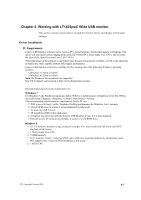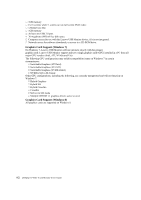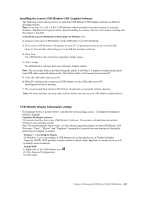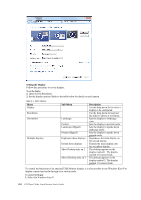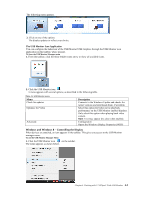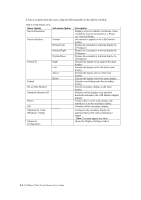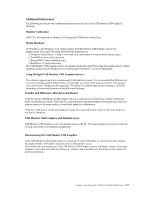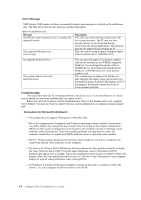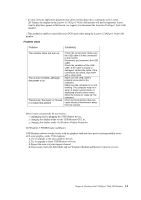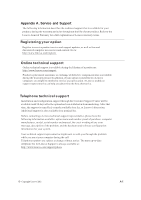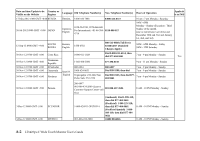Lenovo ThinkVision LT1423p 13.3-inch IPS LED Backlit LCD Wireless Touch Monitor - Page 27
Menu Option, Description, Opens the Display Settings window.
 |
View all Lenovo ThinkVision LT1423p 13.3-inch IPS LED Backlit LCD Wireless Touch Monitor with pen manuals
Add to My Manuals
Save this manual to your list of manuals |
Page 27 highlights
2. Select an option from the menu, using the following table for the options available. Table 4-3 USB Monitor menu Menu Option Screen Resolution Sub-menu Option Screen Rotation Normal Rotated Left Rotated Right Upside-Down Extend To Right Left Above Extend Below Set as Main Monitor Notebook Monitor Off Mirror Off Optimize for Video (Windows 7 Only) Advanced Configuration Description Displays a list of available resolutions. Some resolutions may be enclosed by [ ]. Please see, Inferred Modes. No rotation is applied to the USB Monitor display Rotates the extended or mirrored display by 270 degrees. Rotates the extended or mirrored display by 90 degrees. Rotates the extended or mirrored display by 180 degrees. Extends the display to the right of the main display. Extends the display to the left of the main display. Extends the display above of the main display. Extends the display below the main display. Extends your desktop onto the secondary display. Sets the secondary display as the main display. Switches off the display of an attached notebook and makes the USB Monitor display primary. Copies what is on the main display and reproduces it on the secondary display. Switches off the secondary display. Configures the secondary display for optimum full screen video performance output. Note: Text may appear less clear. Opens the Display Settings window. 4-6 LT1423pwC Wide Touch Monitor User's Guide