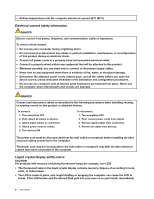Lenovo V4400u User Guide - Lenovo V4400u - Page 16
Microphones, Power button, Fingerprint reader, Right-click button, Touch pad, Status indicators
 |
View all Lenovo V4400u manuals
Add to My Manuals
Save this manual to your list of manuals |
Page 16 highlights
2 Microphones The built-in microphones capture sound and voice when they are used with a program capable of handling audio. 3 Power button Press this button to turn on the computer. To turn off the computer, refer to "Power-saving modes" on page 20. 4 Fingerprint reader The fingerprint authentication technology enables you to use your fingerprint to enter the operating system. 5 Right-click button 6 Touch pad 7 Left-click button Move your fingertip across the touch pad to move the pointer. The right-click button and left-click button provide functions similar to the right button and left button on a mouse. The touch pad of your computer supports multi-touch with which you can zoom in, zoom out, or scroll on the screen while browsing the Internet or reading or editing a document. 8 Status indicators For more information, refer to "Status indicators" on page 5. 2 User Guide