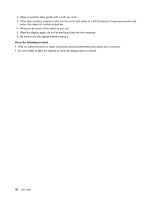Lenovo V4400u User Guide - Lenovo V4400u - Page 51
Press F12., ensure that you use the power cable that comes with the external device. Otherwise
 |
View all Lenovo V4400u manuals
Add to My Manuals
Save this manual to your list of manuals |
Page 51 highlights
2. Select Startup ➙ Boot. Ensure that the device is included in the Boot Priority Order list. 3. Press F12. 4. When the Lenovo logo is displayed on the screen, select the device that you want the computer to start from. The connected external device does not work. Ensure that: • The external device is connected by USB cables while the computer is turned on; otherwise, your computer might be damaged. • When you are using a high-power-consumption external device such as an external USB optical drive, ensure that you use the power cable that comes with the external device. Otherwise, the device might not be recognized, or the computer might be turned off. For more technical support information, go to: http://www.lenovo.com/support Chapter 7. Troubleshooting computer problems 37