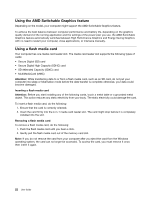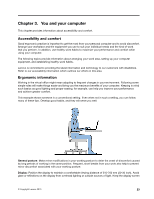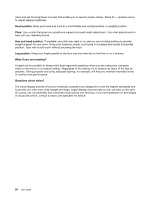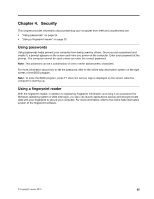Lenovo V4400u User Guide - Lenovo V4400u - Page 34
Charging the battery, Maximizing the battery life, Power-saving modes, Sleep mode, Windows 8, Settings
 |
View all Lenovo V4400u manuals
Add to My Manuals
Save this manual to your list of manuals |
Page 34 highlights
- When you purchase a new battery - When the battery meter at the bottom of your display indicates a low battery charge level - When the battery has not been used for a long time Charging the battery It is recommended that you charge the battery on any of the following conditions: • The percentage of battery power remaining is low. • The power alarm alerts you that the remaining power is low. Maximizing the battery life To maximize the battery life, do the following: • Use the battery until the charge is depleted; that is, use the battery until the battery status indicator starts blinking orange. • Fully recharge the battery before using it. The battery is fully charged if the battery indicator shows solid green when the ac power adapter is plugged in. • Always use power-saving modes, such as sleep mode, and hibernation mode. Power-saving modes There are several modes that you can use at any time to conserve power. This topic introduces each mode and gives tips on the effective use of the battery power. Sleep mode If you are not going to use the computer for a short time, put the computer into sleep mode. When the computer is in sleep mode, you can wake it up to resume use and bypass the startup process. To put the computer into sleep mode, do the following: • Windows 8: 1. Move the cursor to the top-right or bottom-right corner of the screen to display the charms. 2. Click Settings. 3. Select Sleep from the Power menu options. • Press Fn+F1. Attention: Wait until the power indicator starts blinking (indicating that the computer is in sleep state) before you move the computer. Moving the computer while the hard disk drive is spinning can damage the hard disk drive, causing loss of data. To wake up the computer, do one of the following: • Press the power button. • Press the Fn key on the keyboard. Hibernation mode By using this mode, you can turn off the computer completely without saving files or exiting from any program that is running. When the computer enters hibernation mode, all open programs, folders, and files are saved to the hard disk drive or the solid-state drive, and then the computer turns off. To put the computer into hibernation mode, do the following: 20 User Guide