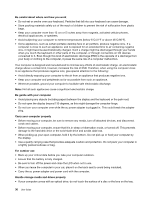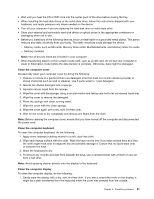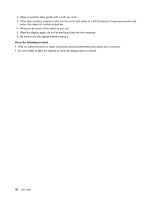Lenovo V4400u User Guide - Lenovo V4400u - Page 49
Problems with drives and other storage devices, OneKey Recovery Pro program problems
 |
View all Lenovo V4400u manuals
Add to My Manuals
Save this manual to your list of manuals |
Page 49 highlights
When I turn on the computer, nothing is displayed on the screen and the computer does not beep while starting up. Ensure that: • The ac power adapter is connected to the computer and the power cord is plugged into a working electrical outlet. • Press the power button again to ensure that the computer is turned on. If the problem persists, contact your local Service Provider. When I turn on the computer, only a white cursor is displayed on a blank screen. Restore back-up files, or restore the entire contents of your hard disk drive or your solid-state drive to the original factory contents using the recovery programs provided on your computer. If the problem persists, contact your local Service Provider. My screen goes blank while the computer is on. Your screen saver or power management might be enabled. Do one of the following to exit from the screen saver or to resume from sleep or hibernation mode: • Touch the touch pad. • Press the Fn key on the keyboard. • Press the power button. • Press Fn+F2 to check whether the LCD screen has been turned off. Problems with drives and other storage devices This topic provides instructions on troubleshooting problems with drives and other storage devices. Hard disk drive problems Print these instructions first. The hard disk drive makes a rattling noise intermittently. The rattling noise might be heard when: • The hard disk drive begins or finishes getting access to data. • You carry the hard disk drive. • You carry your computer. This is a normal characteristic of a hard disk drive and can be ignored. The hard disk drive does not work. Enter the BIOS program. Select Startup ➙ Boot. Ensure that the hard disk drive is on the Boot priority order list. If it is on the Excluded from boot order list, this indicates that it has been disabled. Select the entry for the hard disk drive on the Excluded from boot order list and press Shift+1 to move it to the Boot priority order list. OneKey Recovery Pro program problems Print these instructions first. Chapter 7. Troubleshooting computer problems 35