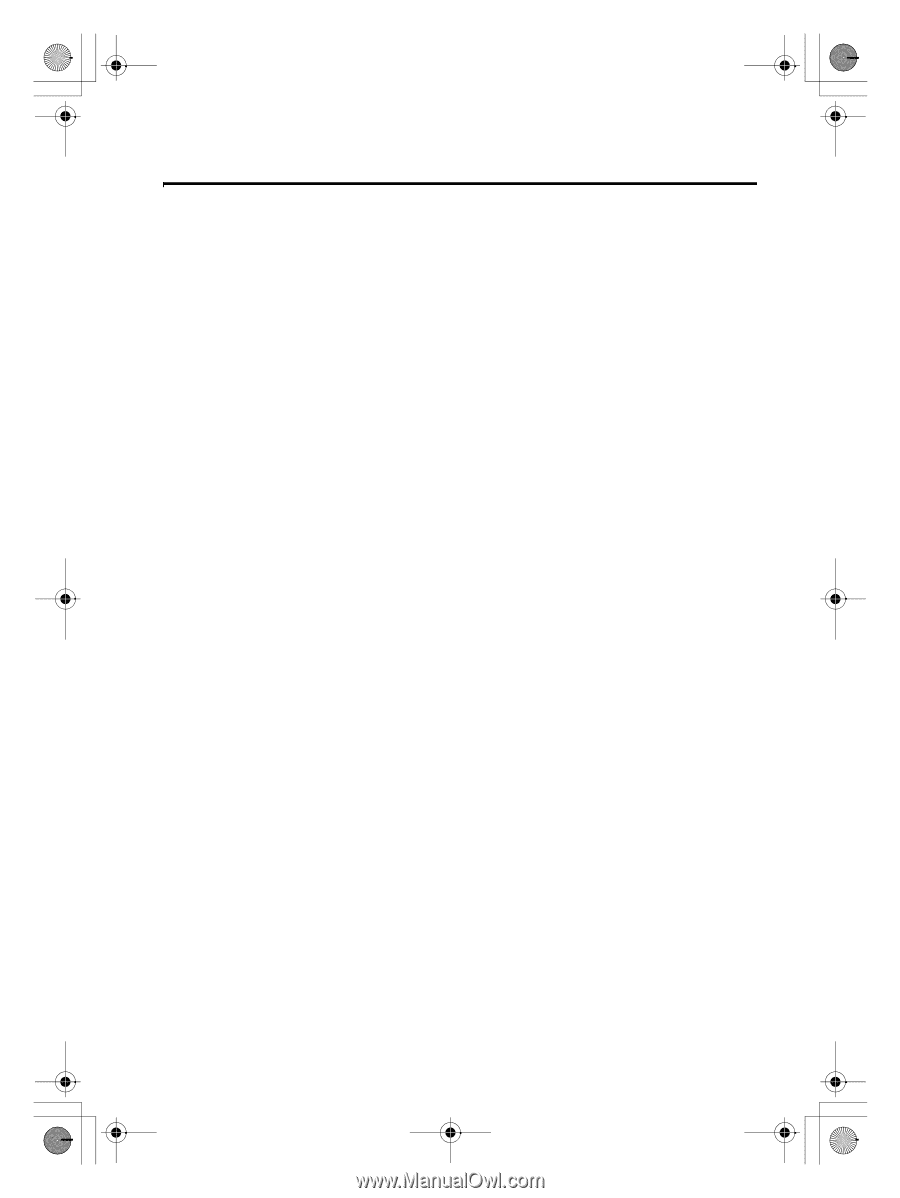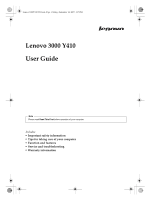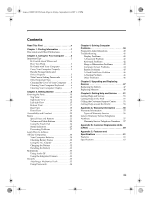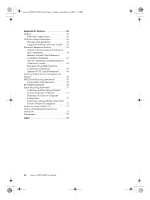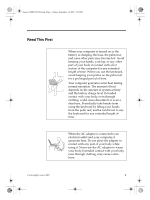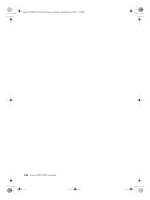iii
Contents
Read This First
. . . . . . . . . . . . . . . . . . . . . . .v
Chapter 1. Finding Information
. . . . . . . . . .1
This Guide and Other Publications . . . . . . . . . . 1
Chapter 2. Caring for Your Computer . . . . .3
Important Tips
. . . . . . . . . . . . . . . . . . . . . . . . . . . 3
Be Careful about Where and
How You Work
. . . . . . . . . . . . . . . . . . . . . . . 3
Be Gentle with Your Computer . . . . . . . . . . 4
Carry Your Computer Properly . . . . . . . . . . 4
Handle Storage Media and
Drives Properly
. . . . . . . . . . . . . . . . . . . . . . . 5
Take Care in Setting Passwords
. . . . . . . . . 5
Other Important Tips
. . . . . . . . . . . . . . . . . . 5
Cleaning the Cover of Your Computer
. . . 6
Cleaning Your Computer Keyboard . . . . . . 6
Cleaning Your Computer Display . . . . . . . . 7
Chapter 3. Getting Started
. . . . . . . . . . . . . .9
Knowing the Parts . . . . . . . . . . . . . . . . . . . . . . . 10
Top View . . . . . . . . . . . . . . . . . . . . . . . . . . . . 10
Right-side View
. . . . . . . . . . . . . . . . . . . . . . 14
Left-side View
. . . . . . . . . . . . . . . . . . . . . . . 15
Bottom View . . . . . . . . . . . . . . . . . . . . . . . . . 17
Rear View
. . . . . . . . . . . . . . . . . . . . . . . . . . . 18
Front View
. . . . . . . . . . . . . . . . . . . . . . . . . . 19
Accessibility and Comfort
. . . . . . . . . . . . . . . . 20
Basics
. . . . . . . . . . . . . . . . . . . . . . . . . . . . . . . . . . 22
Special Keys and Buttons
. . . . . . . . . . . . . . 22
Volume and Mute Buttons . . . . . . . . . . . . . 24
Using the Touch Pad . . . . . . . . . . . . . . . . . . 24
Status Indicators . . . . . . . . . . . . . . . . . . . . . . 25
Preventing Problems . . . . . . . . . . . . . . . . . . 27
Learn How to Achieve
All Day Computing . . . . . . . . . . . . . . . . . . . . . . 30
Your Computer Batteries
. . . . . . . . . . . . . . 30
Checking Battery Status
. . . . . . . . . . . . . . . 30
Using the AC Adapter
. . . . . . . . . . . . . . . . 31
Charging the Battery . . . . . . . . . . . . . . . . . . 32
Handling the Battery . . . . . . . . . . . . . . . . . . 32
Multimedia . . . . . . . . . . . . . . . . . . . . . . . . . . . . . 33
Using Audio DJ
. . . . . . . . . . . . . . . . . . . . . . 33
Using the Integrated Camera . . . . . . . . . . . 33
Security
. . . . . . . . . . . . . . . . . . . . . . . . . . . . . . . . 33
Attaching a Mechanical Lock . . . . . . . . . . . 33
Using Passwords
. . . . . . . . . . . . . . . . . . . . . 34
Chapter 4. Solving Computer
Problems . . . . . . . . . . . . . . . . . . . . . . . . . . . 39
Frequently Asked Questions
. . . . . . . . . . . . . .40
Troubleshooting
. . . . . . . . . . . . . . . . . . . . . . . . .41
Display Problems . . . . . . . . . . . . . . . . . . . . .41
A Password Problem . . . . . . . . . . . . . . . . . .42
Keyboard Problems
. . . . . . . . . . . . . . . . . . .42
Sleep or Hibernation Problems
. . . . . . . . .43
Computer Screen Problems
. . . . . . . . . . . .44
Battery Problems
. . . . . . . . . . . . . . . . . . . . .45
A Hard Disk Drive Problem . . . . . . . . . . . .46
A Startup Problem
. . . . . . . . . . . . . . . . . . . .46
Other Problems . . . . . . . . . . . . . . . . . . . . . . .46
Chapter 5. Upgrading and Replacing
Devices
. . . . . . . . . . . . . . . . . . . . . . . . . . . . 47
Replacing the Battery . . . . . . . . . . . . . . . . . . . . .47
Replacing Memory . . . . . . . . . . . . . . . . . . . . . . .48
Chapter 6. Getting Help and Service
. . . . 51
Getting Help and Service
. . . . . . . . . . . . . . . . .51
Getting Help on the Web . . . . . . . . . . . . . . . . . .51
Calling the Customer Support Center . . . . . . .51
Getting Help around the World . . . . . . . . . . . .53
Appendix A. Warranty Information . . . . . . 55
Warranty Information
. . . . . . . . . . . . . . . . . . . .55
Types of Warranty Service
. . . . . . . . . . . . .56
Lenovo Warranty Service Telephone
Numbers. . . . . . . . . . . . . . . . . . . . . . . . . . . . . . . .57
Warranty Service Telephone Numbers . . .57
Appendix B. Customer Replaceable Units
(CRUs) . . . . . . . . . . . . . . . . . . . . . . . . . . . . . 59
Appendix C. Features and
Specifications . . . . . . . . . . . . . . . . . . . . . . . 61
Features
. . . . . . . . . . . . . . . . . . . . . . . . . . . . . . . .61
Specifications . . . . . . . . . . . . . . . . . . . . . . . . . . . .63
Lenovo 3000Y410 UG.book
Page iii
Friday, September 14, 2007
1:37 PM