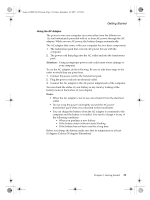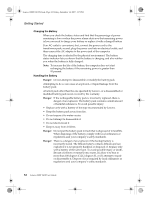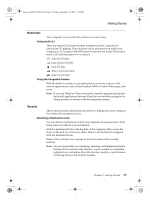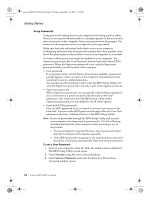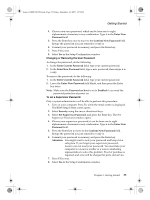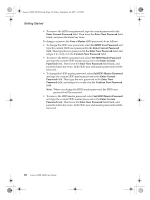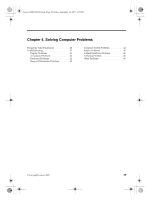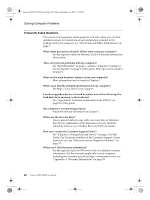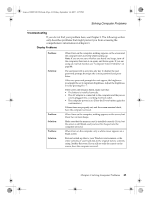Lenovo Y410 Y410 User's Guide V1.0 - Page 44
Enter Current Password, Enter New Password, Security, Built-in HDD1 Password Select, User Only, User
 |
View all Lenovo Y410 manuals
Add to My Manuals
Save this manual to your list of manuals |
Page 44 highlights
Lenovo 3000Y410 UG.book Page 36 Friday, September 14, 2007 1:37 PM Getting Started The next time you open the BIOS Setup Utility program, you will be prompted to type your password to proceed. Changing or Removing the Supervisor Password To change the password, do the following: 1. In the Enter Current Password field, type the current supervisor password. 2. In the Enter New Password field, type the new supervisor password; then retype it to verify. To remove the password, do the following: 1. In the Enter Current Password field, type the current supervisor password. 2. Leave the Enter New Password field blank, and then press the Enter key twice. Hard Disk Passwords Two types of the hard disk passwords help protect the information stored on the hard disk: • Hard disk user password • Hard disk master password, which requires a hard disk user password If User only is selected and a hard disk user password has been set, but no hard disk master password has been set, the user must enter the hard disk user password in order to gain access to files and applications on the hard disk. If User + Master is selected you need to set a master password and a user password both as the Hard Disk Password. Either of the two passwords can be used to get access to the Hard disk. Any change or removal to the master password deletes the user password. To set a hard disk password: Print these instructions. 1. Turn on your computer. Press F2, while the initial screen is displayed. The BIOS Setup Utility screen opens. 2. Select Security, using the cursor directional keys. 3. Select Built-in HDD1 Password Select, and press the Enter key. A window for selecting User Only or User + Master opens. 36 Lenovo 3000 Y410 User Guide