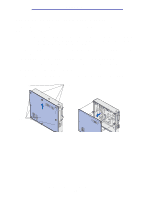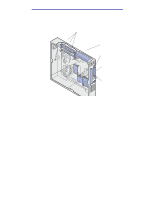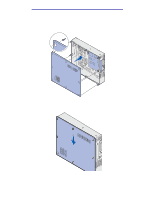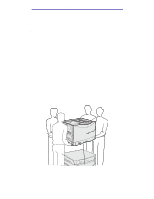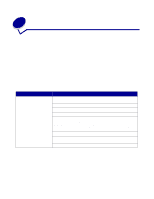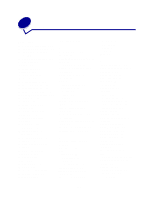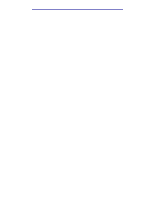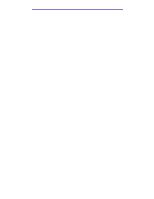Lexmark 12N1515 User's Reference - Page 194
Troubleshooting, Calling for service
 |
UPC - 734646123327
View all Lexmark 12N1515 manuals
Add to My Manuals
Save this manual to your list of manuals |
Page 194 highlights
8 Troubleshooting Calling for service When you call for printer service, describe the problem you are experiencing, the message on the display, and the troubleshooting steps you have already taken to find a solution. Also, if possible, print out a print menu, this will greatly speed up the troubleshooting process. You need to know your printer model type and serial number. Refer to the label on the back of the printer near the power cord for this information. The serial number is also listed on the menu settings page you can print from the Utilities menu. For service in the U.S. or Canada, click Contact Lexmark from the drivers CD, and then click Customer Support. This link takes you to Lexmark's technical service and support if you have internet access. If the suggested corrective action does not fix the problem, call your service representative. Problem Job did not print or incorrect characters printed. Action Make sure Ready appears on the operator panel before you send a job to print. Press Go to return to Ready. Make sure print media is loaded. Press Go to return to Ready. Verify the printer is using the correct printer language. Verify you are using the correct printer driver. Make sure the parallel, serial, ethernet, or USB cable is firmly plugged in at the back of the printer. Make sure you are using the correct cable. Use IEEE 1284-compliant parallel cable. We recommend Lexmark part number 1329605 (10 ft) or 1427498 (20 ft). If you use RS-232 Serial, verify that a null modem cable is used. If the printer is connected through a switch box, try a direct connection. Verify the correct paper size is selected through the operator panel, in the printer driver, or in the software program. Make sure PCL SmartSwitch and PS SmartSwitch are set to On. Troubleshooting 189