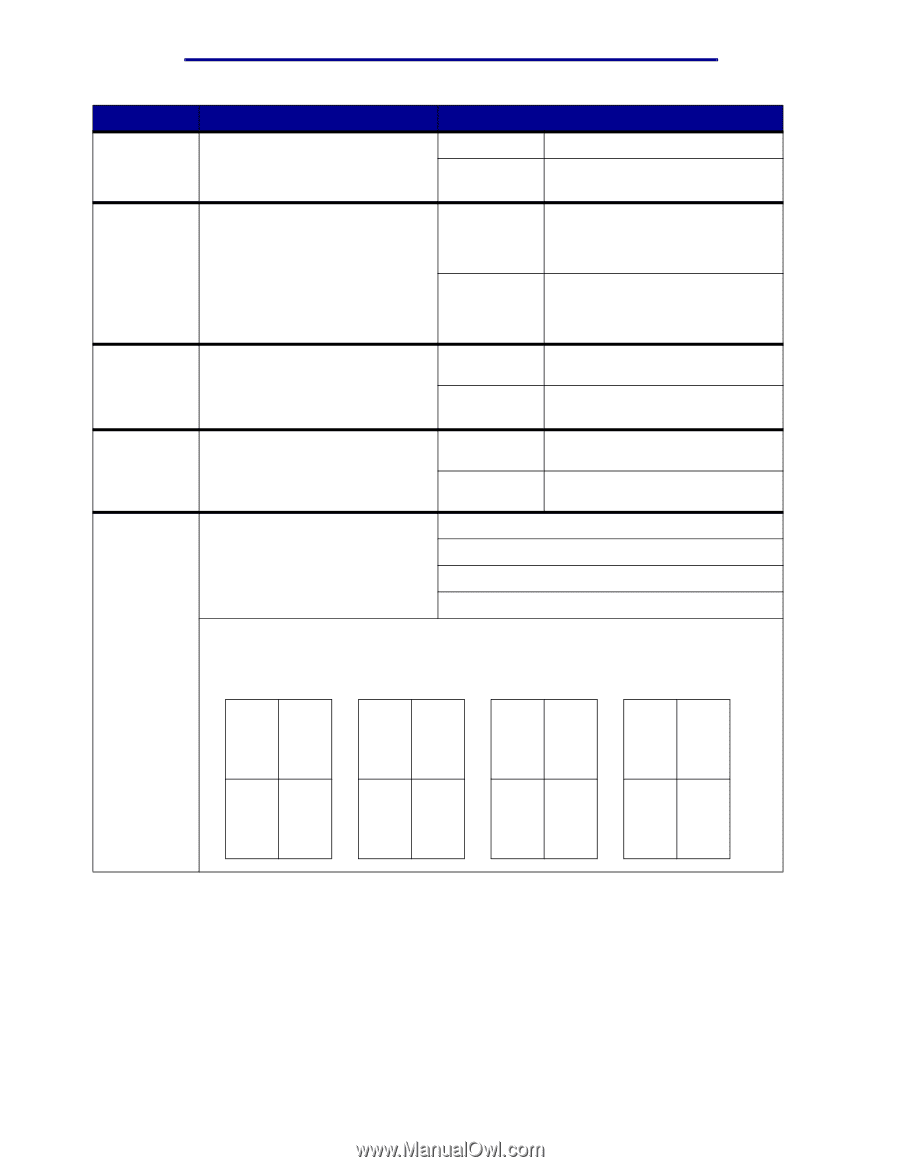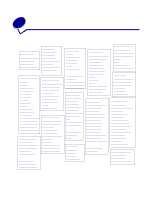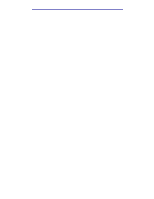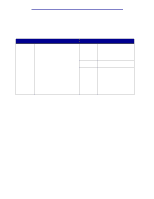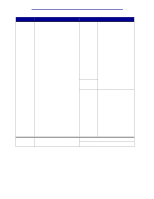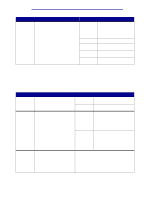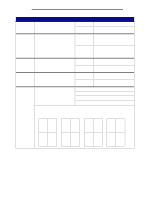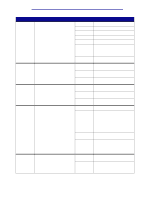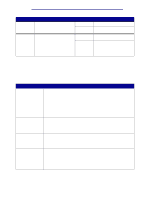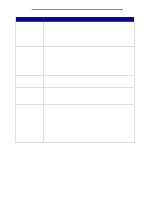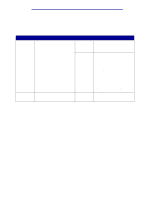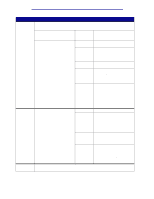Lexmark 12N1515 User's Reference - Page 58
Long Edge, Short Edge, Solid, Horizontal, Vertical, Rev Vertical, Vertical Order, Reverse, Duplex
 |
UPC - 734646123327
View all Lexmark 12N1515 manuals
Add to My Manuals
Save this manual to your list of manuals |
Page 58 highlights
Using printer menus Menu Item Duplex Duplex Bind Hole Punch Multipage Border Multipage Order Purpose Values To set duplexing as the default for Off* all print jobs. (Select Duplex from the printer driver to duplex only On specific jobs.) Prints on one side of the paper. Prints on both sides of the paper. To define the way duplexed pages are bound, and how the printing on the back of the sheet (evennumbered pages) is oriented in relation to the printing on the front (odd-numbered pages). Long Edge* Short Edge Assumes binding along the long end of the page (left edge for portrait orientation and top edge for landscape orientation). Assumes binding along the short edge of the page (top edge for portrait orientation and left edge for landscape orientation). To punch holes along the edge of Off* all printed output. (Select Hole Punch from the printer driver to punch holes only in output for a On specific job.) Does not punch holes in printed output. Punches holes in every printed page. To print a border around each None* page image when using Multipage Print. Solid Does not print a border around each page image. Prints a solid line border around each page image. To determine the positioning of Horizontal* multiple page images when using Multipage Print. The positioning Vertical depends on the number of images and whether the images are Rev Horizontal portrait or landscape in orientation. Rev Vertical For example, if you select 4-Up multipage printing and portrait orientation, the results differ depending on the Multipage Order value you select: Horizontal Vertical Order Reverse Horizontal Reverse Vertical Order 1 2 1 3 2 1 3 1 3 4 2 4 4 3 4 2 Finishing Menu 53