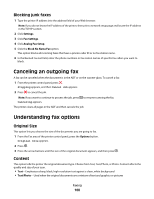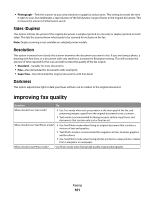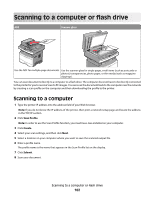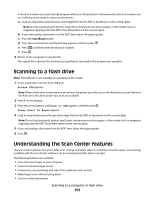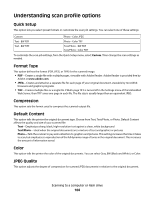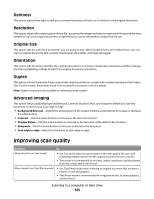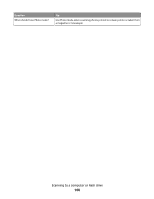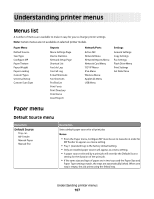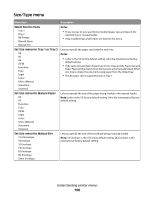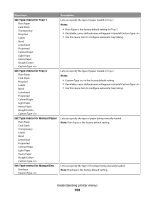Lexmark 13B0501 User Manual - Page 105
Darkness, Resolution, Original Size, Orientation, Duplex, Advanced Imaging, Improving scan quality
 |
View all Lexmark 13B0501 manuals
Add to My Manuals
Save this manual to your list of manuals |
Page 105 highlights
Darkness This option adjusts how light or dark your scanned documents will turn out in relation to the original document. Resolution This option adjusts the output quality of your file. Increasing the image resolution increases the file size and the time needed to scan your original document. Image resolution can be decreased to reduce the file size. Original Size This option sets the size of the documents you are going to scan. When Original Size is set to Mixed Sizes, you can scan an original document that contains mixed paper sizes (letter- and legal-size pages). Orientation This option tells the printer whether the original document is in portrait or landscape orientation and then changes the Sides and Binding settings to match the original document orientation. Duplex This option informs the printer if your original document is printed on a single side or duplex (printed on both sides). This lets the scanner know what needs to be scanned for inclusion in the document. Note: Duplex scanning is not available on selected printer models. Advanced Imaging This option lets you adjust Background Removal, Contrast, Shadow Detail, and Sharpness before you scan the document. It also lets you Scan edge to edge. • Background Removal-Adjusts the white portion of the output. Click the arrow buttons to increase or decrease the white portion. • Contrast-Click the arrow buttons to increase or decrease the contrast. • Shadow Detail-Click the arrow buttons to increase or decrease the visible detail in the shadows. • Sharpness-Click the arrow buttons to increase or decrease the sharpness. • Scan edge to edge-Select this check box to scan edge to edge. Improving scan quality Question Tip When should I use Text mode? • Use Text mode when text preservation is the main goal of the scan, and preserving images copied from the original document is not a concern. • Text mode is recommended for receipts, carbon copy forms, and documents that only contain text or fine line art. When should I use Text/Photo mode? • Use Text/Photo mode when scanning an original document that contains a mixture of text and graphics. • Text/Photo mode is recommended for magazine articles, business graphics, and brochures. Scanning to a computer or flash drive 105