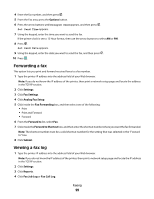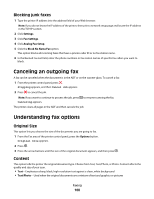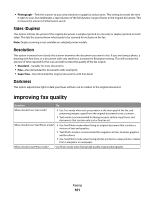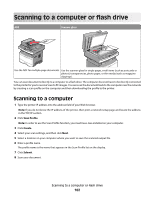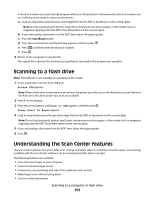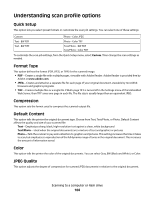Lexmark 13B0501 User Manual - Page 99
Forwarding a fax, Viewing a fax log, Options, Settings, Fax Settings, Analog Fax Setup, Fax Forwarding
 |
View all Lexmark 13B0501 manuals
Add to My Manuals
Save this manual to your list of manuals |
Page 99 highlights
4 Enter the fax number, and then press . 5 From the Fax area, press the Options button. 6 Press the arrow buttons until Delayed Send appears, and then press . Set Send Time appears. 7 Using the keypad, enter the time you want to send the fax. If the printer clock is set to 12 Hour format, then use the arrow buttons to select AM or PM. 8 Press . Set Send Date appears. 9 Using the keypad, enter the date you want to send the fax, and then press . 10 Press . Forwarding a fax This option lets you print and forward received faxes to a fax number. 1 Type the printer IP address into the address field of your Web browser. Note: If you do not know the IP address of the printer, then print a network setup page and locate the address in the TCP/IP section. 2 Click Settings. 3 Click Fax Settings. 4 Click Analog Fax Setup. 5 Click inside the Fax Forwarding box, and then select one of the following: • Print • Print and Forward • Forward 6 From the Forward to list, select Fax. 7 Click inside the Forward to Shortcut box, and then enter the shortcut number where you want the fax forwarded. Note: The shortcut number must be a valid shortcut number for the setting that was selected in the "Forward to" box. 8 Click Submit. Viewing a fax log 1 Type the printer IP address into the address field of your Web browser. Note: If you do not know the IP address of the printer, then print a network setup page and locate the IP address in the TCP/IP section. 2 Click Settings. 3 Click Reports. 4 Click Fax Job Log or Fax Call Log. Faxing 99