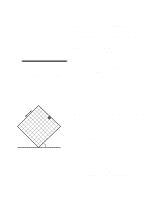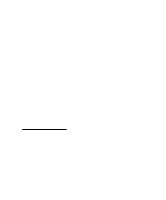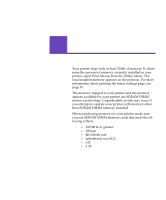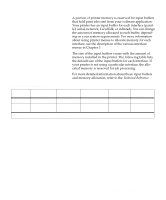Lexmark 19Z0201 User's Guide - Page 101
Printer drivers, plan to change before investing a lot of time in your project.
 |
UPC - 734646150231
View all Lexmark 19Z0201 manuals
Add to My Manuals
Save this manual to your list of manuals |
Page 101 highlights
transparencies. This increases the fuser temperature and slows the print speed to ensure the best possible transfer of toner to the transparency sheet. For particularly bright colors that project well, we recommend setting Color Correction to Vivid when printing transparencies. Printer drivers The Lexmark drivers that came with your printer support all of the settings described in this chapter. They also offer some additional features that may help you fine-tune your printer output. The printer driver default settings offer you the best print quality for most of your printing needs. However, unique applications or special needs may require changing some of the color and print quality settings. You should experiment with any settings you plan to change before investing a lot of time in your project. This will ensure you know what your output will look like when you finish. If you need more information about color or information about the supplies available to you from Lexmark, you can visit Lexmark on the World Wide Web at www.Lexmark.com. Chapter 4: Avoiding print quality problems 87