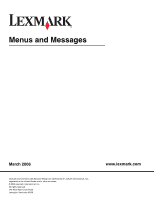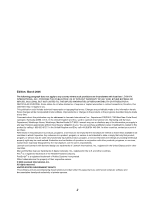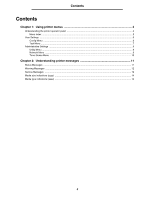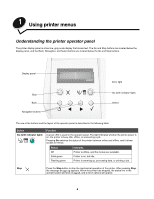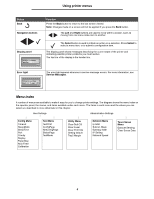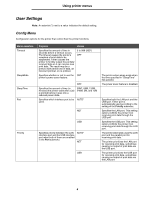Lexmark 22R0010 Menus and Messages - Page 4
Using printer menus, Understanding the printer operator panel
 |
UPC - 734646009553
View all Lexmark 22R0010 manuals
Add to My Manuals
Save this manual to your list of manuals |
Page 4 highlights
1 Using printer menus Understanding the printer operator panel The printer display panel is a two line, gray scale display that shows text. The Go and Stop buttons are located below the display panel, and the Back, Naviagtion, and Select buttons are located below the Go and Stop buttons. Display panel Stop Back Navigation buttons ERROR Error light Go (with indicator light) Select The use of the buttons and the layout of the operator panel is described in the following table. Button Go (with indicator light) Function A green LED is used on the operator panel. The light indicates whether the printer power is on, the printer is busy, idle, offline, or processing a job. Pressing Go switches the status of the printer between online and offline, and it allows access to menus. Status Off Solid green Flashing green Indicates Printer is offline, and the menus are available. Printer is on, but idle. Printer is warming up, processing data, or printing a job. Stop Press the Stop button to stop the mechanical operation of the printer. After pressing Stop, the message Stopping appears. When the printer has stopped, the status line in the operator panel will show Stopped, and a list of options will appear. 4