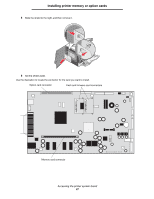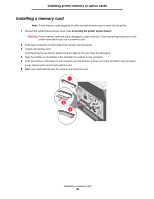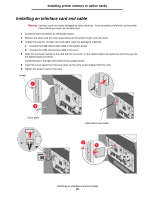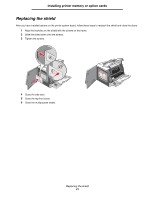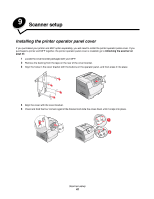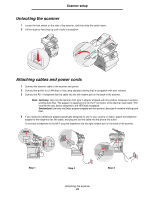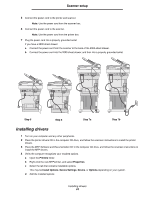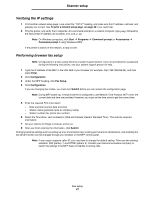Lexmark 4600 T64x - Setup Guide - Page 43
Scanner setup, Installing the printer operator panel cover, Unlocking the scanner on,
 |
View all Lexmark 4600 manuals
Add to My Manuals
Save this manual to your list of manuals |
Page 43 highlights
9 Scanner setup Installing the printer operator panel cover If you purchased your printer and MFP option separately, you will need to install the printer operator panel cover. If you purchased a printer and MFP together, the printer operator panel cover is installed; go to Unlocking the scanner on page 43. 1 Locate the cover bracket packaged with your MFP. 2 Remove the backing from the tape on the rear of the cover bracket. 3 Align the holes in the cover bracket with the buttons on the operator panel, and then press it into place. 4 Align the cover with the cover bracket. 5 Press and hold the four corners against the bracket and slide the cover down until it snaps into place. Scanner setup 42

Scanner setup
42
9
Scanner setup
Installing the printer operator panel cover
If you purchased your printer and MFP option separately, you will need to install the printer operator panel cover. If you
purchased a printer and MFP together, the printer operator panel cover is installed; go to
Unlocking the scanner on
page 43
.
1
Locate the cover bracket packaged with your MFP.
2
Remove the backing from the tape on the rear of the cover bracket.
3
Align the holes in the cover bracket with the buttons on the operator panel, and then press it into place.
4
Align the cover with the cover bracket.
5
Press and hold the four corners against the bracket and slide the cover down until it snaps into place.