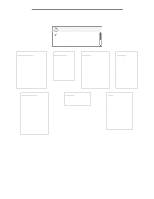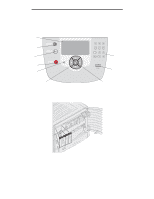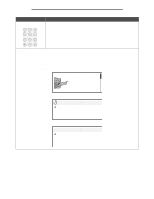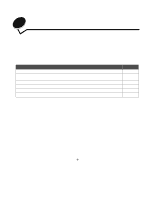Lexmark 920dn User's Guide - Page 10
Remove print, media; adjust, width guides., Status / Supplies, View supplies, Ready, Tray 1Low,
 |
UPC - 734646055802
View all Lexmark 920dn manuals
Add to My Manuals
Save this manual to your list of manuals |
Page 10 highlights
Learning about the printer Button Numeric pad 1 2 3 4 5 6 789 0 # Function The numeric pad consists of numbers, a pound '#' sign, and a backspace button. The 5 button has a raised bump for non-visual orientation. The numbers are used to enter numeric values for items like quantities or PINs. The backspace is used to delete the number to the left of the cursor. Pressing the backspace multiple times will delete additional entries. Note: The pound '#' sign is not used. Display panel The display panel shows messages and graphics describing the current state of the printer and indicating possible printer problems you must resolve. The top line of the display is the header line. If applicable, it will contain the graphic indicating the Back button can be used. It will also display the current status, and the Supplies (Warnings) status. If multiple warnings are present, each warning will be separated by a comma. The other three lines of the display are the body of the screen. This is where you view printer status, supplies messages, show-me screens, and make selections. 1. Remove print media; adjust width guides. Status / Supplies View supplies Ready Tray 1Low Printing pg. 1 Cancel a Job Status / Supplies Held jobs Understanding the printer operator panel 10