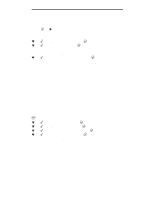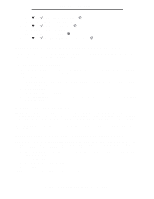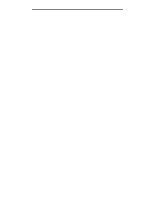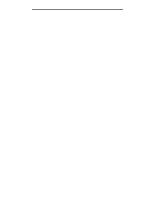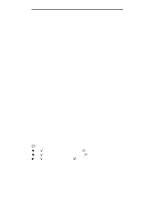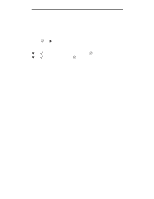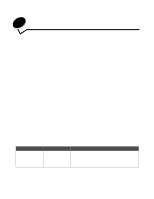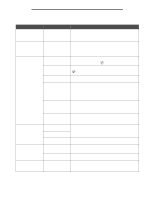Lexmark 920dn User's Guide - Page 136
Printing Lockout, Confidential Print Setup, Quick start mode
 |
UPC - 734646055802
View all Lexmark 920dn manuals
Add to My Manuals
Save this manual to your list of manuals |
Page 136 highlights
Administrative support Printing Lockout Printing Lockout lets you lock or unlock a printer using an assigned PIN. When locked, every job the printer receives will buffer to the hard disk. A user can print jobs only by entering the correct PIN on the operator panel. You can assign a PIN through the Web page of the device. Note: This setting is only available when a hard disk is installed. Note: Back channel data will be processed while the printer is locked. Reports such as user or event logs can be retrieved from a locked printer. To set Printing Lockout: 1 Open your Web browser. In the address line, enter the IP address of the printer you want to configure using the format: http://ip_address/. 2 Click Configuration. 3 Under Other Settings, click Security. 4 Click Printer Lockout PIN. Confidential Print Setup Confidential Print Setup lets you designate a maximum number of PIN entry attempts and set an expiration time for print jobs. When a user exceeds a specific number of PIN entry attempts, all of that user's print jobs are deleted. When a user has not printed their jobs within a designated time period, the print jobs are deleted. To activate Confidential Print Setup: Note: This feature is only available on network models. 1 Open your Web browser. In the address line, enter the IP address of the printer you want to configure using the format: http://ip_address/. 2 Click Configuration. 3 Under Other Settings, click Security. 4 Click Confidential Print Setup. Quick start mode Quick start mode allows the printer to begin printing before the engine has warmed to normal operating temperature. With quick start, when the printer is in standby mode and receives a print job, pages print slowly at first, and then more quickly once the printer warms up. This reduces the overall time required to print a job from standby mode. Quick start is on by default. To turn quick start off: 1 Press 2 Press 3 Press 4 Press on the operator panel. until Setup Menu appears, and then press . until Quick Start appears, and then press . until Off appears, and then press . Quick start mode 136