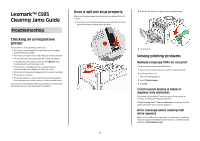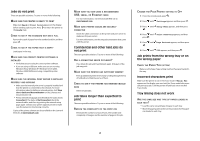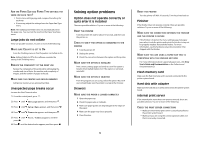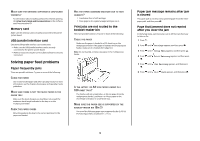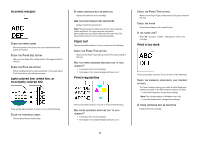Lexmark 935dtn Troubleshooting Guide - Page 4
Solving paper feed problems
 |
UPC - 734646023535
View all Lexmark 935dtn manuals
Add to My Manuals
Save this manual to your list of manuals |
Page 4 highlights
MAKE SURE THE NETWORK SOFTWARE IS CONFIGURED CORRECTLY For information about installing software for network printing, click View User's Guide and Documentation on the Software and Documentation CD. Memory card Make sure the memory card is securely connected to the printer system board. USB/parallel interface card Check the USB/parallel interface card connections: • Make sure the USB/parallel interface card is securely connected to the printer system board. • Make sure you are using the correct cable and that it is securely connected. Solving paper feed problems Paper frequently jams These are possible solutions. Try one or more of the following: CHECK THE PAPER Use recommended paper and other specialty media. For more information, see the chapter about paper and specialty media guidelines. MAKE SURE THERE IS NOT TOO MUCH PAPER IN THE PAPER TRAY Make sure the stack of paper you load does not exceed the maximum stack height indicated in the tray or on the multipurpose feeder. CHECK THE PAPER GUIDES Move the guides in the tray to the correct positions for the paper size loaded. HAS THE PAPER ABSORBED MOISTURE DUE TO HIGH HUMIDITY? • Load paper from a fresh package. • Store paper in its original wrapper until you use it. Print jobs are not routed to the booklet-maker bin These are possible solutions. Try one or more of the following: CHECK THE PAPER Make sure the paper is loaded in a 520-sheet tray or the multipurpose feeder. If the paper is loaded in the multipurpose feeder, make sure it is loaded short-edge first. Note: Do not load A4- or letter-size paper in the multipurpose feeder. IS THE LETTER- OR A4-SIZE PAPER LOADED IN A 520-SHEET TRAY? The finisher will not accept letter- or A4-size paper from the multipurpose feeder. Load letter- or A4-size paper in the short-edge orientation in a 520-sheet tray. MAKE SURE THE PAPER SIZE IS SUPPORTED BY THE BOOKLET-MAKER BIN (BIN 2) Use one of the following paper sizes supported by Bin 2: A3, A4, B4, folio, legal, letter, or tabloid (11 x 17 in.). Paper jam message remains after jam is cleared The paper path is not clear. Clear jammed paper from the entire paper path, and then press . Page that jammed does not reprint after you clear the jam In the Setup menu, Jam Recovery is set to Off. Set Jam Recovery to Auto or On: 1 Press . 2 Press until Settings appears, and then press . 3 Press until Setup Menu appears, and then press . 4 Press until Print Recovery appears, and then press . 5 Press . until Jam Recovery appears, and then press 6 Press until On or Auto appears, and then press . 4