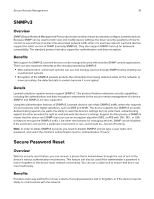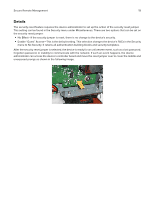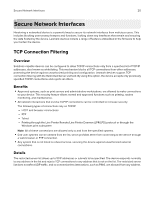Lexmark C4342 Security White Paper - Page 16
Certificate Management, Creating a printer certificate
 |
View all Lexmark C4342 manuals
Add to My Manuals
Save this manual to your list of manuals |
Page 16 highlights
Secure Remote Management 16 Certificate Management Managing certificates Certificates are used when you want the printer to establish a TLS, IPsec, or 802.1x connection and to identify other devices on the network securely. Printers can also use these certificates for LDAP over TLS authentication and address book lookups. Certificate Authorities (CA), also known as a certification authority, is a trusted entity or organization that is responsible for authenticating and validating the identity users, computers, network devices, websites, and organizations by issuing a digitally signed certificate. The digitally signed certificate serves as a credential to validate the identity of the entity which allows other relying parties to verify and trust the entity. Lexmark devices ship with a digital self-signed certificate which identifies the device on the network, however relying parties will not be able to verify and trust the device until the CA has digitally signed the self-signed certificate. Configuring printer certificate settings: 1 From the Embedded Web Server, click Settings > Security > Certificate Management. 2 From the Device Certificates section, click Configure Certificate Defaults. 3 Configure the settings: • Friendly Name-Type a unique name for the certificate. • Common Name-Type the name for the printer. Note: If you want to use the printer host name, then leave this field blank. • Organization Name-Type the name of the company or organization issuing the certificate. • Unit Name-Type the name of the unit within the company or organization issuing the certificate. • Country/Region-Type the country or region where the company or organization issuing the certificate is located. • Province Name-Type the name of the province or state where the company or organization issuing the certificate is located. • City Name-Type the name of the city where the company or organization issuing the certificate is located. • Subject Alternate Name-Type the alternate name and prefix that conforms to RFC 2459. For example, type an IP address using the format IP:1.2.3.4, or a DNS address using the format DNS:ldap.company.com. Note: If your printer is using an IPv4 address, then leave this field blank. 4 Click Save. Creating a printer certificate 1 From the Embedded Web Server, click Settings > Security > Certificate Management. 2 From the Device Certificates section, click Generate. 3 Configure the settings. 4 Click Generate or Generate and Download.