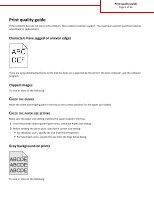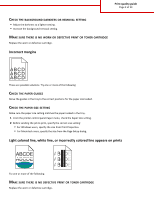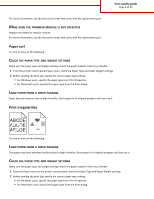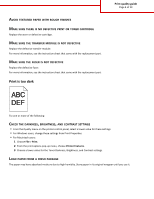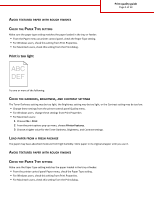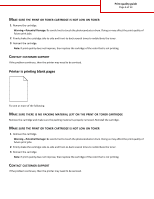Lexmark C748 Print Quality Guide
Lexmark C748 Manual
 |
View all Lexmark C748 manuals
Add to My Manuals
Save this manual to your list of manuals |
Lexmark C748 manual content summary:
- Lexmark C748 | Print Quality Guide - Page 1
have jagged or uneven edges If you are using downloaded fonts, verify that the fonts are supported by the printer, the host computer, and the software program. Clipped images Try one or more of the following: CHECK THE GUIDES Move the width and length guides in the tray to the correct positions for - Lexmark C748 | Print Quality Guide - Page 2
PRINT OR TONER CARTRIDGE Replace the worn or defective cartridge. Incorrect margins ABCD ABCD ABCD These are possible solutions. Try one or more of the following: CHECK THE PAPER GUIDES Move the guides in the tray to the correct positions for the paper size loaded. CHECK THE PAPER SIZE SETTING - Lexmark C748 | Print Quality Guide - Page 3
the defective transfer module. For more information, see the instruction sheet that came with the replacement part. Paper curl Try one or more of the following: CHECK THE PAPER TYPE AND WEIGHT SETTINGS Make sure the paper type and weight settings match the paper loaded in the tray or feeder: 1 From - Lexmark C748 | Print Quality Guide - Page 4
OR TONER CARTRIDGE Replace the worn or defective cartridge. MAKE SURE THE TRANSFER MODULE IS NOT DEFECTIVE Replace the defective transfer module. For more information, see the instruction sheet that came with the replacement part. MAKE SURE THE FUSER IS NOT DEFECTIVE Replace the defective fuser. For - Lexmark C748 | Print Quality Guide - Page 5
CHECK THE PAPER TYPE SETTING Make sure the paper type setting matches the paper loaded in the tray or feeder: • From the Paper menu on printer control panel, check the Paper Type setting. • For Windows users, check this setting from Print Properties. • For Macintosh users, check this setting from - Lexmark C748 | Print Quality Guide - Page 6
color that is not printing. CONTACT CUSTOMER SUPPORT If the problem continues, then the printer may need to be serviced. Printer is printing blank pages Try one or more of the following: MAKE SURE THERE IS NO PACKING MATERIAL LEFT ON THE PRINT OR TONER CARTRIDGE Remove the cartridge and make sure - Lexmark C748 | Print Quality Guide - Page 7
guide Page 7 of 13 Repeating defects appear on prints ) ) ) Try one or more of the following: REPLACE THE PRINT OR TONER CARTRIDGE Replace the cartridge of the color with the repeating defect, if the defects of the page REPLACE THE FUSER Replace the fuser if print defects occur in the following - Lexmark C748 | Print Quality Guide - Page 8
CONTACT CUSTOMER SUPPORT If the problem continues, the printer may need to be serviced. Skewed print CHECK THE PAPER GUIDES Move the guides in the tray to the correct positions for the paper size loaded. CHECK THE PAPER Make sure you are using paper that meets the printer specifications. Solid color - Lexmark C748 | Print Quality Guide - Page 9
touch the photoconductor drum. Doing so may affect the print quality of future print jobs. • Reinsert the cartridges. Note: If the quality does not improve, then replace the cartridges. CONTACT CUSTOMER SUPPORT If the problem continues, then the printer may need to be serviced. Streaked horizontal - Lexmark C748 | Print Quality Guide - Page 10
toner cartridge. MAKE SURE THE TRANSFER MODULE IS NOT WORN OR DEFECTIVE Replace the worn or defective transfer module. MAKE SURE THE PHOTOCONDUCTOR IS NOT WORN OR DEFECTIVE Replace the worn or defective photoconductor. MAKE SURE THE FUSER IS NOT WORN OR DEFECTIVE Replace the worn or defective fuser - Lexmark C748 | Print Quality Guide - Page 11
Paper Texture setting matches the paper loaded in the tray or feeder. If necessary, change the Paper Texture setting from Normal to Rough. MAKE SURE THE FUSER IS NOT WORN OR DEFECTIVE Replace the worn or defective fuser. For more information, see the instruction sheet that came with the replacement - Lexmark C748 | Print Quality Guide - Page 12
guide Page 12 of 13 Try one or more of the following: MAKE SURE THERE IS NO WORN OR DEFECTIVE PRINT OR TONER CARTRIDGE Replace the worn or defective cartridge. MAKE SURE THERE IS NO TONER IN THE PAPER PATH CONTACT CUSTOMER SUPPORT If the problem continues, then the printer may need to be serviced - Lexmark C748 | Print Quality Guide - Page 13
Uneven print density Print quality guide Page 13 of 13 MAKE SURE THERE IS NO DEFECTIVE OR WORN PRINT OR TONER CARTRIDGE Replace the worn or defective cartridge.
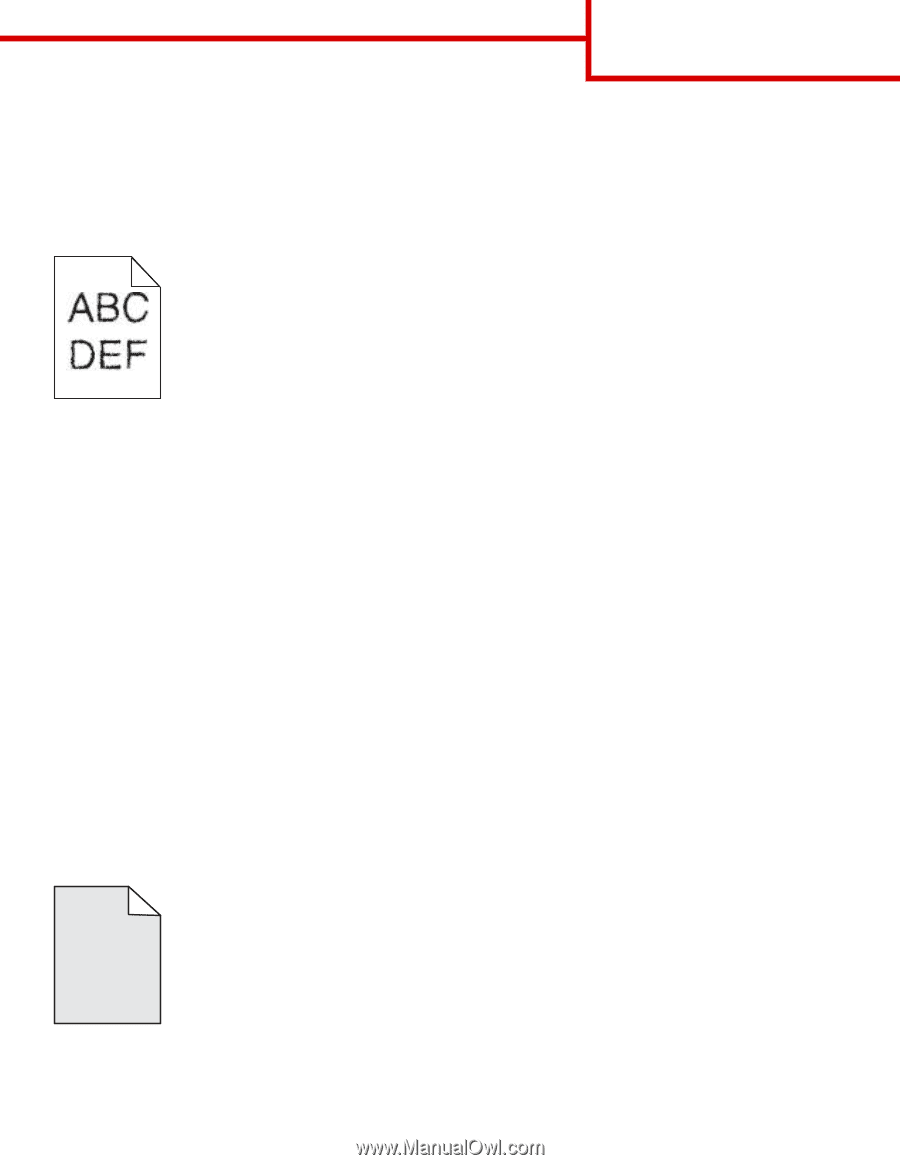
Print quality guide
If the solutions here do not correct the problem, then contact customer support. You may have a printer part that requires
adjustment or replacement.
Characters have jagged or uneven edges
If you are using downloaded fonts, verify that the fonts are supported by the printer, the host computer, and the software
program.
Clipped images
Try one or more of the following:
C
HECK
THE
GUIDES
Move the width and length guides in the tray to the correct positions for the paper size loaded.
C
HECK
THE
PAPER
SIZE
SETTING
Make sure the paper size setting matches the paper loaded in the tray:
1
From the printer control panel Paper menu, check the Paper Size setting.
2
Before sending the job to print, specify the correct size setting:
•
For Windows users, specify the size from Print Properties.
•
For Macintosh users, specify the size from the Page Setup dialog.
Gray background on prints
ABCDE
ABCDE
ABCDE
Try one or more of the following:
Print quality guide
Page 1 of 13