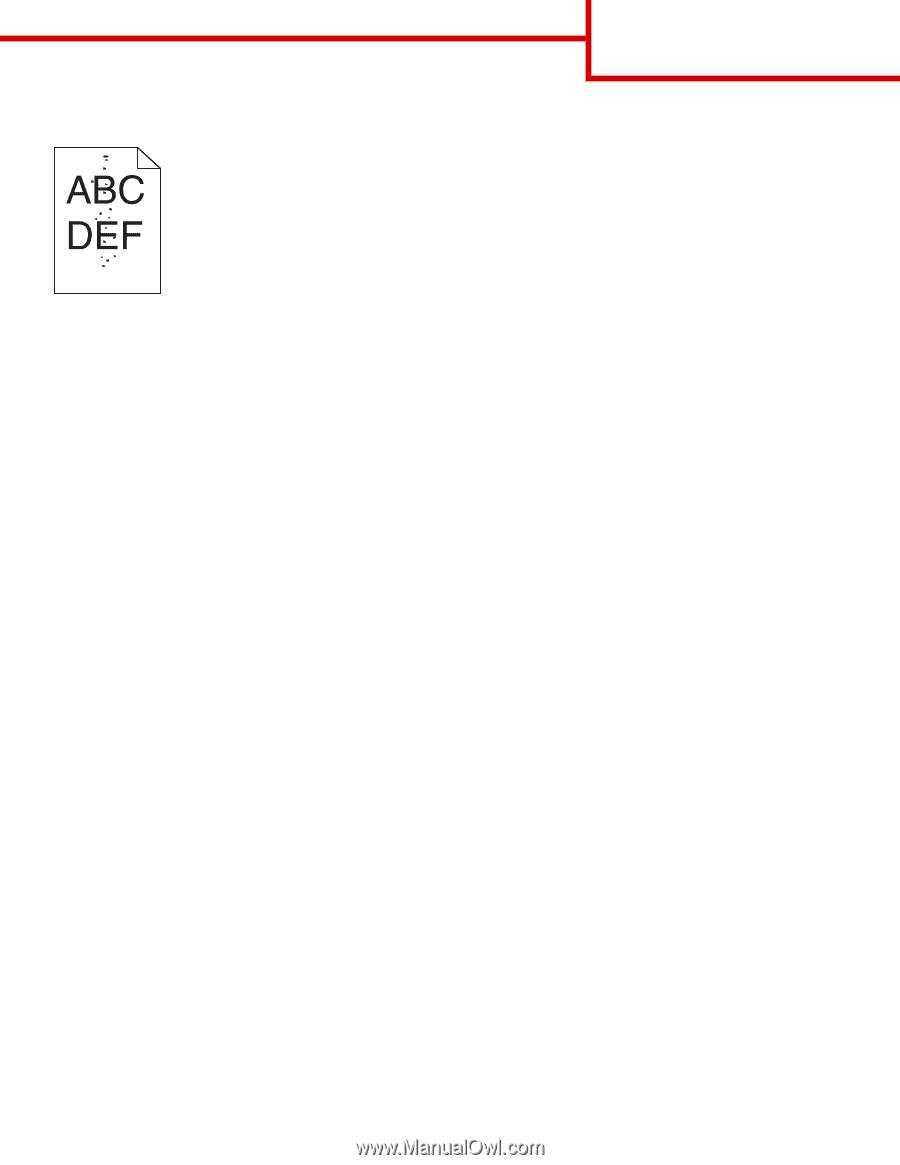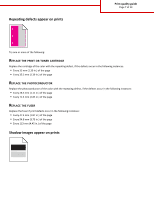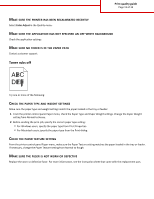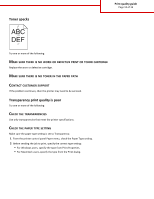Lexmark C748 Print Quality Guide - Page 12
Toner specks, Transparency print quality is poor
 |
View all Lexmark C748 manuals
Add to My Manuals
Save this manual to your list of manuals |
Page 12 highlights
Toner specks Print quality guide Page 12 of 13 Try one or more of the following: MAKE SURE THERE IS NO WORN OR DEFECTIVE PRINT OR TONER CARTRIDGE Replace the worn or defective cartridge. MAKE SURE THERE IS NO TONER IN THE PAPER PATH CONTACT CUSTOMER SUPPORT If the problem continues, then the printer may need to be serviced. Transparency print quality is poor Try one or more of the following: CHECK THE TRANSPARENCIES Use only transparencies that meet the printer specifications. CHECK THE PAPER TYPE SETTING Make sure the paper type setting is set to Transparency: 1 From the printer control panel Paper menu, check the Paper Type setting. 2 Before sending the job to print, specify the correct type setting: • For Windows users, specify the type from Print Properties. • For Macintosh users, specify the type from the Print dialog.